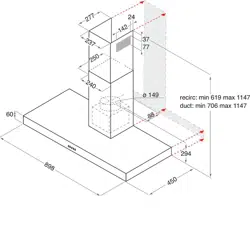Loading ...
Loading ...
Loading ...
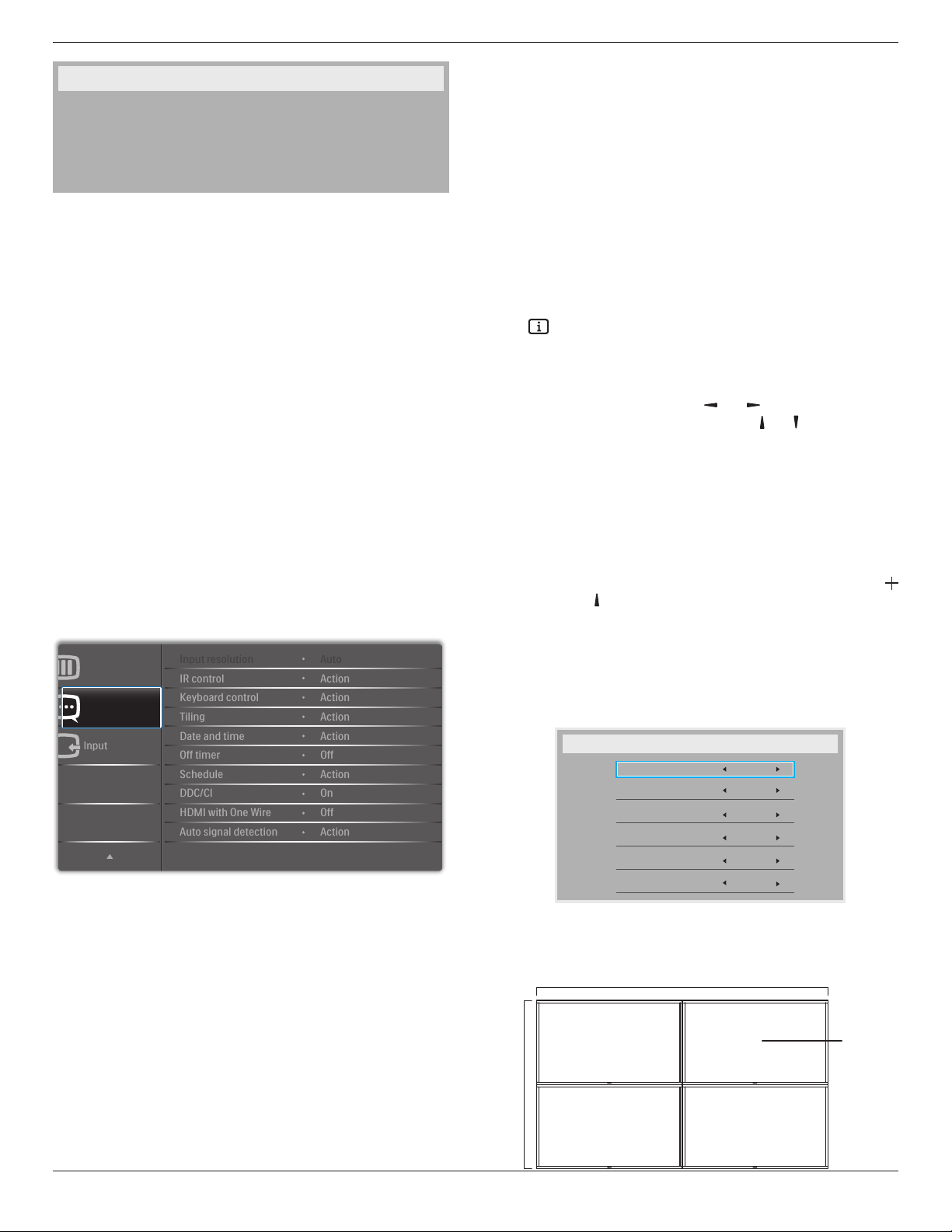
BDL9870EU
20
Monitor information
Model name
Serial no
Operation hours
SW Version
BDL9870EU
CNCA123456789
46H45M
V0.300
DP Version
Theoptionare:{DP 1.1}/{DP 1.2}/{DP 1.2 multi}.Thedefaultis{DP
1.1}.
Human sensor
Setthedisplaytoturnonbacklightifitdoessensorhumanandturnoff
backlightafteranamountoftimespecied
Theoptionsare:{Off,10 ~ 60}minutes.
HDMI edid
Theoptionare:{HDMI 1.4}/{HDMI 2.0}.Thedefaultis{HDMI 1.4}.
NOTE: HDMI 2.0optionistosupportHDMI 2.0equipmentuse.
Image rotation
Setthepictureofmainwindowtorotate270degrees.
Theoptionsare:{Off}(default)/{On}.
Power LED light
ChoosetocontrolthepowerLED.
Theoptionsare:{Off}/{On}(default).
Conguration2 reset
ResetallsettingsinConguration2menutothefactorypresetvalues.
5.2.7. Advanced option menu
Input
Advanced option
Configuration 2
IR control
Keyboard control
Date and time
Off timer
Input resolution
Tiling
Schedule
HDMI with One Wire
Auto signal detection
DDC/CI
Action
Action
Auto
Action
Action
Off
On
Action
Off
Action
Input resolution
SettheresolutionoftheVGAinput.Thisisonlyrequiredwhenthe
displayisunabletodetecttheVGAinputresolutioncorrectly.
NOTE: ThisitemisfunctionalforVGAinputonly.
Theoptionsare:
• {1024x768/1280x768/1360x768 / 1366x768}
• {1400x1050/1680x1050}
• {1600x1200/1920x1200}
• {Auto}:Determinestheresolutionautomatically.
Theselectedsettingswillbecomeeffectiveafterturningoffthepower
andturningitonagain.
IR control
Selecttheoperationmodeoftheremotecontrolwhenmultiple
displaysareconnectedviaanRS232Cconnection.
• {Normal} -Alldisplayscanbeoperatednormallybytheremote
controlunit.
• {Primary}-Designatethisdisplayastheprimarydisplayforremote
controloperation.Onlythisdisplaycanbeoperatedbytheremote
control.
• {Secondary}-Designatethisdisplayasthesecondarydisplay.This
displaycannotbeoperatedbytheremotecontrol,andwillonly
receivethecontrolsignalfromtheprimarydisplayviatheRS232C
connection.
• {Lock All}/{Lock all but Volume}/{Lock all but Power}-Lockthe
remotecontrolfunctionofthisdisplay.Tounlock,pressandholdthe
[ ]INFObuttonontheremotecontrolfor5(ve)seconds.
NOTE: AfterthemainOSDmenuvanished,thePrimary/Secondary
OSDwillbedisplayedfor3seconds.Or,press[OK]button
todisplaythePrimary/SecondaryOSDwhennootherOSD.
1. DuringthePrimaryOSD,press[ ]
or[ ]buttontoadjustthe
valueof{Control Monitor ID},andpress[ ] or[ ]buttontoadjust
thevalueof{Control Group ID}.
Keyboard control
Choosetoenableordisablethedisplaykeyboard(controlbuttons)
function.
• {Unlock}-Enablethekeyboardfunction.
• {Lock All}/{Lock all but Volume}/{Lock all but Power}-Disable
thekeyboardfunction.
NOTE: Toenableordisablethekeyboardcontrollock,pressboth[
]and[ ]buttonsandholddowncontinuouslyformorethan
3seconds.
Tiling
Withthisfunctionyoucancreateasinglelarge-screenmatrix(video
wall)thatconsistsofupto150setsofthisdisplay(up to 10-sets on the
vertical and 15-sets on the horizontal sides).Thisfunctionrequiresa
daisy-chainconnection.
Tiling
H monitors
V monitors
Position
Frame comp.
Enable
Switch on delay
1
1
1
No
No
Off
Example: 2 x 2 screen matrix (4 displays)
Hmonitors=2displays
Vmonitors=2displays
1 2
3 4
H monitors
V monitors
Position
Loading ...
Loading ...
Loading ...