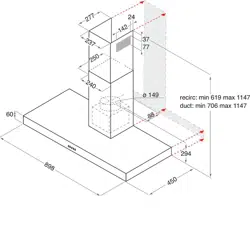Loading ...
Loading ...
Loading ...

BDL9870EU
18
• ThePIPfunctionisavailableonlyforcertainsignalsource
combinationsasshowninthetablebelow.
Main
Sub
DP
OPS
HDMI1
VGA
HDMI2
HDMI3
COMP
VIDEO
USB
BROWSER
SmartCMS
DVI
DP O O O O O O O O O O O O
OPS O O X O O O O O O O O O
HDMI1 O X O O O O O O O O O O
VGA O O O O O O O O O O O O
HDMI2 O O O O O X O O O O O O
HDMI3 O O O O X O O O O O O O
COMP O O O O O O O X X X X O
VIDEO O O O O O O X O X X X O
USB O O O O O O X X O X X O
BROWSER O O O O O O X X X O X O
SmartCMS O O O O O O X X X X O O
DVI O O O O O O O O O O O O
(O:PIPfunctionavailable,X:PIPfunctionunavailable)
• TheavailabilityofthePIPfunctionwillalsodependontheresolution
oftheinputsignalbeingused.
5.2.5. Configuration1 menu
P
Audio
PIP
Screen
Picture
Configuration 1
Auto adjust
Power save
Network control port
Network settings
Switch on state
Panel saving
DMR
Configuration1 reset
Factory reset
Clear internet memory
Action
Action
Last status
Action
Off
Cancel
Cancel
RS232
Cancel
Action
Switch on state
Selectthedisplaystatususedforthenexttimeyouconnectthepower
cord.
• {Power off}-Thedisplaywillremainoffwhenthepowercordis
connectedtoawalloutlet.
• {Forced on}-Thedisplaywillturnonwhenthepowercordis
connectedtoawalloutlet.
• {Last status}-Thedisplaywillreturntothepreviouspowerstatus
(on/off/standby)whenremovingandreplacingthepowercord.
Auto adjust
UsethisfunctiontoautomaticallyoptimizethedisplayofVGAinput
image.
NOTE: ThisitemisfunctionalforVGAinputonly.
Power save
Usethissettingtoreducethepowerautomatically.
• {RGB}-Select{On}toletthedisplayenterpowersavingmode
whennosignalisdetectedfromthePCmode(RGBcolorspace)
inputsafter10seconds.
• {Video}-Select{On}toenterpowersavingmodewhennosignal
isdetectedfromtheVIDEOmode(YUVcolorspace)inputsafter
10seconds.
Panel saving
Choosetoenablethepanelsavingfunctionsandthusreducetheriskof
“imagepersistence”or“ghost-imaging”.
• {Cooling Fan}-Choosetoadjustthecoolingfan’sspeedof
rotation.Select{Auto}toturnon/offthecoolingfanaccordingto
thedisplay’stemperature.
Choosefrom:{Auto}/{Off}/{Low}/{Medium}/{High}.
NOTES:
• Thedefault{Auto}optionwillstartrunningthecoolingfanif
thetemperatureof45°C (113°F)isreached,andstoprunning
thecoolingfanifthetemperatureof43°C (109°F).
• Atemperature-warningmessagewillbeshownonthescreenif
thetemperaturereaches58°C(136°F).Allkeyfunctionsexcept
[ ]keywillthenbedisabled.
• Oncethetemperaturereaches60°C(140°F),thedisplaypower
willbeshutdownautomatically.
• {Brightness}-Select{On}andtheimagebrightnesswillbereduced
toanappropriatelevel.TheBrightnesssettinginthePicturemenu
willbeunavailablewhenselected.
• {Pixel shift}-Selectthetimeinterval({Auto}/{10~900}Seconds
/{Off})forthedisplaytoslightlyexpandtheimagesizeandshift
thepositionofpixelsinfourdirections(up,down,left,orright).
ActivatingPixelShiftwilldisableHPosition,VPositionandZoom
ModeintheScreenMenu.
Network control port
Selectthenetworkcontrolport.
Choosefrom:{RS232}/{Card OPS RS232}/{LAN ->RS232}.
NOTE: AfterconnectedtoyourOPSdevice,theoption{Card OPS
RS232}isfunctional.
Network settings
Assign{IP address},{Subnet Mask},and{Default gateway}forthe
display.
Network settings
Network host name
DHCP
IP address
Subnet mask
Default gateway
Login user name
Login password
P
172
255
0
0
H
-
-
-
0
[ OK ]
change [OK] in STORE
L
Disable
16
255
0
0
-
-
-
0
0
0
0
1
0
0
-
-
-
DNS1
DNS2
MAC address
0 1
0
-
0
-
0 0
-
0
-
0
-
0 0
-
a d
m
ni
0
• Networkhostname
• DHCP-ChoosetoenableordisabletheDHCPfunction.Ifenabled,
thedisplaywillbeassignedIPaddress,SubnetmaskandDefault
gatewayautomatically.Ifdisabled,youwillbepromptedtoenterthe
followingvaluesmanually.Press[OK]buttontostoreandsavethe
chosenvalues.
• IPaddress
• Subnetmask
• Defaultgateway
• DNS1
Loading ...
Loading ...
Loading ...