Loading ...
Loading ...
Loading ...
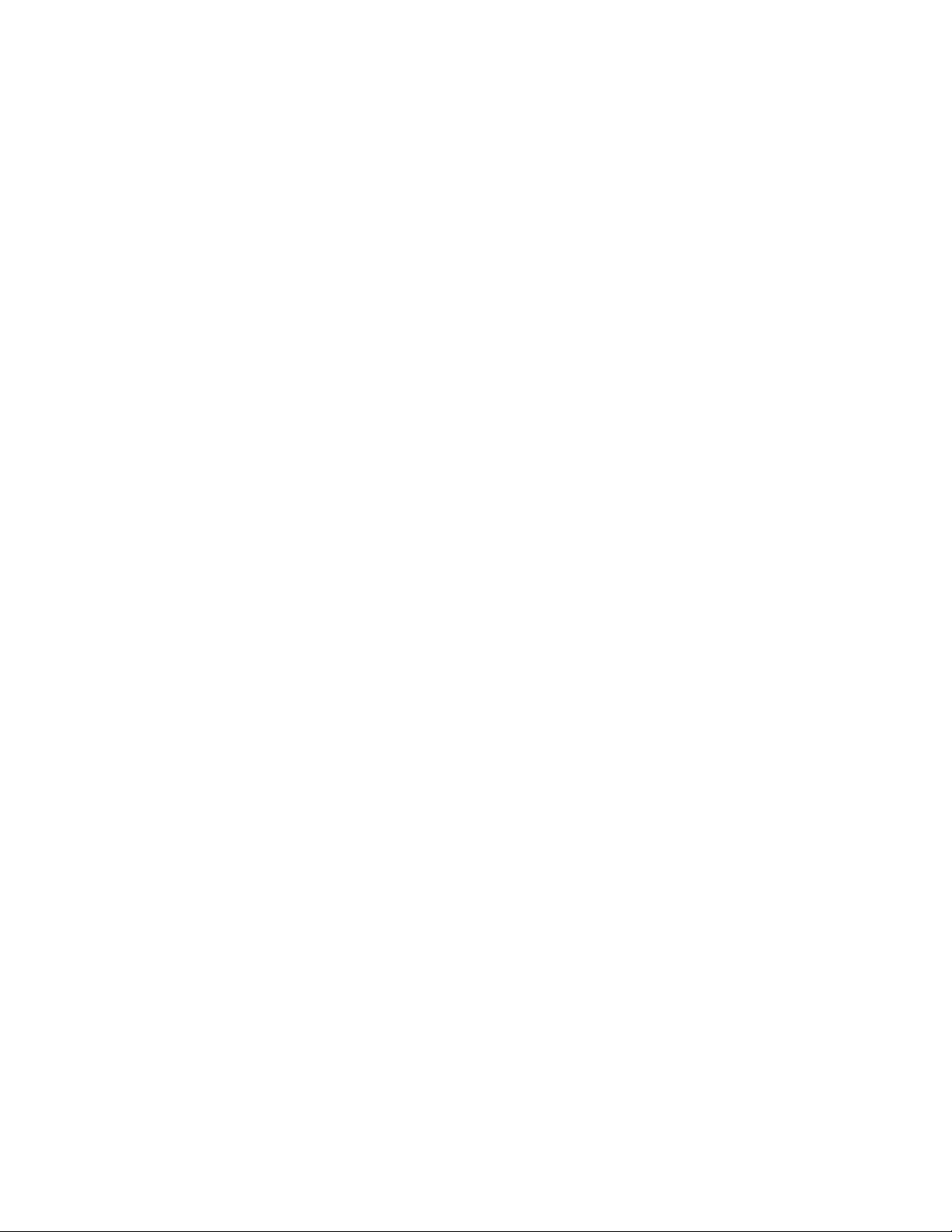
View Your Content
24
When signal strength is at one or two bars, cameras might go out of range
intermittently due to fluctuations in the environment, and video quality suers.
For more information about making sure that your cameras are within range,
see How far can I place my Arlo Wire-Free or Arlo Pro Wire-Free cameras from
the base station?.
2. Minimize the number of networks, WiFi devices, and transmitted frequencies
near your base station and cameras.
To prevent signal interference, place your cameras at least 10 feet (3 meters)
from the base station, and allow at least 6½ feet (2 meters) between
cameras. Do not place your base station or cameras near cordless telephones,
microwaves, or WiFi-enabled devices.
3. Change the Power Management setting to Best Video.
For more information about video settings, see Video Settings on page 31.
Note: If bandwidth is limited on your WiFi network, selecting Best Video does not
necessarily improve video quality. Choosing Best Video also reduces battery life for
wire-free cameras.
4. Make sure that your Internet connection has an upload speed of at least
1 Mbps.
To test your upload speed, visit this Google search link on a computer that is
connected to your WiFi network and select RUN SPEED TEST:
https://www.google.com/?gws_rd=ssl#q=upload+speed+test.
Even if you have at least 1 Mpbs upload speed, simultaneous uploads might
degrade the quality of your Arlo video stream. To improve your connection, avoid
uploading other data while you are streaming video. This includes uploading
torrent files as well as uploading videos or pictures to remote web sites such as
Flickr or YouTube or remote backup sites and cloud drives such as Dropbox or
iCloud.
5. If your router supports Quality of Service (QoS) or trac shaping, make sure
that your router settings are optimized for streaming video.
Loading ...
Loading ...
Loading ...