Documents: Go to download!
- Owner's manual - (English, Spanish)
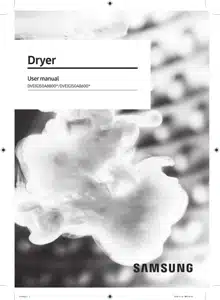
- Before you start
- Operations
- Maintenance
- Troubleshooting
Table of contents
User manual Dryer
Before you start
Here are a few things you should know before starting your dryer.
Initial setup
- When you turn on your dryer for the first time, the screen shows the initial setup process. Follow the on-screen instructions to complete it.
- If you complete the initial setup and operate a cycle for more than a minute, the initial setup will not appear again.
- The initial setup includes language selection and a brief tutorial.
- When tapping a button, tap exactly over the text.
- Operating the washing machine and dryer at the same time may result in a loss of power depending on where they are installed and your electrical power status.
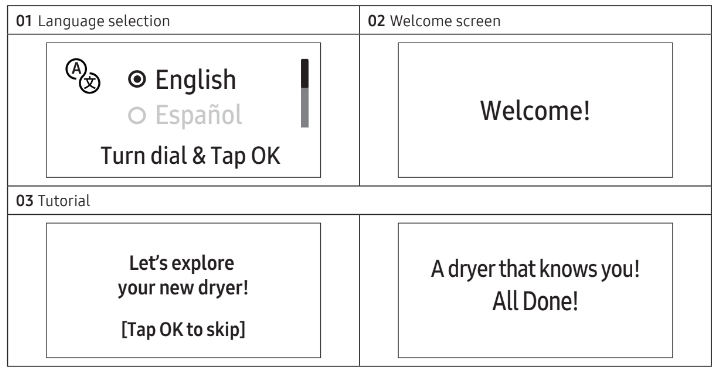
Sort and load
- Put one wash load in the dryer at a time.
- Do not mix heavy and lightweight items together.
- To improve drying efficiency for one or two items, add a dry towel to the load.
- For best results, untangle items before inserting them into the dryer. Tangled items may degrade the drying efficiency or cause the door to open.
- Overloading reduces the tumbling action, resulting in uneven drying and wrinkling.
- Unless recommended on the care label, do not dry woolens or fiberglass items.
- Avoid drying unwashed items.
- Do not dry items soiled with oil, alcohol, gasoline, etc.
Functional prerequisite
Lint filter
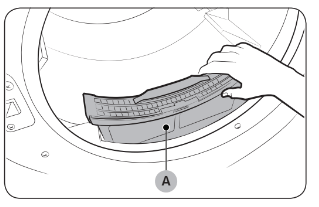 | To prevent a risk of fire, make sure to clean the lint filter before or after every load.
CAUTION
|
Operations
WARNING : To reduce the risk of fire, electric shock, or injury, read the “Safety information” before operating this appliance.
Control panel
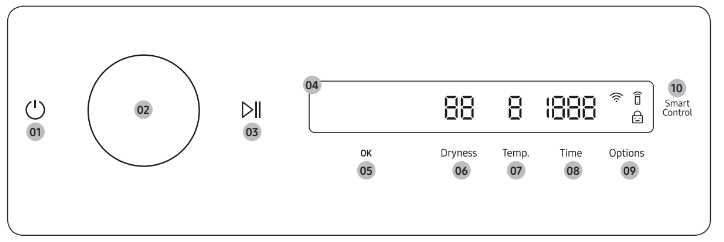
01 Power | Tap to turn the dryer on or off.
CAUTION : Do not tap |
| 02 Navigation dial | Turn the Navigation dial left or right to navigate through cycles and functions. When you turn the Navigation dial, the display shows your selection (such as cycle, additional features, and system functions). |
03 Start/Pause | Tap and hold to start or pause an operation. |
| 04 Display | The display shows the current cycle, estimated time remaining, cycle options, and other useful or alert messages. |
| 05 OK | Tap to confirm your selection of function or setting. |
| 06 Dryness | Tap to change the dry level for the selected cycle. You can select from level 1 to 5, but available level depends on the selected cycle. 4 or 5: Suitable for large and thick items. 3: Standard drying level. 2: The Damp dry level is designed to partially dry items. Use for items that lay flat or hang to dry. 1: Gently dries items to protect fabric. Suitable for delicate items or items you want to naturally dry (by hanging or laying flat on drying rack) while they are damp. |
| 07 Temp. | Temperature can only be adjusted in Time Dry cycle. Tap to change the temperature of the current cycle. |
| 08 Time | Tap to select the cycle time for Small Load, Time Dry, Rack Dry, Air Fluff or Wrinkle Away. You can set the drying time between 10 minutes and 90 minutes. Available drying time depend on the selected cycle. |
| 09 Options |
|
10 Smart Control (Electric models only) / Smart Monitor (Gas models only) | After connecting the Tumble Dryer to your home network using the SmartThings app, you can control or monitor the dryer remotely. When started, the Smart Control (Smart Monitor) indicator turns on. The dryer enters waiting mode and waits for remote commands. |
Icon description
 | Wi-Fi | This icon indicates that the dryer is connected to Wi-Fi. |
 | Smart Control | This icon indicates that Smart Control is on. For more information on "Smart Control”, see page 50. |
 | Child Lock | This icon indicates that Child Lock is on. For more information on “Child Lock”, see page 47. |
Operating a cycle
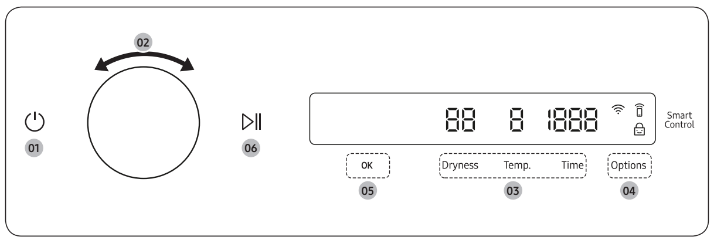
- Tap
 to turn on the dryer.
to turn on the dryer. - Turn the Navigation dial to select the cycle you want. For more information on “Cycle overview”, see page 43.
- Tap Dryness, Temp., or Time to change the default cycle settings.
- Tap Options, and then turn the Navigation dial to select additional function. For more information on "Options”, see page 45.
- Tap OK to change the settings for selected additional function. Not all cycles have additional features available.
- Tap and hold
 to start operation. Once you set the cycle you want, the screen displays a brief cycle description, and cycle time. You can also check the cycle progress, remaining cycle time, and information codes.
to start operation. Once you set the cycle you want, the screen displays a brief cycle description, and cycle time. You can also check the cycle progress, remaining cycle time, and information codes.
Cycle overview
NOTE : Other cycles can be used after adding them to your cycle list using the My Cycles function. For more information, see the “My Cycles” section on page 47.
| Cycle | Description |
| Normal | For most fabrics including cottons and linens. |
| SuperSpeed | Fast & effective for synthetic fabrics. |
| Small Load | Timed cycle for small load items. The default cycle time is 30 minutes. However, you may manually change the cycle time if necessary. |
| Eco Normal | For reducing energy usage. This cycle adjusts the cycle time and temperature for increased efficiency. |
| Heavy Duty | For drying items made out of heavy fabrics, such as jeans, corduroys, or work clothes, with high temperature heat. |
| Towels | Use to dry loads such as bath towels. |
| Activewear | For exercise wear and outdoor wear such as sports jerseys, training pants, water-repellent jackets, and other performance clothing. Thick fabrics like a zipper or velcro closure of a jacket, or training socks may not be completely dried. |
| Bedding | For bulky items such as blankets, sheets, comforters, and light duvets. |
| Shirts | Use to quickly dry a few items such as a shirt. |
| Delicates | For heat-sensitive items at a low drying temperature. |
| Wool | For machine washable and tumble dryable wool only. For best results, turn laundry inside out before drying. |
| Denim | Use a stepped drying temperature for removing moisture of Jeans and denims. |
| Perm Press | Dry wrinkle-free cottons, synthetic fabrics, knits, and permanent press fabrics automatically. |
| Steam Sanitize+ (Sensor Dry) | Use to sanitize items by applying steam and high-temperature heat to the fabric. This cycle can make items soft and reduce smells. Confirm that the laundry load is wet or partially wet before starting this cycle. |
| Steam Refresh (Manual Dry) | Use to smooth out wrinkles and reduce odors in loads of one to four items. With this cycle selected, a small amount of water is sprayed into the dryer drum after several minutes of tumbling with heat. Confirm that the laundry load is dry. |
| Wrinkle Away (Manual Dry) | For best results, load 2-3 items at once. You can extend the drying time by a minute unit (starting from a minimum of 20 minutes), depending on the item type or load. Confirm that the laundry load is dry. |
| Time Dry | You can specify a cycle time by a 10-minute unit. |
| Rack Dry | Timed cycle for items that need to be dried on a drying rack. Turn Navigation dial to select Rack Dry and tap Time to set the drying time between 10 minutes and 90 minutes. |
| Air Fluff | Tumbles the load in room temperature air. |
Options
Using Options
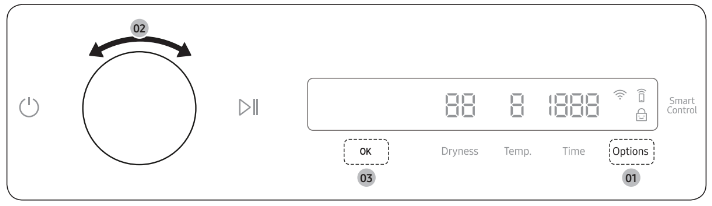
- Tap Options.
- Turn the Navigation dial to select the desired additional function.
- Tap OK to change the selected function’s settings or start the function.
NOTE
- To return to the main screen, tap Options again or turn the Navigation dial to select Back and tap OK.
- If the selected function is not supported, the "Currently not supported" message is displayed, and the OK button is not activated.
- When you select an additional function, a brief help message appears for the first ten times of use.
- If you do not manipulate the control panel for 7 seconds after entering the Options menu, the display returns to the main screen.
Wrinkle Prevent
Reduces wrinkles by rotating the drum intermittently after completing the dry cycle. Wrinkle Prevent provides approximately 180 minutes. The load is dry and can be removed at any time during the Wrinkle Prevent cycle.
- Tap Options.
- Turn the Navigation dial to select Wrinkle Prevent, and then tap OK.
- Tap OK to select On or Off.
Damp Alert
This function alerts you when shirts and other items that require ironing are dry enough to be suitable for ironing.
1. Select a cycle and change the cycle settings as necessary.
- This function is available for Normal, Heavy Duty, Bedding, Delicates, Perm Press, Towels and Denim with Dryness set to 2-5.
2. Tap Options.
3. Turn the Navigation dial to select Damp Alert, and then tap OK.
4. Tap OK to select On or Off.
Alarm during drying:
1. Tap  and hold to pause the cycle.
and hold to pause the cycle.
2. Open the door and take out the items you want to iron.
3. Close the door, and then tap and hold to dry the remaining items.
AntiStatic
Reduces static electricity that occurs from clothing friction. This is done by spraying steam in a later stage of the drying cycle. The AntiStatic function is only available with Normal, Heavy Duty, Perm Press, Delicates, and Time Dry. In the Sensor Dry cycle, you can use this function if the dryness setting is 3 or higher.
- Tap Options.
- Turn the Navigation dial to select AntiStatic, and then tap OK.
- Tap OK to select On or Off.
Eco Dry
With the Eco Dry activated, drying takes a longer time but power consumption is reduced. This function is available with Normal and Time Dry.
- Tap Options.
- Turn the Navigation dial to select Eco Dry, and then tap OK.
- Tap OK to select On or Off.
NOTE: The drying time can be extended by up to 3 times normal depending on the temperature and load. The Eco Dry function is enabled by default.
My Cycles
Add or remove cycles to create a personal cycle list.
1. Tap Options.
2. Turn the Navigation dial to select My Cycles, and then tap OK.
- You can only edit a cycle to create a personal cycle when the dryer is not operating.
3. Turn the Navigation dial to select a desired cycle.
4. Tap OK to add or remove the selected cycle.
- Addition and removal of a cycle is saved automatically.
5. Tap Options or select Back to finish My Cycles setting.
NOTE : The Normal cycle cannot be removed from the cycles list.
Drum Light
You can turn the drum light on or off.
1. Tap Options.
2. Turn the Navigation dial to select Drum Light, and then tap OK.
3. Tap OK to select On or Off.
- The drum light turns on even when the dryer is off. (If the dryer is plugged into a power outlet.)
- When the dryer door opens, the drum light automatically turns on and automatically turns off after minutes.
Child Lock
To prevent children or infants from accidentally starting or setting the dryer, Child Lock locks all buttons except for  and Options.
and Options.
- Close the door.
- Tap Options.
- Turn the Navigation dial to select Child Lock, and then tap OK.
- Tap OK to select On or Off.
The Child Lock  icon turns on when the function is on. You cannot turn on Child Lock with the door open. If you get the "Door is open" message on the display while you try to turn on Child Lock, close the door and try again.
icon turns on when the function is on. You cannot turn on Child Lock with the door open. If you get the "Door is open" message on the display while you try to turn on Child Lock, close the door and try again.
NOTE
- When Child Lock is on, all buttons are disabled except for and Options.
- It you tap a button with Child Lock on, an alarm triggers with the “Child Lock on” message.
- If you open and close the door with Child Lock on, an alarm triggers with the “Open door & check inside” and “Child Lock on” message.
- To dismiss a notification message, turn off Child Lock or the power.
System functions
Using System Functions
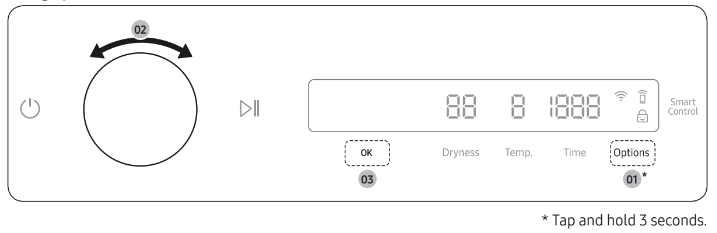
- Tap and hold Options for 3 seconds.
- Turn the Navigation dial and select the desired system function, and then tap OK.
- Tap OK to change the selected function’s settings or start the function.
NOTE
- To return to the main screen, tap Options again or turn the Navigation dial to select Back and tap OK.
- If you do not manipulate the control panel for 7 seconds after entering the System Functions menu, the display returns to the main screen.
AI Pattern
This function saves your frequently used cycles and settings.
- Tap and hold Options for 3 seconds.
- Turn the Navigation dial to select AI Pattern, and then tap OK.
- Tap OK to select On or Off.
- The default setting is On. Set it to Off if you do not want to use this function.
- When you turn the function on, the dryer remembers frequently used cycles and their settings (Dry Level Dryness, Time Time) and save them in frequently used order.
- When you turn off the function, all the saved data resets.
Alarm
You can enable/disable alarm sounds.
- Tap and hold Options for 3 seconds.
- Turn the Navigation dial to select Alarm, and then tap OK.
- Tap OK to select On or Off.
- The default setting is On.
NOTE: The setting remains unchanged even if you restart the dryer.
Wi-Fi
You can turn the dryer's Wi-Fi on or off.
- Tap and hold Options for 3 seconds.
- Turn the Navigation dial to select Wi-Fi, and then tap OK.
- Tap OK to select On or Off.
- The dryer's Wi-Fi is off as a factory default setting. However, the dryer's Wi-Fi turns on automatically when you turn on the dryer for the first time. Then, the final Wi-Fi setting maintains regardless of the dryer power status. Once you turn on the dryer's Wi-Fi and connect to a network, the dryer remains connected to the network even when you turn off the power. The Wi-Fi
 indicates that the dryer is connected to the router through the Wi-Fi connection.
indicates that the dryer is connected to the router through the Wi-Fi connection.
Language
You can change the system language.
- Tap and hold Options for 3 seconds.
- Turn the Navigation dial to select Language, and then tap OK.
- Turn the Navigation dial to select the desired language, and then tap OK.
Vent Blockage Test
Detects the status of the ducts and reports any blockage or problems.
- Tap and hold Options for 3 seconds.
- Turn the Navigation dial to select Vent Blockage Test, and then tap OK. Vent Blockage Test starts immediately.
Factory Reset
You can reset your dryer.
- Tap and hold Options for 3 seconds.
- Turn the Navigation dial to select Factory Reset, and then tap OK.
- Your dryer resets to the factory setting.
Special features
Smart Control
You can connect to the SmartThings app and control your dryer remotely. (Smart Control for electric model, Smart Monitor for gas model)
Connecting your dryer
- Download and open the SmartThings app on your mobile device
- Tap
 to turn on the dryer.
to turn on the dryer. - Tap and hold Smart Control / Smart Monitor on the dryer.
a. The dryer enters AP mode and connects to your mobile device.
b. Tap Smart Control / Smart Monitor to authenticate your dryer on your mobile device.
c. Once the authentication process is complete, your dryer is successfully connected to the app. Use various features available in the SmartThings app.
NOTE
- If your dryer fails to connect with the SmartThings app, try again.
- Check your router if you experience any Internet connection problem after connecting your dryer with the SmartThings app.
- If the Wi-Fi is off, tap and hold Options for 3 seconds to navigate to System Functions, select Wi-Fi and tap OK to turn it on.
- Turning the dryer's Wi-Fi on allows you connect to the dryer via SmartThings app on your smartphone regardless of the power status of the dryer. However, the dryer appears offline on the SmartThings app if the dryer's Wi-Fi is off.
- Close the door before starting the Smart Control function.
- If you use the dryer 20 times without being connected to SmartThings, the next time you turn the dryer on, a pop-up about Smart Control connection will appear for 3 seconds.
- If the dryer's Wi-Fi is not connected to an AP (access point), the Wi-Fi will turn off when you turn of the power.
Stay Connect
Set up the Stay Connect function in your SmartThings app. Your dryer stays connected to the app so you can use the dryer when you are away from home.
1. If you turn on the Stay Connect function on the SmartThings app, the dryer will stay in standby power saving mode after completing a cycle.
- The Stay Connect function will remain active for up to 24 hour if the door remains closed.
2. When the Stay Connect function is active, the Smart Control and Wi-Fi turn on your dryer display.
3. Conveniently control your dryer using the SmartThings app
NOTE: The dryer switches to standby power saving mode when operation is paused even if the machine is not connected to the SmartThings app.
SmartThings
Wi-Fi connection
On your smartphone, go to Settings and turn on the wireless connection and select an AP (Access Point).
- This appliance supports the Wi-Fi 2.4 GHz protocols.
Download
On an app market (Google Play Store, Apple App Store, Samsung Galaxy Apps), find the SmartThings app by searching for “SmartThings”. Download and install the app on your device.
NOTE: The app is subject to change without notice for improved performance. In addition, the further updates on app or the function in the app may stop due to usability and security reasons, even if updates are currently supported on your OS.
Log in
You must first log into SmartThings with your Samsung account. To create a new Samsung account, follow the instructions on the app. You don’t need a separate app to create your account.
NOTE: If you have a Samsung account, use the account to log in. A registered Samsung smartphone user automatically logs in.
To register your appliance to SmartThings
- Make sure your smartphone is connected to a wireless network. If not, go to Settings and turn on the wireless connection and select an AP (Access Point).
- Open SmartThings on your smartphone.
- If you see the message “A new device is found.”, select Add.
- If no message appears, select + and select your appliance in a list of devices available. If your appliance is not listed, select Device Type > Specific Device Model, and then add your appliance manually.
- Register your appliance to the SmartThings app as follows.
a. Add your appliance to SmartThings. Make sure your appliance is connected to SmartThings.
b. When registration is complete, your appliance appears on your smartphone.
Drying guide
The best way to dry items is to follow the instructions on the care label. If no drying instructions are provided, see the following table for reference.
| Items | Description |
| Bedspreads & Comforters | Follow the care label instructions or dry using Bedding.
|
| Blankets | Use Normal and dry only one blanket at a time for best tumbling action.
|
| Curtains & Draperies | Use PERM PRESS and the medium low temperature setting to help minimize wrinkling.
|
| Cloth Diapers | Use Normal and the Medium temperature setting for soft, fluffy diapers. |
| Down–filled Items (jackets, sleeping bags, comforters, etc.) | Use Normal and the Medium temperature setting.
|
| Foam Rubber (rug backs, stuffed toys, shoulder pads, etc.) | Do not dry on a heat setting. WARNING Drying a rubber item with heat may damage it or cause a fire. |
| Pillows | Use Normal.
|
| Plastics (shower curtains, outdoor furniture covers, etc.) | Use TIME DRY and the Low temperature settings depending on the care label instructions. |
WARNING
Do not dry:
- Fiberglass items (curtains, draperies, etc.)
- Woolens, unless recommended on the label
- Items spotted or soaked with vegetable or cooking oils
Maintenance
Keep the dryer clean for best performance and to lengthen its life cycle.
WARNING
Certain internal parts are intentionally not grounded and may present a risk of electric shock only during servicing.
Service Personnel - Do not contact the following parts while the appliance is energized: Control board and inlet valve.
Cleaning
Control panel
- Clean with a soft, damp cloth. Do not use abrasive substances.
- Do not spray liquid cleaning agents directly onto the dryer display.
- Some laundry pre-treatment soil and stain removers may damage the control panel.
- When using liquid cleaning agents, apply them to the cleaning cloth. Do not apply them directly to the dryer. Wipe up any spills or overspray immediately.
Drum
- Remove any stains from the drum with an all-purpose cleaner.
- Tumble old towels or rags to remove any remaining stains or cleaning substances. Stains may still be visible, but will not affect subsequent loads.
Powder coated drum
To clean the powder coated drum, use a damp cloth with a mild, non-abrasive cleaner suitable for easily marred surfaces.
Remove cleaner residue and dry with a clean cloth.
Dryer exterior
- Clean with a soft, damp cloth. Do not use abrasive substances.
- Protect the surface from sharp objects.
- Do not place any heavy or sharp objects or a detergent container on the dryer. They can scratch or damage the top cover of the dryer.
- The dryer has a high-gloss finish on the entire surface. Be careful not to scratch or damage the surface.
Exhaust system
- Check and clean the exhaust system on a regular basis to maintain optimum performance.
- The external exhaust hood must be cleaned frequently to ensure proper air flow.
Troubleshooting
Checkpoints
If you encounter a problem with the dryer, first check the table below and try the suggestions.
| Problem | Action |
| Dryer does not start. |
|
| The dryer does not warm up. |
|
| Items are not dried. | Check all of the above. Additionally:
|
| The dryer is too loud. |
|
| Items are not dried evenly. |
|
| There is a smell coming from the dryer. |
|
| The dryer turns off before the items are dry. |
|
| The clothes have lint on them. |
|
| Items still wrinkled after Wrinkle Prevent (Wrinkle Away, Wrinkle Release). |
|
| Water drips from the nozzle when the Steam cycles starts. |
|
| Sprayed water is not visible during Steam cycles. |
|
| Extended time. |
|
If a problem persists, contact a local Samsung service center.
Information codes
If the dryer fails to operate, you may see an information code on the display panel. To determine what you should do, check the list of codes in the table below, and then try the suggested actions.
| Information code | Meaning | Action |
| Door is open | Operating the dryer with the door open. |
|
| FC | Invalid power source frequency. |
|
| AC | Electronic control problem (Invalid Communication). | Contact a Samsung service center. |
| HC | High temperature heating check. |
|
| 9C1 | The electronic control needs to be checked. |
|
| tC | The Thermistor1 resistance is very low or high. |
|
| tC5 | The Thermistor2 resistance is very low or high. |
|
| dF | Incorrect door switch. | Contact a Samsung service center. |
| 3C | The PBA needs to be checked. |
|
If any information code keeps appearing on the display, contact a Samsung service center.
See other models: DVE50A8600E/A3 NE63A6511SS/AA NE63A6311SS/AA NX60A6511SS/AA LPKIT-3/XAA
