Loading ...
Loading ...
Loading ...
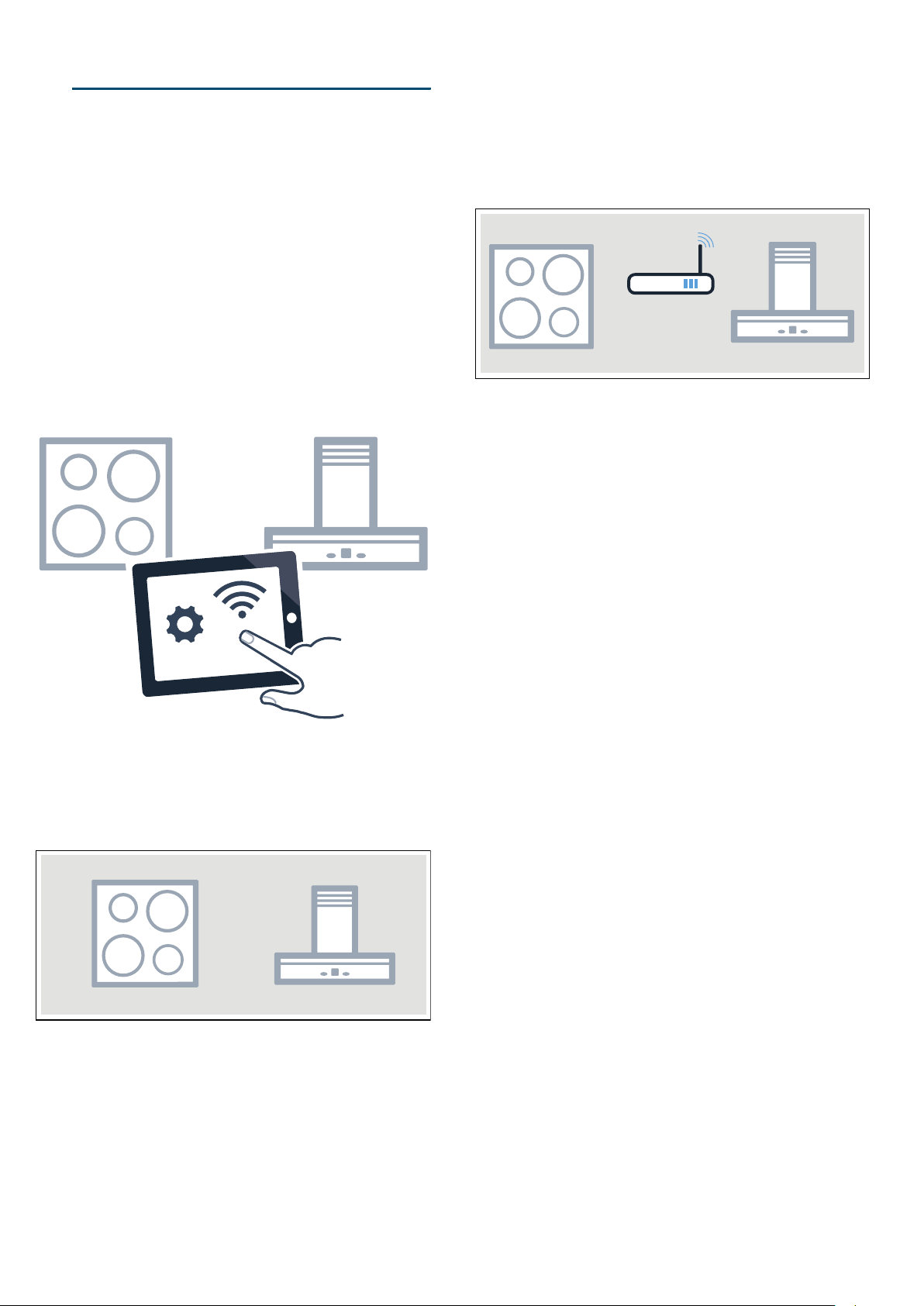
en Home Connect
34
Confirming settings
As soon as cooking settings are transmitted to a
cooking zone, the cooking zone display, timer display
or modified function starts, depending on the setting. To
confirm that you want to use these settings, touch the
indicator for the required hotplate. To discard the
settings, touch any other button on the hob.
Software update
Using the software update function, your hob's software
can be updated (e.g. for the purpose of optimisation,
troubleshooting or security updates). To do this, you
need to be a registered Home Connect user, have
installed the app on your mobile device and be
connected to the Home Connect server.
As soon as a software update is available, you will be
informed by the Home Connect app, from which you will
also be able to download the update.
Once the update has been successfully downloaded,
you can start installing it via the hob (basic settings,
•’† setting) or the Home Connect app if you are on
your local area network.
The Home Connect app will notify you once installation
is complete.
Notes
■ You can continue to use your hob as normal while
updates are downloading.
■ Depending on your personal settings in the app,
software updates can also be set to download
automatically.
■ We recommend that you install security updates as
soon as possible.
Remote diagnostics
If a fault occurs, the after-sales service can use remote
diagnostics to access your appliance.
Contact the after-sales service, making sure that your
appliance is connected to the Home Connect server
and checking that the remote diagnostics service is
available in your country.
Note:
For more information and to check whether the remote
diagnostics service is available in your country, please
visit the Help & Support area of the Home Connect
website for your country: www.home-connect.com
About data protection
When your appliance is connected for the first time to a
WLAN network, which is connected to the Internet, your
appliance transmits the following categories of data to
the Home Connect server (initial registration):
■ Unique appliance identification (consisting of
appliance codes as well as the MAC address of the
installed WiFi communication module).
■ Security certificate of the WiFi communication
module (to ensure a secure IT connection).
■ The current software and hardware version of your
domestic appliance.
■ Status of any previous resetting to factory settings.
This initial registration prepares the Home Connect
functions for use and is only required when you want to
use these Home Connect functions for the first time.
Note:
Ensure that the Home Connect functions can be used
only in conjunction with the Home Connect app.
Information on data protection can be accessed in the
Home Connect app.
Declaration of Conformity
BSH Hausgeräte GmbH hereby declares that the
appliance which features Home Connect is in
accordance with the basic requirements and the other
relevant provisions of the directive 2014/53/EU.
A detailed RED Declaration of Conformity can be found
online at www.siemens-home.bsh-group.com on the
product page of your appliance with the additional
documents.
2.4 GHz band: max. 100 mW
5 GHz band: max. 100 mW
y
BE BG CZ DK DE EE IE EL
ES FR HR IT CY LV LT LU
HU MT NL AT PL PT RO SI
SK FI SE UK NO CH TR
5 GHz Wi-Fi: for indoor use only
Hood connection en
35
eHood connection
Hood connec t i on
You can connect this appliance to a suitable extractor
hood and then control the functions of the hood via your
hob.
You have various options for connecting the appliances
together:
Home Connect
Two appliances can be connected using the Home
Connect app provided that both of them are Home
Connect-compatible.
Both appliances can be controlled via the app and via
the control panel.
Refer to the Home Connect documents supplied and
the Home Connect section for more information.
~ "Home Connect" on page 30
Connecting appliances directly
If the appliance is connected directly to an extractor
hood, the extractor hood can be controlled via the hob.
It is then not possible for either of the appliances to
connect to your home network or to the app. Both
appliances can be controlled via the control panel.
Connecting appliances via your home network
Use this type of connection if neither or one of the two
appliances is connected to the Home Connect app.
If the appliances are connected to each other via your
home network, you can use both the hood controls and
Home Connect to operate the hob.
Notes
■ Make sure you follow the safety instructions in the
instruction manual for your extractor hood and that
these are complied with even when operating the
appliance via the hood controls on the
hob.~ "Important safety information" on page 5
■ If the appliance is being operated by means of the
controls on the extractor hood, this mode of
operation always has priority. It is not possible to use
the hood controls on the hob during this time.
■ In networked standby mode, your appliance requires
a maximum of 2 W.
Setting up
To set up the connection between the hob and the
extractor hood, the hob must be switched on.
Connecting directly
Make sure that the extractor hood is switched off.
For more information refer to the section entitled
"Connecting to the hob" in the instruction manual for
your extractor hood.
Note:
If you connect your hob directly to the extractor hood, it
cannot be connected to your home network as well and
you will not be able to use Home Connect.
1. Switch on the hob.
2. Touch and hold the 0 symbol for four seconds.
The product information is displayed.
3. Touch the 0 symbol repeatedly until the ™‚‡
setting appears.
‹ lights up in the hotplate display.
4. Set the value ‚ in the settings area.
‚ flashes in the hotplate display.
5. You have two minutes to initiate the connection
process on the extractor hood.
Once the hob is connected to the extractor hood, the
value
„ appears in the hotplate display. After you exit
the settings menu, the symbols for the hob-based hood
controls are displayed in the hob's control panel.
Loading ...
Loading ...
Loading ...