Loading ...
Loading ...
Loading ...
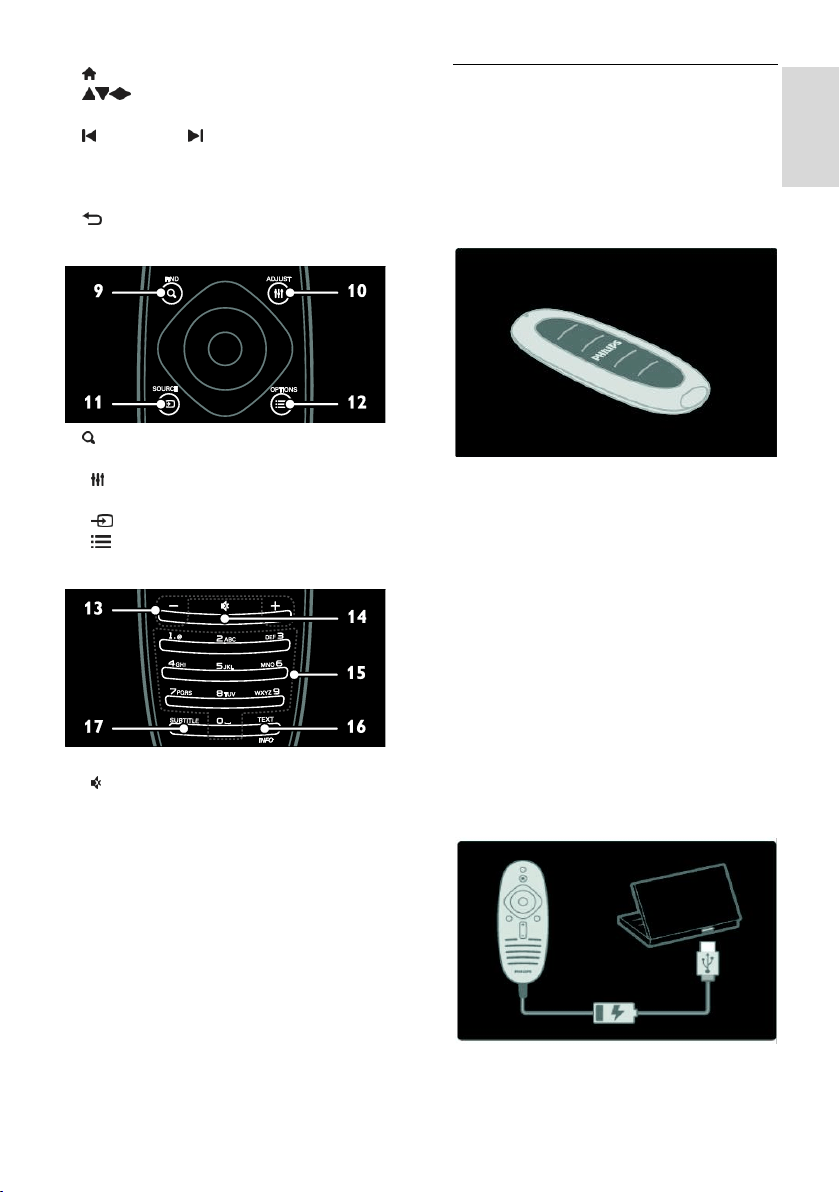
EN 11
English
4. (Home): Access the Home menu.
5. (Navigation buttons): Navigate
through menus and select items.
6. CH - / CH + (Previous/Next): Switch
channels, navigate through menu pages,
tracks, albums or folders.
7. OK: Confirm an entry or selection.
8. (Back): Return to the previous menu
page or exit from a TV function.
9. FIND: Access the menu to select TV
channel list.
10. ADJUST: Access the menu to adjust
settings.
11. SOURCE: Select connected devices.
12. OPTIONS: Access options for the
current activity or selection.
13. +/- (Volume): Adjust volume.
14. (Mute): Mute or restore audio.
15. 0-9(Numeric buttons): Select channels.
16. TEXT/INFO: Enable or disable teletext.
Press and hold to view more information on
the current activity.
The INFO button is available on certain
models only.
17. SUBTITLE: Enable or disable subtitles.
Charging the remote control
The battery of the remote control is
rechargeable. You can charge the battery
with the solar cells located on the back of
the remote control, or with a USB cable
connected to a PC. You will receive a
notification on your TV when your remote
control is running out of power.
Solar charging
Place the remote control onto a flat surface
with the solar cells facing up. Put it in a
location with a good amount of daylight. If
you do this daily, there will be sufficient
power in the battery for regular use.
Though you can leave the remote control in
direct sunlight, avoid extreme temperatures.
Charging with a USB cable
You can also charge the remote control
battery with a standard USB cable (not
supplied) connected to a PC. Switch the PC
on and charge the remote control until you
see a green light next to the USB connector
-- the light indicates that the battery is fully
charged.
Loading ...
Loading ...
Loading ...