Loading ...
Loading ...
Loading ...
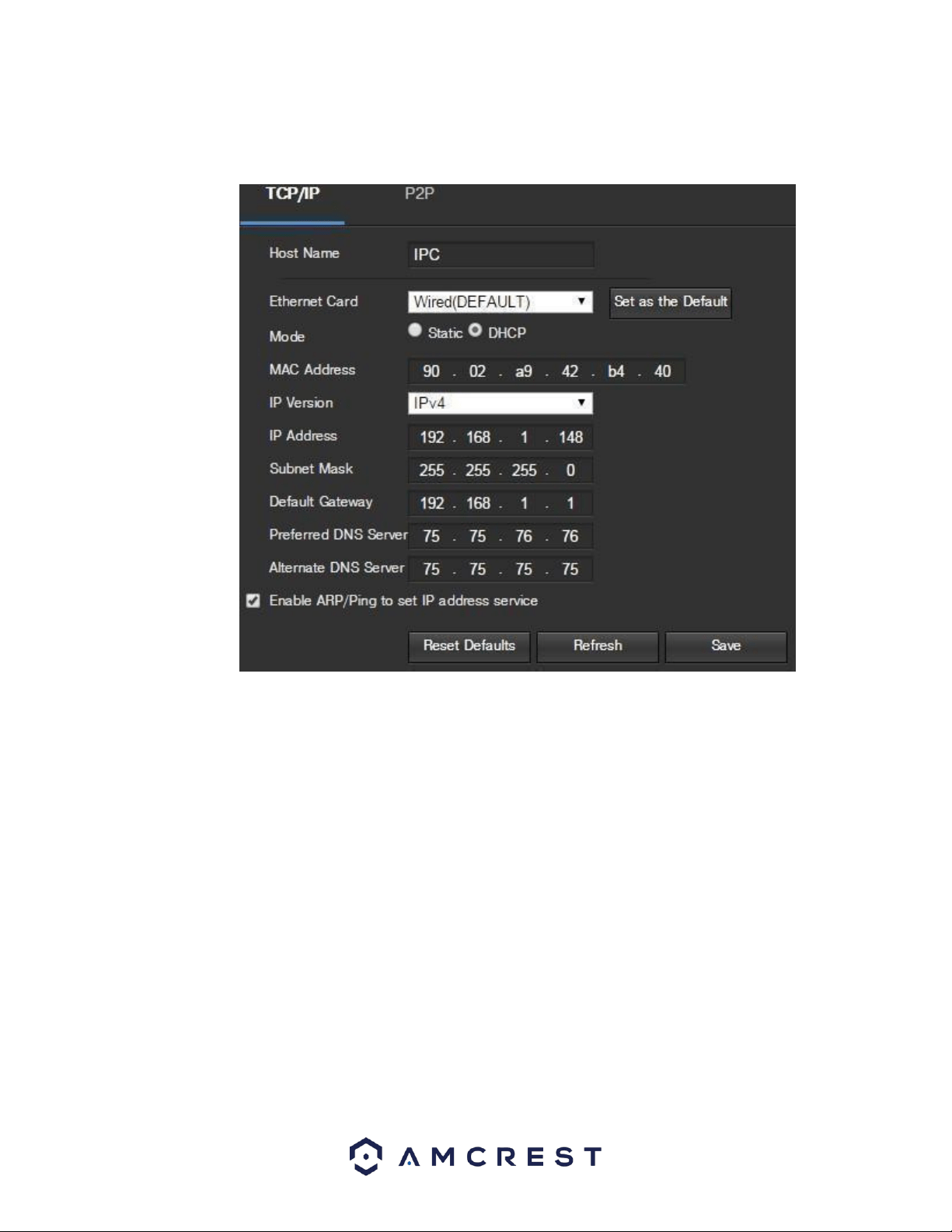
82
5.4.2.1.1 TCP/IP
TCP/IP stands for Transmission Control Protocol/Internet Protocol and it is the language/protocol that allows communication
between internet connected devices, whether on a local network, or a on the Internet at large. This screen allows for TCP/IP
settings to be modified for the camera to establish a connection to the network. Below is a screenshot of the TCP/IP settings tab:
Below is an explanation of the fields on the TCP/IP settings tab:
• Host Name: This text field allows the user to change the host device name for the camera. This field supports a maximum of 15
characters.
• Ethernet Card: This dropdown box allows the user to select which internet access device to use. If the device is connected to a
wired connection and a wireless one at the same time, then this box will have options to pick either of the connections. The Set as
Default button allows the user to select one of the connection methods as the default one.
• Mode: Static vs DHCP: This radio button allows the user to choose between a static IP address, and a dynamic IP address. DHCP
stands for Dynamic Host Configuration Protocol, and this enables the camera to automatically obtain an IP address from another
network device such as a server or more commonly, a router. When the DHCP function is enabled, the user cannot modify the IP
address, Subnet Mask, or Default Gateway, as these values are obtained from the DHCP function. To view the current IP address,
DHCP needs to be disabled. Note: When PPPoE is enabled, modification of the IP Address, Subnet Mask, and Gateway becomes
prohibited.
• MAC Address: This field shows the camera’s MAC address, which is unique to this device. This number is read only and is used to
access a local area network (LAN).
• IP Version: This dropdown allows the user to select the IP version. The two options are IPV4 and
IPV6.
• IP Address: This field allows the user to enter a custom IP address.
• Subnet Mask: This field allows the user to enter a custom subnet mask.
• Default Gateway: This field allows the user to enter a custom default gateway.
• Preferred DNS Server: This field allows the user to enter the preferred DNS server
IP address.
Loading ...
Loading ...
Loading ...