Loading ...
Loading ...
Loading ...
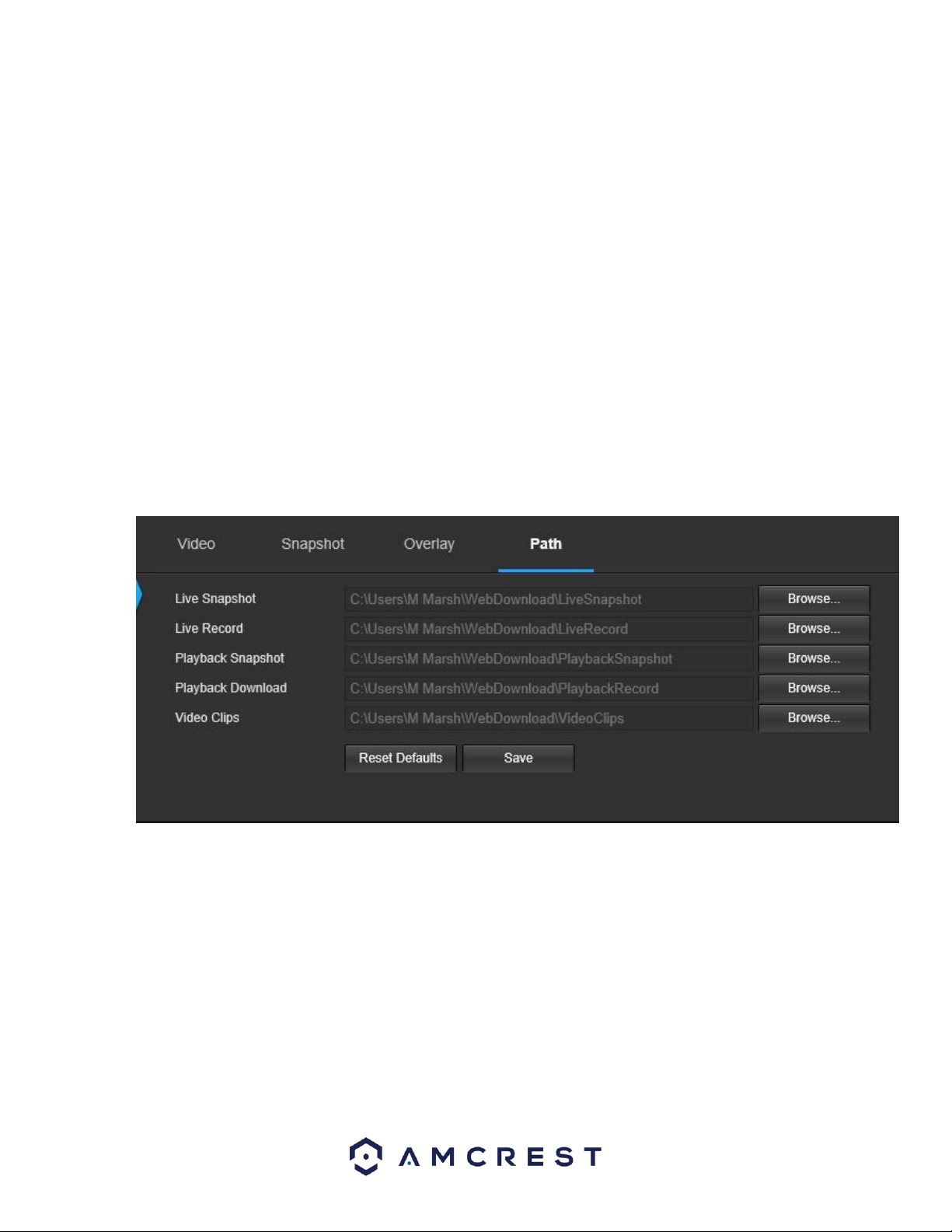
80
The menu on the left allows the user to select which overlay to modify. Privacy Masking, Channel Title, Time, and Text Overlay can
all be modified in this menu.
For Privacy Masking, the radio button enables or disables the feature. To set a privacy mask, click one of the boxes in the live view
window, and position or resize it as needed. To remove a box, click on it, then click the delete button. To remove all privacy filter
boxes, click the remove all button.
For Channel Title, the radio button enables or disables the feature. The Input Channel Title field allows the channel title to be
modified.
For Time, the radio button enables or disables the feature. Clicking the Display Weekdays checkbox will show the weekday at the
end of the timestamp.
For Text Overlay, the radio button enables or disables the feature. The Input Text box allows the user to enter multiple lines of
text as needed, and the Text Alignment dropdown box allows the user to align the text either right or left.
To reset to default settings, click the Reset Defaults button. To refresh the page, click the Refresh button. To save the settings, click
the Save button.
5.4.1.2.4 Path
Below is a screenshot that shows the Path tab in the Video menu item:
Below is an explanation for each of the fields on the Path tab in the Video menu item:
• The Live Snapshot field allows the user to select where to save live snapshots to. Click the Browse button to select a different
destination folder.
• The Live Record field allows the user to select where to save live recordings to. Click the Browse button to select a different
destination folder.
• The Playback Snapshot field allows the user to select where to save playback snapshots to. Click the Browse button to select a
different destination folder.
• The Playback Download field allows the user to select where to save playback video downloads to. Click the Browse button to
select a different destination folder.
• The Video Clips field allows the user to select where to save video clips to. Click the Browse button to select a different destination
folder.
To reset to default settings, click the Reset Defaults button. To save the settings, click the Save button.
Loading ...
Loading ...
Loading ...