Loading ...
Loading ...
Loading ...
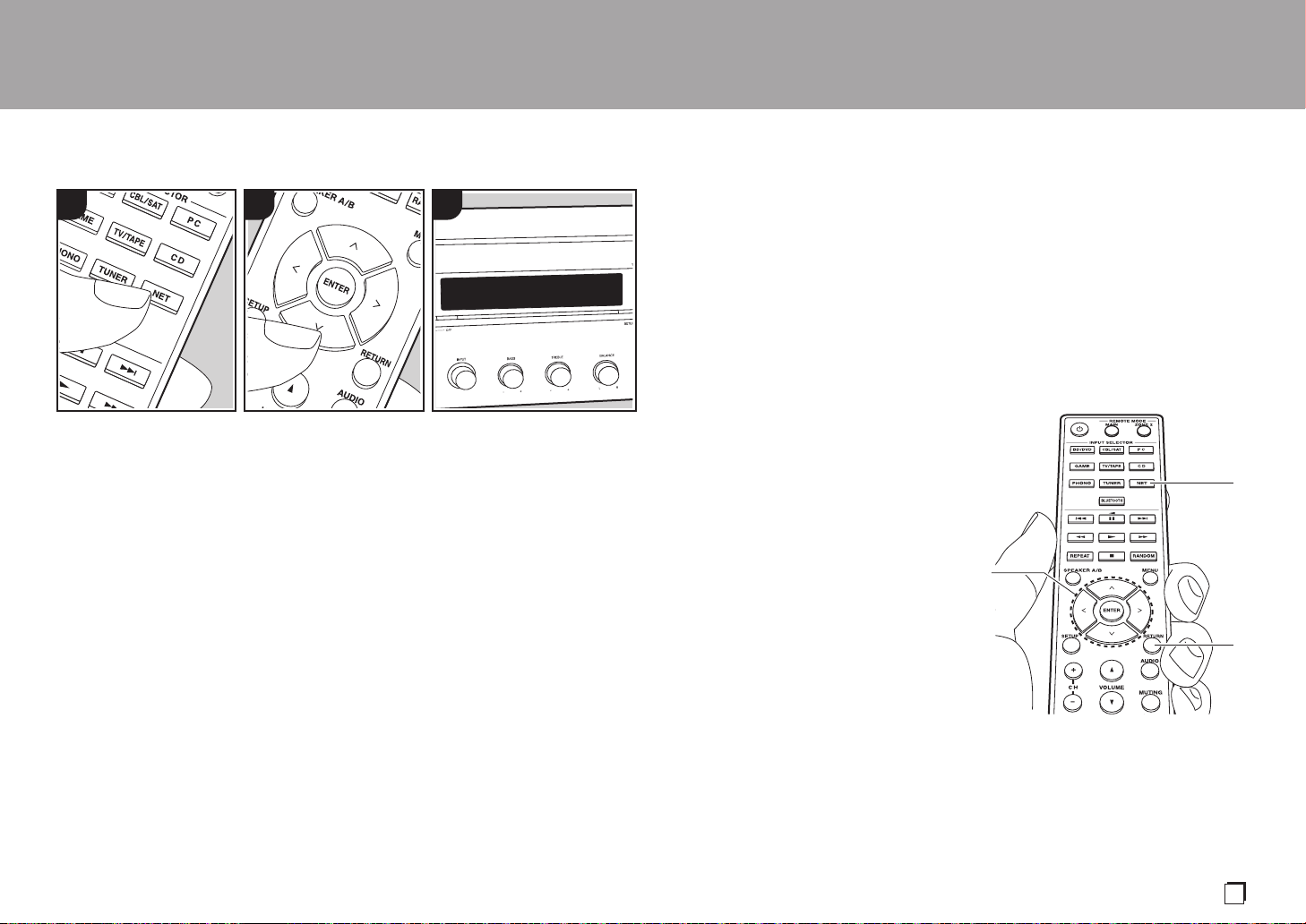
25
En
> Before Start > Part Names > Install > Initial Setup > Playback
Supplementary information | Advanced Setup | Others
Music Server
It is possible to stream music files stored
on PCs or NAS devices connected to the
same network as this unit.
0 The network servers compatible with the
Music Server feature are those PCs with
players installed that have the server
functionality of Windows Media
®
Player
11 or 12, or NAS that are compatible
with home network functionality. Note
that with PCs, only music files registered
in the library of Windows Media
®
Player
can be played.
0 You may need to make some settings on
the PC in advance to use Windows
Media
®
Player 11 or 12 with the Music
Server feature.
∫ Windows Media
®
Player
settings
On Windows Media
®
Player 11
1. Turn on your PC and start Windows
Media
®
Player 11.
2. In the "Library" menu, select "Media
Sharing" to display a dialog box.
3. Select the "Share my media" check box,
and then click "OK" to display the
compatible devices.
4. Select this unit, click "Allow" and put a
check mark next to the icon for this unit.
5. Click "OK" to close the dialog.
0 Depending of the version of Windows
Media
®
Player, there may be differences
in the names of items you can select.
On Windows Media
®
Player 12
1. Turn on your PC and start Windows
Media
®
Player 12.
2. In the "Stream" menu, select "Turn on
media streaming" to display a dialog
box.
Music Server
31 2
0 If media streaming is already turned on,
select "More streaming options..." in the
"Stream" menu to list players in the
network, and then go to step 4.
3. Click "Turn on media streaming" to list
players in the network.
4. Select this unit in "Media streaming
options" and check that it is set to
"Allow".
5. Click "OK" to close the dialog.
0 Depending of the version of Windows
Media
®
Player, there may be differences
in the names of items you can select.
∫ Playing Back
Before performing the operations below,
start the server (Windows Media
®
Player
11, Windows Media
®
Player 12, or NAS
device) containing the music files to play,
and make sure that the PCs and/or NASs
are properly connected to the same
network as this unit.
Perform the following procedure when the
unit is on.
1. Press NET (a) on the remote controller.
2. Select "Music Server" with the Up/Down
cursors (b) on the remote controller and
press ENTER to confirm your selection
(b).
3. With the Up/Down cursors on the remote
controller, select the server you want
and then press ENTER.
4. With the Up/Down cursors on the remote
controller, select the music file to play,
and then start playback with ENTER.
0 To return to the previous display, press
RETURN (c).
0 If "No Item." is displayed, check whether
the network is properly connected.
0 Depending on the server and share
settings, the unit may not recognize it, or
may not be able to play its music files.
Furthermore, the unit cannot access
pictures and videos stored on servers.
0 For music files on a server, there can be
up to 20,000 tracks per folder, and
folders may be nested up to 16 levels
deep.
b
c
a
SN29403233A_TX-8260_En.book 25 ページ 2017年10月17日 火曜日 午後2時45分
Loading ...
Loading ...
Loading ...
