Loading ...
Loading ...
Loading ...
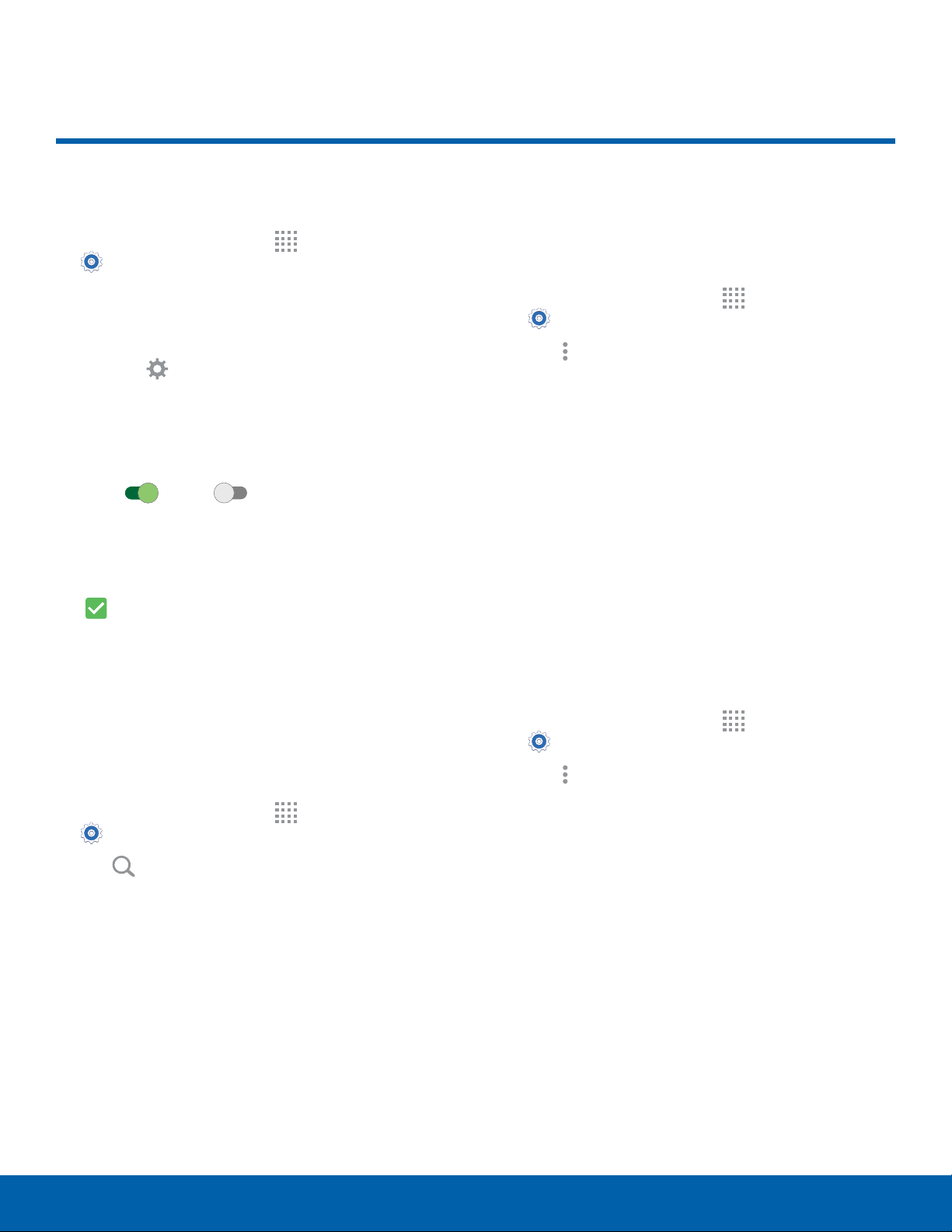
72
How to Use SettingsSettings
How to Use Settings
Access Settings
► From a Home screen, tap Apps >
Settings.
– or –
From a Home screen, drag down from the
Statusbar to display the Notification panel, and
then tap
Settings.
Settings Options
•
Some options use an ON/OFF button to turn the
option
ON
ON or
OFF
OFF.
•
For some options, you must tap a field, such as
Email address, to display and set options.
•
Some options are enabled or disabled by tapping
a checkbox. When enabled, a checkmark
displays. Tap the checkmark to remove it and
disable the option.
Search for Settings
If you are not sure exactly where to find a certain
setting, you can use the Setting search feature.
1. From a Home screen, tap
Apps >
Settings.
2. Tap
Search.
•
Enter a word or words in the Search field.
Asyou type, settings that match display on
thescreen.
•
Tap an entry to go to that setting.
Change How Settings Are Listed
Settings can be listed in a grid view (default), a list
view, or a tab view.
1. From a Home screen, tap
Apps >
Settings.
2. Tap
Moreoptions > View as.
3. Select a different view.
Customize the Quick Settings
Menu
Quick settings are the settings that you are most
likely to frequently use. When you first access the
Settings menu, the Quick settings are set to a
default list of settings.
Change the Quick Settings Menu
You can change the Quick settings menu to include
up to 12 of your most frequently used settings.
1. From a Home screen, tap
Apps >
Settings.
2. Tap
Moreoptions > Edit quick settings.
•
Select settings to display in your
Quicksettings menu.
•
Settings that are checked display in the Quick
settings menu.
•
Uncheck a setting type to remove it.
3. Tap DONE to save your new Quick settings
menu.
Loading ...
Loading ...
Loading ...
