Loading ...
Loading ...
Loading ...
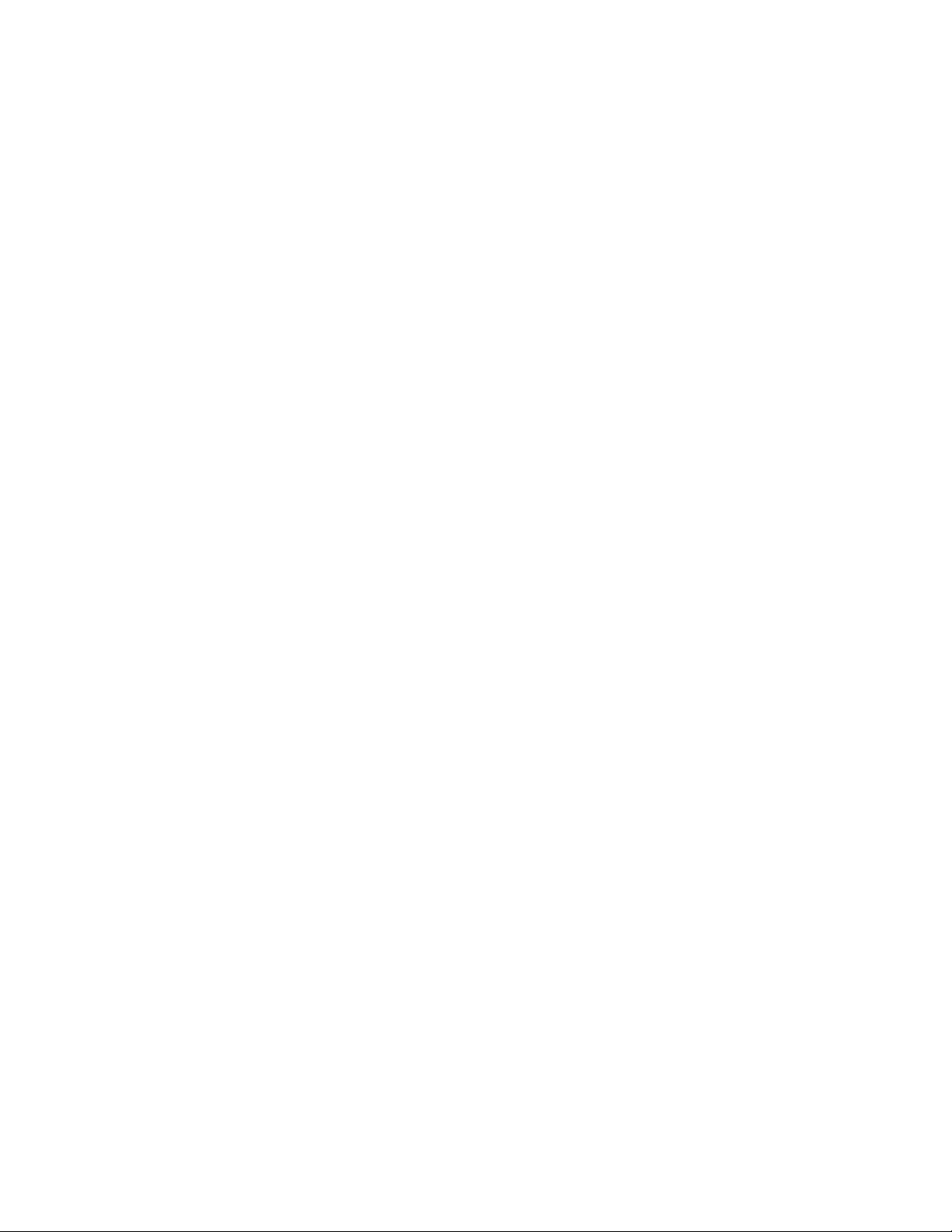
20
HOW TO USE A DRAW YOUR OWN MAP
WORKOUT
Note: To use a draw your own map workout, the
console must be connected to a wireless network (see
HOW TO CONNECT TO A WIRELESS NETWORK on
page 23).
1. Insert the key into the console.
See HOW TO TURN ON THE POWER on
page 16.
2. Select a draw your own map workout.
To select a draw your own map workout, touch
Create on the screen.
3. Draw your map.
Navigate to the area on the map where you want
to draw your workout by sliding your fingers on the
screen. Tap the screen to add the start point for
your workout. Then, tap the screen to add the end
point for your workout. Note: If you want to start
and end the workout at the same point, use the
Loop or Out & Back options. You can also select
whether you want your workout to snap to the road.
If you make a mistake, you can touch Undo.
The screen will display the elevation and distance
stats for your workout. If desired, you can change
the default speed.
4. Save your workout.
Touch Save New Workout on the screen. If desired,
change the title of the workout or add a description,
and then press the > symbol on the screen.
5. Start the workout.
Touch Start on the screen to start the workout. A
moment after you touch the button, the walking
belt will begin to move. Hold the handrails and
begin walking. See step 4 on page 19 for more
information.
6. Monitor your progress with the display modes.
See step 5 on page 18.
7. Turn on the fan if desired.
See step 6 on page 18.
8. When you are finished exercising, remove the
key from the console.
See step 7 on page 19.
Loading ...
Loading ...
Loading ...