Loading ...
Loading ...
Loading ...
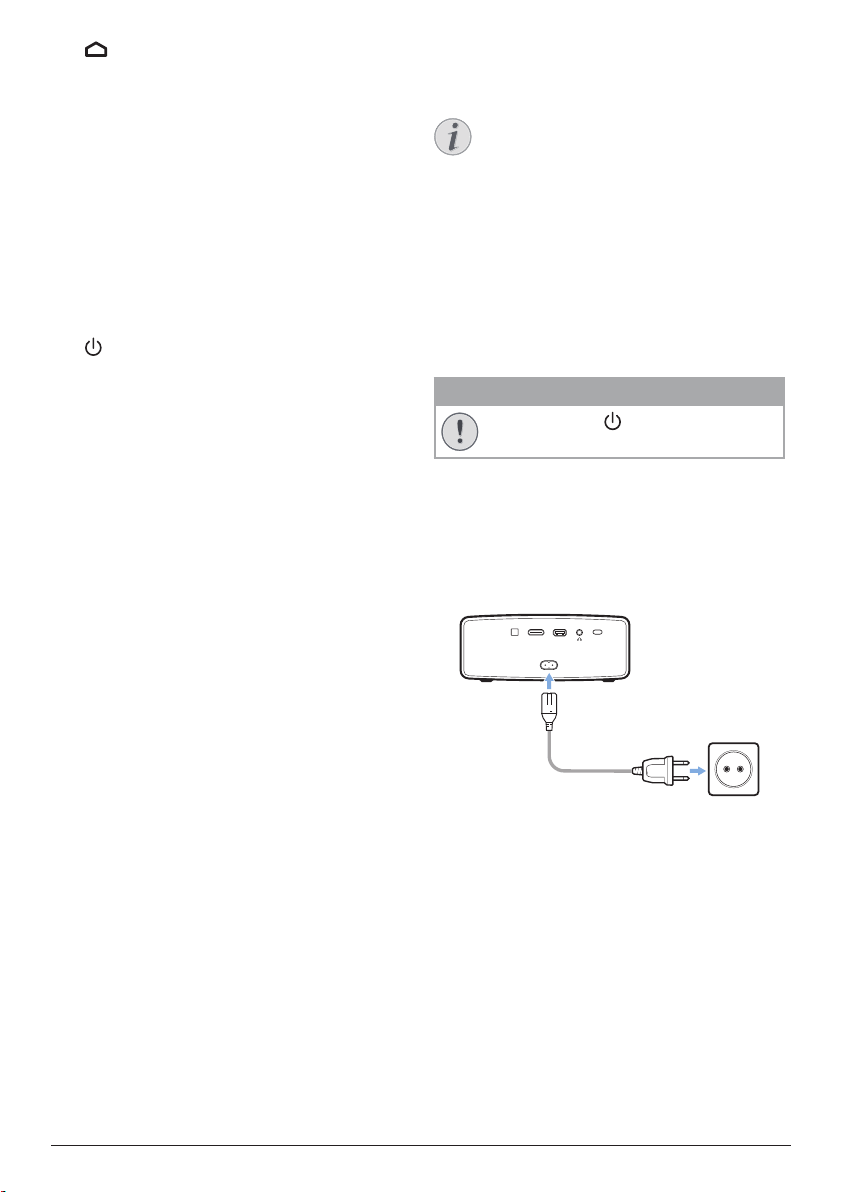
Initial setup 7
i
Access the Android TV home screen.
j
Navigation buttons
Navigate menu options.
k
LED indicator
• Each time you press a button on the
remote control, the LED lights up briefly
then off.
• Blue light indicates the remote control
is in Android TV mode and navigation of
Android TV interface is possible.
• Red light indicates the remote control is
accessing the projector system settings
and navigation of Android TV interface
is not possible.
l
Switch the projector on or to standby.
3 Initial setup
Notice
Make sure all devices are disconnected
from the power outlet before establishing
or changing any connections.
Place the projector
Place the projector on a flat surface in front of
the projection surface.
You can also install the projector in different
configurations (see Placement, page 10).
Connect power supply
CAUTION!
Always use the button to turn the
projector on and off.
1 Select a supplied power cable with an
appropriate power plug.
2 Connect the power cable to the power
socket on the back of the projector, and
then to the wall outlet.
• The LED on the projector turns red.
HDMISPDIF USB
Loading ...
Loading ...
Loading ...