Loading ...
Loading ...
Loading ...
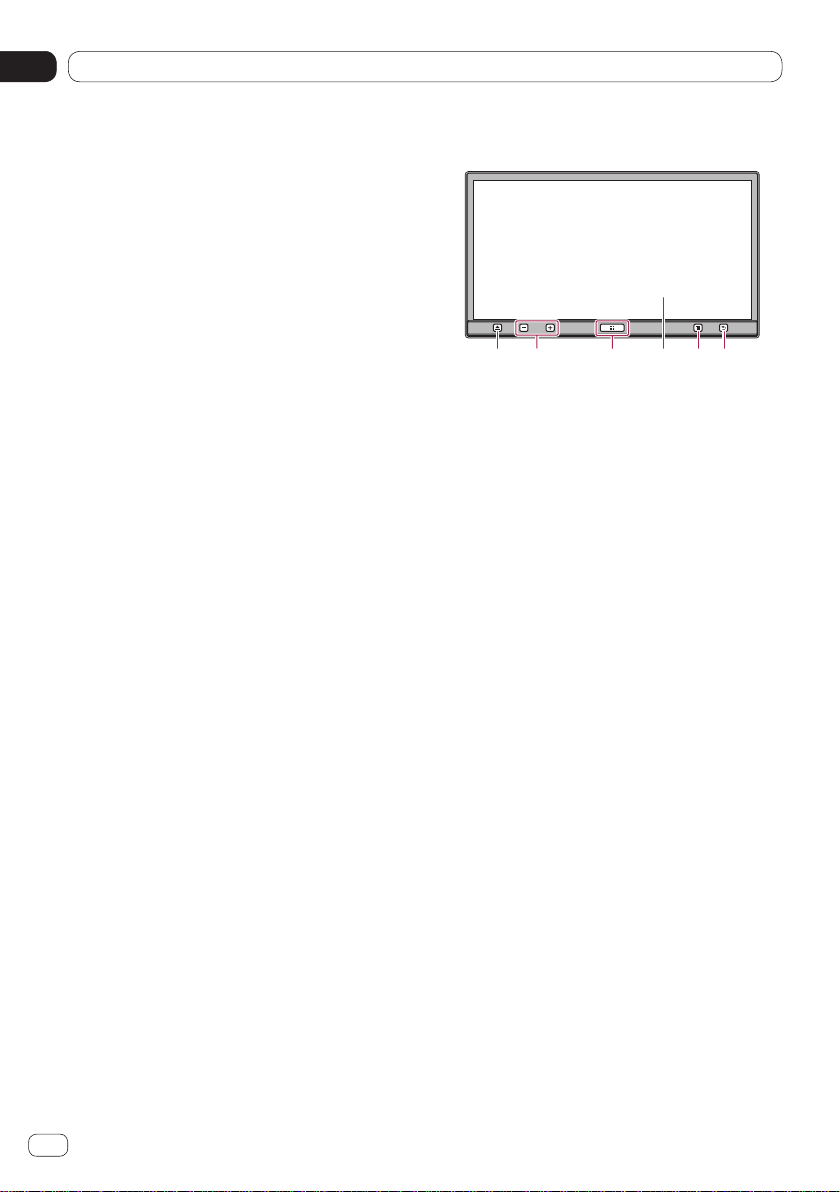
About AppRadio
02
Chapter
8
En
Features
Listening to the radio
You can listen to the radio using this product.
Playing iPod music and video
You can play and operate audio sources and
video sources with the iPhone connected.
Viewing/operating mobile device applica-
tions
With the App Mode, you can view the screen
image currently displayed on the mobile de-
vice with this product’s display.
❐ When an iPhone with 30-pin connector is
connected, the screen image of the appli-
cation currently used is displayed with the
App Mode.
With the AppRadio Mode and the
MirrorLink mode, you can not only view the
screen image but also operate AppRadio
compatible applications of the mobile device
via the display with multi-touch gestures like
tapping, dragging, scrolling, and flicking.
Voice recognition function
You can use the voice recognition function
when an iPhone is connected via the
Bluetooth
®
wireless technology.
Hands-free phoning
You can control the Bluetooth connection of
the mobile device, and make a call using the
incoming or outgoing call histories, trans-
ferred phone book, or by dialing.
Using the Bluetooth audio player
You can play and operate audio sources with
the audio device connected via Bluetooth
profile(s) (A2DP/AVRCP).
Displaying the rear view camera image
You can display what is behind the vehicle if a
rear view camera (e.g. ND-BC6) (sold sepa-
rately) is connected to the system.
Mixing audio output
You can mix the audio output of an applica-
tion with the audio output of the other sourc-
es (radio, iPod, Bluetooth audio or disc) in the
AppRadio Mode or the MirrorLink mode.
Checking part names and functions
2 3 4 5 6
❐ Available buttons will light according to
the connected device.
Eject button
• Press the Eject button to adjust the LCD
panel angle.
• Press and hold the Eject button to insert
or eject a disc.
2 Volume (+/–) button
3 Home button
• Press the Home button to display the
Home screen.
In the AppRadio Mode
and the
MirrorLink
mode
, when you press the
Home button, the Application menu
screen is displayed. To display the main
Home screen, press the Home button
again.
• Press the Home button twice, the audio
source control keys will be displayed on-
screen.
• Press and hold the Home button to
launch the voice recognition function
when an iPhone is connected via the
Bluetooth wireless technology.
4 LCD screen
5 Menu button (for Android devices and
MirrorLink devices)
• Press the Menu button to display the
menu screen. The Menu button is avail-
able while running the AppRadio app or
other supported applications.
• The Menu button may be disabled by
some models of the connected
MirrorLink device.
Loading ...
Loading ...
Loading ...
