Loading ...
Loading ...
Loading ...
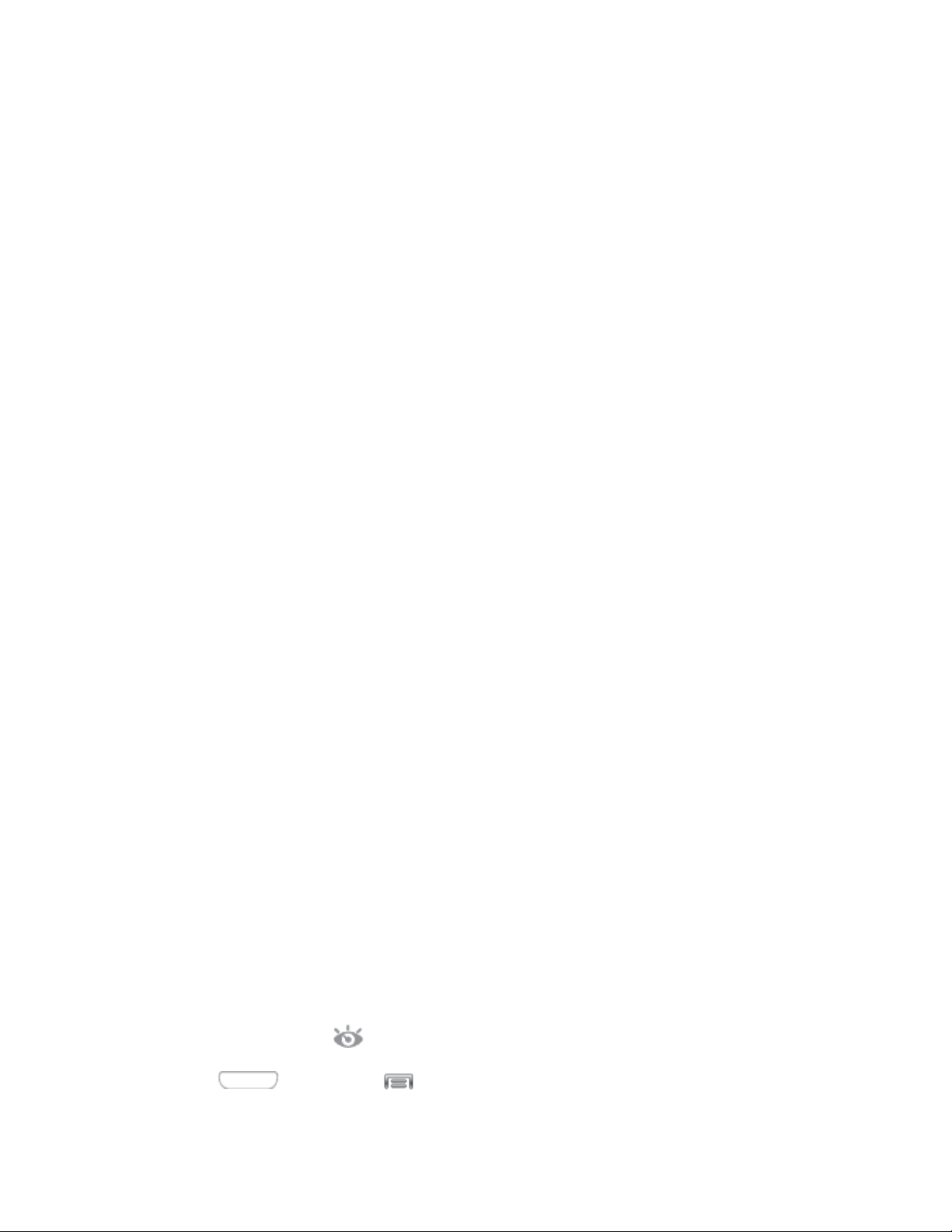
• Shake to update: When enabled, you can shake the phone to scan for new
devices, such as for a Bluetooth scan.
• Turn over to mute/pause: When enabled, you can mute incoming calls and
pause playback by turning the phone screen-side down.
Sensitivity settings and tutorial:
• Sensitivity settings: Configure settings, such as calibrating the device’s
gyroscope, used to detect motion, and other motion options (when the options
are enabled).
• Learn about motions: Tap to view demonstrations of each motion.
Hand motions:
• Palm swipe to capture: When enabled, you can save a copy of the current
screen by swiping the side of your hand across the screen.
• Palm touch to mute/pause: When enabled, you can mute incoming calls and
pause playback by covering the screen with your hand.
Hand motion tutorial:
• Learn about hand motions: Tap to see demonstrations of hand motions.
Smart Screen Settings
Use Smart screen options to have your phone automatically adjust screen timeout, rotation
when it detects you are looking at the screen, and control scrolling and playback based whether
you are facing the screen.
Smart screen options use the front camera to detect when you are facing the screen. Some
factors that may affect the ability of the front camera to detect your face are:
● When the phone is not docked or held upright, for example when placed on a table.
● When the front camera cannot detect your face and eyes.
● When the front camera is being used for the current application.
● When the source of light is behind you, or when using the phone in the dark.
Smart Stay
When Smart stay is enabled, the screen will not time out as long as you are looking at it. When
enabled, the Smart stay icon displays in the Status bar.
1. Press and then tap > Settings > M
y device.
Settings 134
Loading ...
Loading ...
Loading ...
