Loading ...
Loading ...
Loading ...
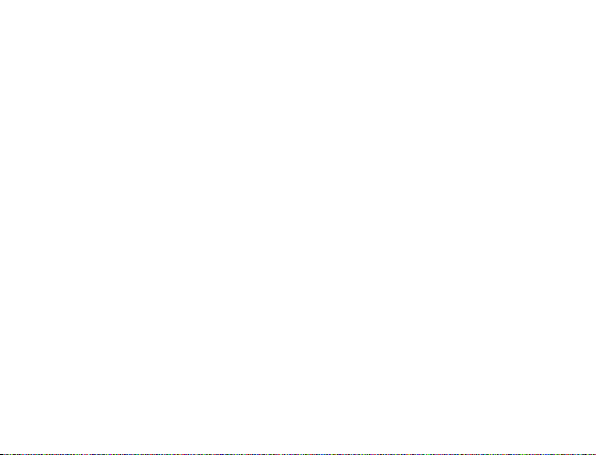
Click on the Street View button to open a Google Street View window
from the most recent location of the device. This function will only work if
Google Street View is available in that location. (Please note: Google Street
View is a not a current live view.)
The Alerts section lets you manage what kinds of alerts your device will
create and how you will be notified.
Click the Geofence button to manage your geofences. The Geofence Alert
Configuration tab lets you choose when and where alerts will be sent.
Select the device you would like to edit by checking the box next to it.
• Highlight which days you would like to configure by clicking on each.
You may choose to enter certain hours during which alerts will be
active, or leave these fields blank to have them sent all the time.
• Choose if duplicate alerts will not be created if the device stays inside
or outside a geofence for a certain period of time using the slider bar.
• Choose what icon will appear where a geofence alert was created
using the Alert Image dropdown box.
• Enter Email Address allows you to choose where alert notifications will
be sent. Click on the + icon to add phone numbers you want to have
texted.
Loading ...
Loading ...
Loading ...