Loading ...
Loading ...
Loading ...
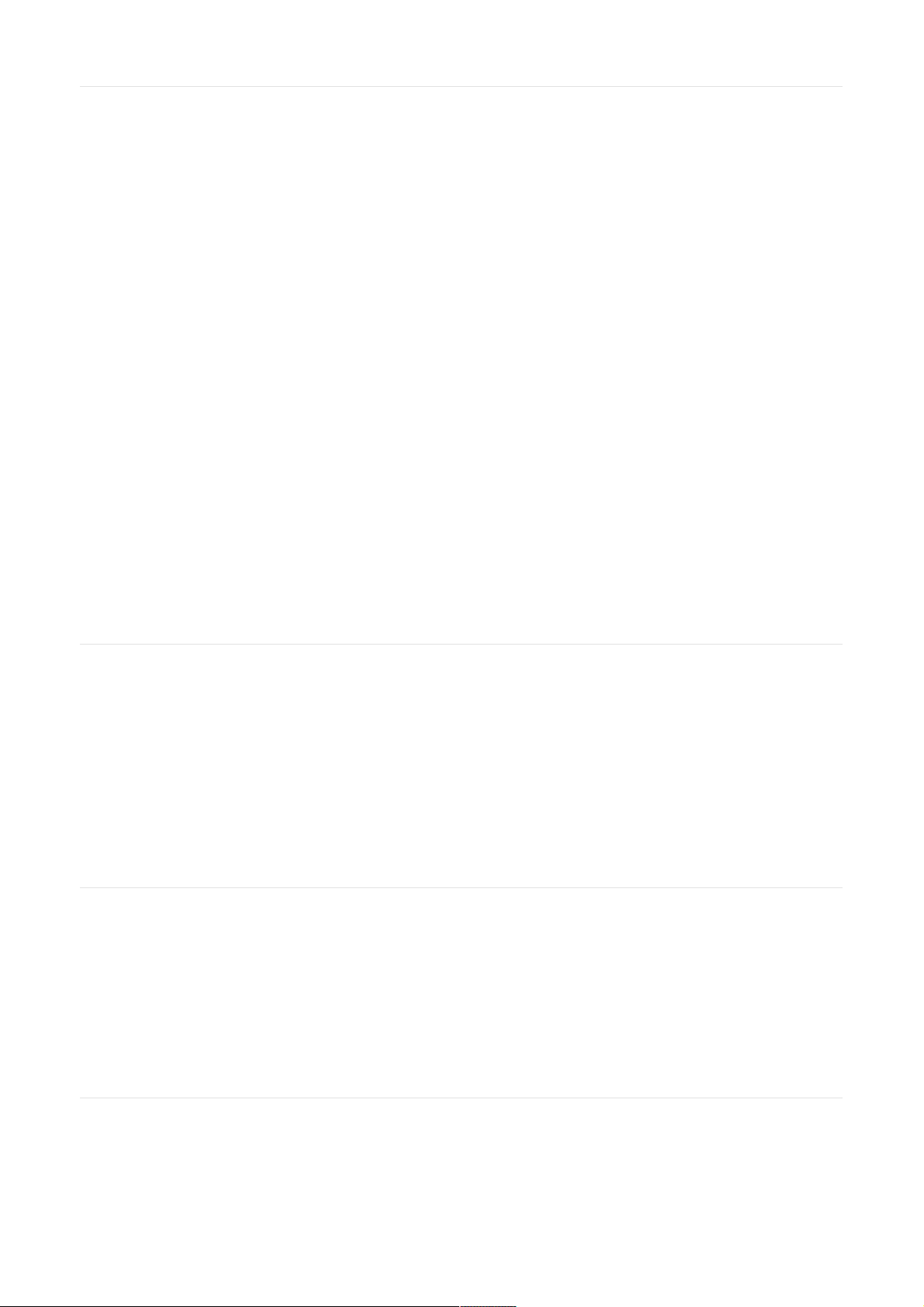
Bluetooth as your source.
Connecting Devices via Aux and Optical InputsConnecting Devices via Aux and Optical Inputs
Your Prime Wireless SoundBase is equipped with multiple input connections that allow it to provide audio
playback for a wide array of devices, including: computers, TVs, AV receivers, Blu-ray players, gaming consoles,
handheld devices, turntables with phono preamps and more. Connecting these devices to your speakers is as
simple as plug-and-play.
1. Ensure the device you want to connect has the appropriate AUX or optical output.
2. Check to see that you have the proper optical, stereo RCA or 3.5mm RCA cable (not included) for connecting
your device and the Prime Wireless SoundBase.
3. Connect your device to the Optical input, L/R AUX stereo inputs or the 3.5mm AUX input on your Prime Wireless
SoundBase.
4. Select the input by rotating the left control knob. The source will be displayed on the front panel with
backlighting.
a. Select “OPT” for audio playback of devices connected to the Optical input.
b. Selecting “AUX” will allow you to access both the stereo L/R inputs or the 3.5mm line level input.
NOTE: If devices are connected to both the 3.5mm AUX inputs and the L/R RCA AUX inputs, the 3.5MM input
will override the L/R AUX inputs.
5. Operate device as normal.
6. Volume can be controlled from the right-hand control knob or from the Play-Fi app.
a. Simply open the app and the default screen will show a scrolling volume control bar for whatever input you
have selected.
If you have any questions about connecting via line level inputs, please contact our SVS Sound Experts: Email •
(877) 626-5623 • Chat
Connecting A SubwooferConnecting A Subwoofer
For deeper and more powerful bass, a subwoofer output allows you to directly connect a subwoofer from SVS or
any other brand.
1. Locate the “LFE” input on your subwoofer and connect a standard RCA Audio interconnect cable.
2. Connect opposite end of cable to the “SUB Out” output on your Prime Wireless SoundBase.
3. Set the Low Pass Filter on the subwoofer to whatever crossover frequency the speaker manufacturer
recommends. You can also use the SVS Subwoofer Matching Tool for recommended settings.
4. Adjust the gain (volume) on the subwoofer to blend based on your personal preferences.
Setting up/Using Amazon Alexa Voice ControlSetting up/Using Amazon Alexa Voice Control
Prime Wireless SoundBase does not have a built-in microphone. You'll need an Amazon Alexa enabled product like
a Dot, Echo or other to communicate voice commands to your system and to "Discover Devices" so that your Prime
Wireless SoundBase can be identified.
Voice control of music from any Amazon Alexa Device on your WiFi network is as simple as, “Alexa, play reggae in
the living room,” and you can adjust volume, skip track forward, mute, pause and stop the music. Set-up requires
just a few simple steps.
Directions for Setting Up Amazon AlexaDirections for Setting Up Amazon Alexa
1. Once you’ve joined your Prime Wireless product to the network using the Play-Fi app, the app should
automatically prompt you to link it to your Amazon account. Make sure your Amazon Alexa device is powered
on and connected to the same WiFi network.
NOTE: If you don’t see the prompt, or are linking your Amazon account after the fact, you can get to the below
Loading ...
Loading ...
Loading ...
