Loading ...
Loading ...
Loading ...
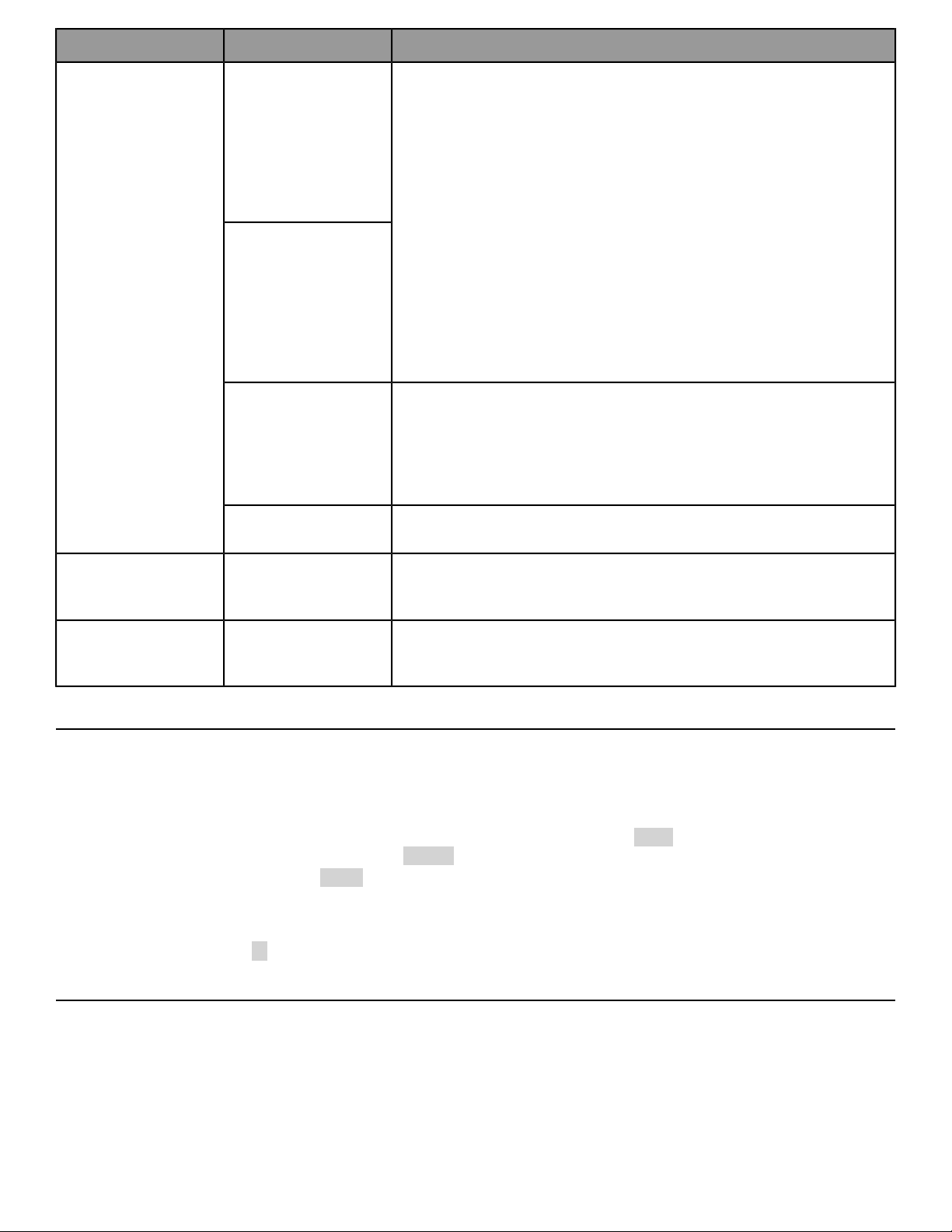
Possible SolutionsProbable CauseProblem
Instruct users not to push striding belt in either direction.
User is pushing striding
belt. This occurs whenthe
runner is running faster
than the striding belt will
travel, with the result of
the striding belt being
pushed with the runner’s
feet.
Maximumtreadmillspeed
is reduced.
User is stalling striding
belt. This will occur with
heavier users at lower
striding belt speeds. The
striding belt will “stall” if
the user is traveling
slower than the striding
belt speed.
Replace belt and deck. Contact Customer Support Services.
Striding belt/deck
malfunctions. The deck
laminate is worn through
or the underside of
striding belt is glazed over
(hard, glossy).
Power source is insufficient.
Power source is
insufficient.
Inspect underneath striding belt and machine. Remove any debris or objects
that may cause interference with the treadmill.
Foreign objects may be
stuck underneath the
machine.
Rubbing sound comes
from underneath
treadmill.
Check all electrical connections for proper attachment. Contact CustomerSupport
Services.
Loose connection at
display console or motor
control board.
Display does not
illuminate when machine
is powered on.
Software updates via USB
1. Insert USB with compatible software package.
2. Press Right Up Arrow, Right Down Arrow, Right Up Arrow, Right Down Arrow, Time Button. The software
update shall begin.
•
The left LED will show the version # of the update package being used (i.e. 1.10).
•
The right LED's will show percent progress (0-100).
•
The progress indicator will flash UPD for 1 second, then appear empty for the next sequence. This flashing
shall continue until software update is complete.
A check mark appears in the progress display for 5 seconds before rebooting console.Successful update
An X appears in the progress display for 60 seconds before rebooting console.
Unsuccessfulupdate
Software updates via LFconnect
1. Push software update from LFconnect.
2. When product is not in use the software update shall begin.
• The middle LED's show the # of the update package being used (i.e. 304).
• The right LED's will show percent progress (0-100).
Page 26 of 32
Loading ...
Loading ...
Loading ...
