Loading ...
Loading ...
Loading ...
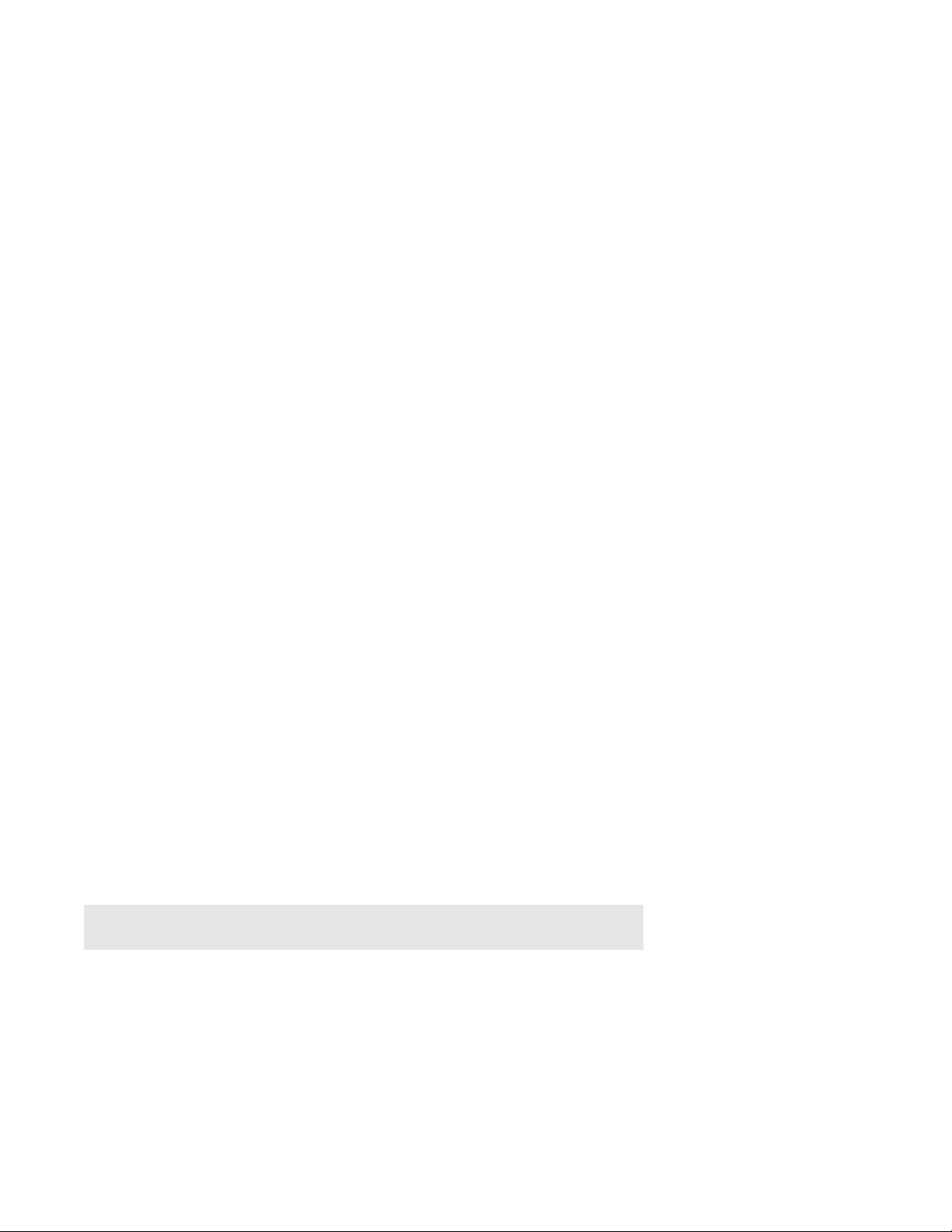
Sonos PLAY:3
15
• Connect an Ethernet cable from the computer directly to the back of a Sonos product (a BOOST in the
illustration above), and then connect another Ethernet cable from that Sonos product directly to one of
the LAN ports on your router.
• When you make a change to your network configuratio
n, you may need to power cycle the wired Sonos
product by unplugging the power cord, and then plugging it back in.
Sonos player is not operating properly
• If the status indicator is not lit and no sound is produced when the unit is plugged in, check to ensure the
power cord is properly seated.
• If the unit is powered on, make sure the volume is set to a
suitable level; make sure MUTE is not on; if
this is a CONNECT:AMP™, make sure the external speakers are connected securely.
• If the player has suddenly stopped playing music and the status indicator is flashing orange and white,
pa
use or unplug the player for a few minutes to allow it to cool. See “Player Status Indicators” for more
information.
• Move your device with the Sonos app on it closer to a player.
• Check to ensure there are no obstacles to impede wireless operation.
• Check your network connections.
• The Sonos player may need to be re
set. Disconnect the power cord for 5 seconds, and then reconnect.
Wait for the Sonos player to restart.
Not all rooms are visible or Sonos app doesn’t work in some rooms
You are probably experiencing wireless interference. You can change the wireless channel your Sonos system
is operating on by following the steps below.
• Using a the Sonos app on a mobile device: From the Settin
gs menu, touch Advanced Settings ->
Wireless Channel. Choose another wireless channel from the list.
• Using the Sonos app on a PC: Select Settings -> Advanced from the Ma
nage menu. On the General
tab, select another wireless channel from the list.
• Using the Sonos app on a Mac: Select P
references -> Advanced from the Sonos menu. On the
General tab, select another wireless channel from the list.
It may take several seconds for the switch to take effect.
If you have music playing, a short music dropout may
occur during the wireless channel change.
I have a new router
If you purchase a new router or change your ISP (Internet service provider), you will need to restart all your
Sonos products after the router is installed.
Note: If the ISP technician connects a Sonos product to the new router, you only
need to restart your wireless Sonos products.
1.
Disconnect the power cord from all of your Sonos products for at least 5 seconds.
2. Reconnect them one at a time, starting with the Sonos product that is connected to your router (if one is
usually connected).
Wait for your Sonos products to restart. The status indicator
light will change to solid white on each
product when the restart is complete.
Loading ...
Loading ...
Loading ...