Loading ...
Loading ...
Loading ...
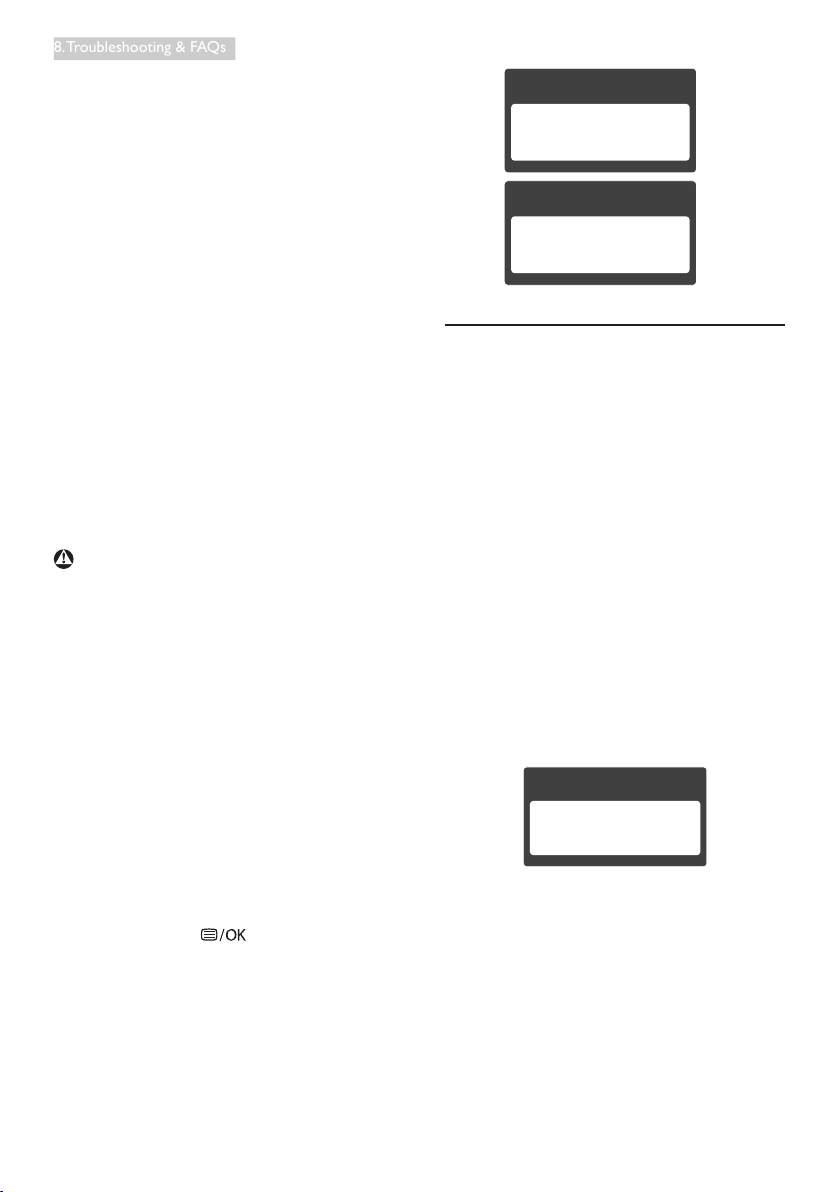
32
8. Troubleshooting & FAQs
Q11: What is Image Sticking, or Image Burn-
in, or After Image, or Ghost Image in
LCD panels?
Ans.: Uninterrupted display of still or static
images over an extended period
may cause "burn in", also known as
"after-imaging" or "ghost imaging", on
your screen. "Burn-in", "after-imaging",
or "ghost imaging" is a well-known
phenomenon in LCD panel technology.
In most cases, the "burned in" or
"atter-imaging" or "ghost imaging" will
disappear gradually over a period of
time after the power has been switched
off.
Always activate a moving screen saver
program when you leave your monitor
unattended.
Always activate a periodic screen
refresh application if your LCD monitor
will display unchanging static content.
Warning
Failure to activate a screen saver, or a periodic
screen refresh application may result in severe
“burn-in” or “after-image” or “ghost image”
symptoms that will not disappear and cannot be
repaired. The damage mentioned above is not
covered under your warranty.
Q12: Why is my Display not showing
sharp text, and is displaying jagged
characters?
Ans.: Your LCD monitor works best at its
native resolution of 1920 x 1080 @
60 Hz. For best display, please use this
resolution.
Q13: How to unlock/lock my hot key?
Ans.: Please press for 10 seconds to
unlock/lock the hot key, by doing so,
your monitor pops out “Attention” to
show the unlock/lock status as shown
below illustrators.
Attention
Monitor controls locked
Attention
Monitor control unlocked
8.3 MHL FAQs
Q1: I cannot see my mobile device image on
the monitor screen
Ans.:
• Please check if your mobile device is MHL
certified.
• You also need to have a MHL certified
cable to connect the devices.
• Make sure that you have connected to the
MHL-HDMI port, and that correct input
is selected on the Monitor via the input
selector(frontbezelorOSD)
• The product is officially MHL-certified.
As this monitor is a passive display, if you
encounter any unexpected troubles when
using the MHL input, please refer to the
mobile device’s user manual or contact the
manufacturer of the mobile device.
Attention
No video input(MHL-HDMI)
• Make sure your mobile device has not
enteredstandby(sleep)mode.Ifithas,
then you will see a notification message on
the display. Once the mobile device wakes
up, the monitor’s display will wake and
show the images. You may need to make
sure that the correct input is selected if in
between you have used or connected any
other device
Loading ...
Loading ...
