Loading ...
Loading ...
Loading ...
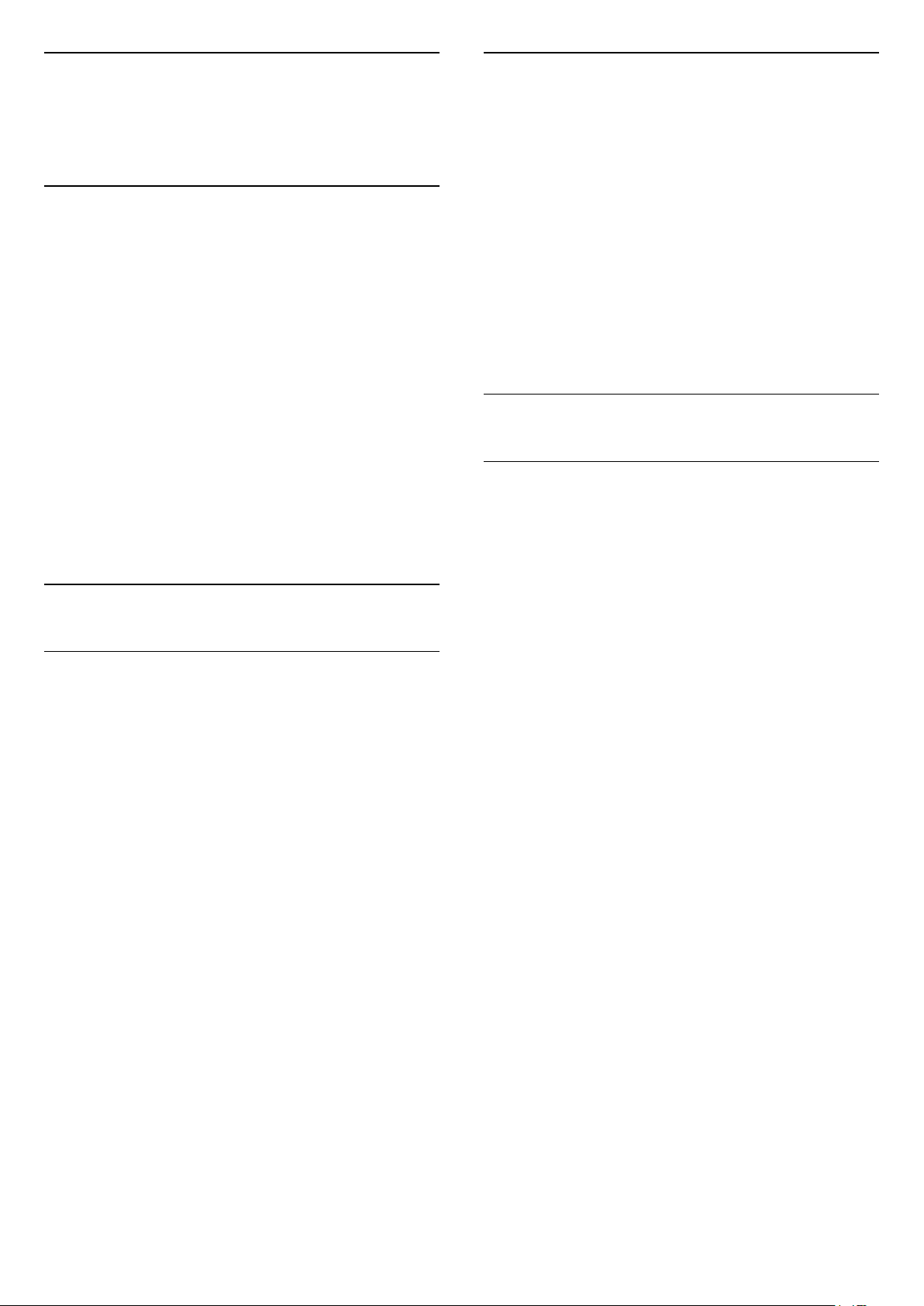
10
Videos, Photos and
Music
10.1
From a USB Connection
You can view your photos or play your music and
videos from a connected USB flash drive or USB Hard
Drive.
With the TV switched on, plug in a USB flash drive or a
USB Hard Drive to one of the USB connections.
Press SOURCES, then select USB, you can
browse your files in folder structure you have
organised on the USB Hard Drive.
Warning
If you try to pause or record a programme with a USB
Hard Drive connected, the TV will ask you to format
the USB Hard Drive. This formatting will delete all
current files on the USB Hard Drive.
10.2
Photos
View Photos
1 - Press SOURCES, select USB and
press OK.
2 - Select USB Flash Drive and press (right)
to select the USB device you need.
3 - Select Photo, you can press Sort to
browse your photos by date, month, year or
alphabetically by name.
4 - Select one of photos, and press OK to view the
selected photo.
• To view photos, select Photos in the menu bar,
select a photo thumbnail and press OK.
• If there are several photos in the same folder, select
a photo and press Slide show to start a slide
show of all photos in this folder.
• Watch a photo and press INFO to show below:
Progress bar, Playback control bar, (Jump to the
previous photo in a folder), (Jump to the next photo
in a folder), (Start slideshow playback), (Pause
the playback), (Start slideshow), (Rotate
photo)
Photo Options
With a photo on screen, press OPTIONS to…
List/Thumbnails
View photos with list view or thumbnails view.
Shuffle off, Shuffle on
View the pictures in sequential order, or at random.
Repeat, Play once
View the pictures repeatedly or once only.
Slideshow speed
Set the speed of the slideshow.
Slideshow transitions
Set the transition from one picture to the next.
10.3
Videos
Play Videos
To play a video on TV…
Select Videos , and select the file name and
press OK.
• To pause the video, press OK. Press OK again to
continue.
• To rewind or go fast forward, press or . Press
the keys several times to speed up - 2x, 4x, 8x, 16x,
32x.
• To jump to the next video in a folder, press OK to
pause and select on screen and press OK.
• To stop the video playback, press (Stop).
• To go back to the folder, press .
Open video folder
1 - Press SOURCES, select USB and
press OK.
2 - Select USB Flash Drive and press (right)
to select the USB device you need.
3 - Select Videos and select one of video, you
can press OK to play the selected video.
• Select a video and press INFO to show file
information.
• Playback a video and press INFO to show
below:
Progress bar, Playback control bar, (Jump to the
previous video in a folder), (Jump to the next
video in a
folder), (Playback), (Rewind), (Fast
forward), (Pause the playback), (Play all/Play
one), (Shuffle on/Shuffle off)
30
Loading ...
Loading ...
Loading ...