Loading ...
Loading ...
Loading ...
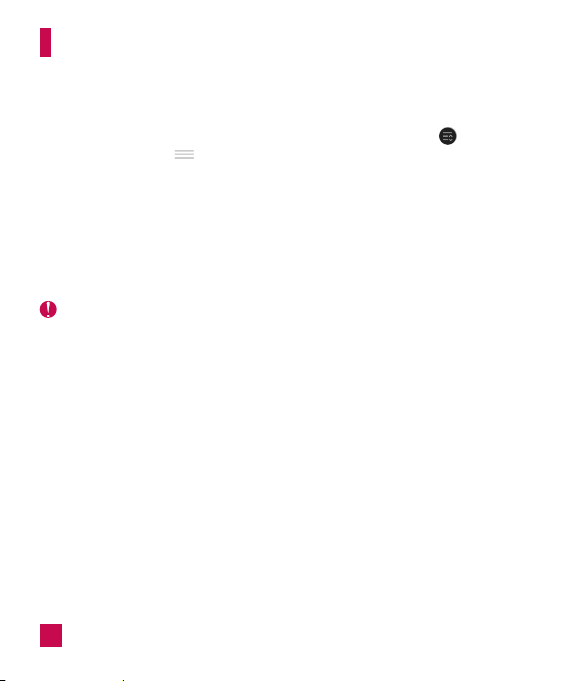
44
To rearrange Quick Setting options on the Notification Panel
Open the Notifications Panel, swipe the Quick Settings to the left, and tap .
To rearrange items, drag to the desired location. To add more icons, checkmark the
desired functions.
QSlide apps on the Notifications Panel
QSlide apps are displayed in a bar on the Notifications Panel below the Quick Settings
Bar. These icons provide a quick, convenient way to multi-task on the same screen
(similar to picture-in-picture on a TV). QSlide displays a small application window on the
screen that can be moved, resized, or made transparent.
NOTE
X You can remove the QSlide apps bar by tapping the QSlide icon in the Quick
Settings bar.
Using the QSlide apps
Tap any of the QSlide apps in the bar to activate it. When activated, the QSlide feature
opens the application in a window in the foreground, allowing you to access other
applications in the background. You can open up to two QSlide windows at a time.
YourHomescreen
Loading ...
Loading ...
Loading ...