Loading ...
Loading ...
Loading ...
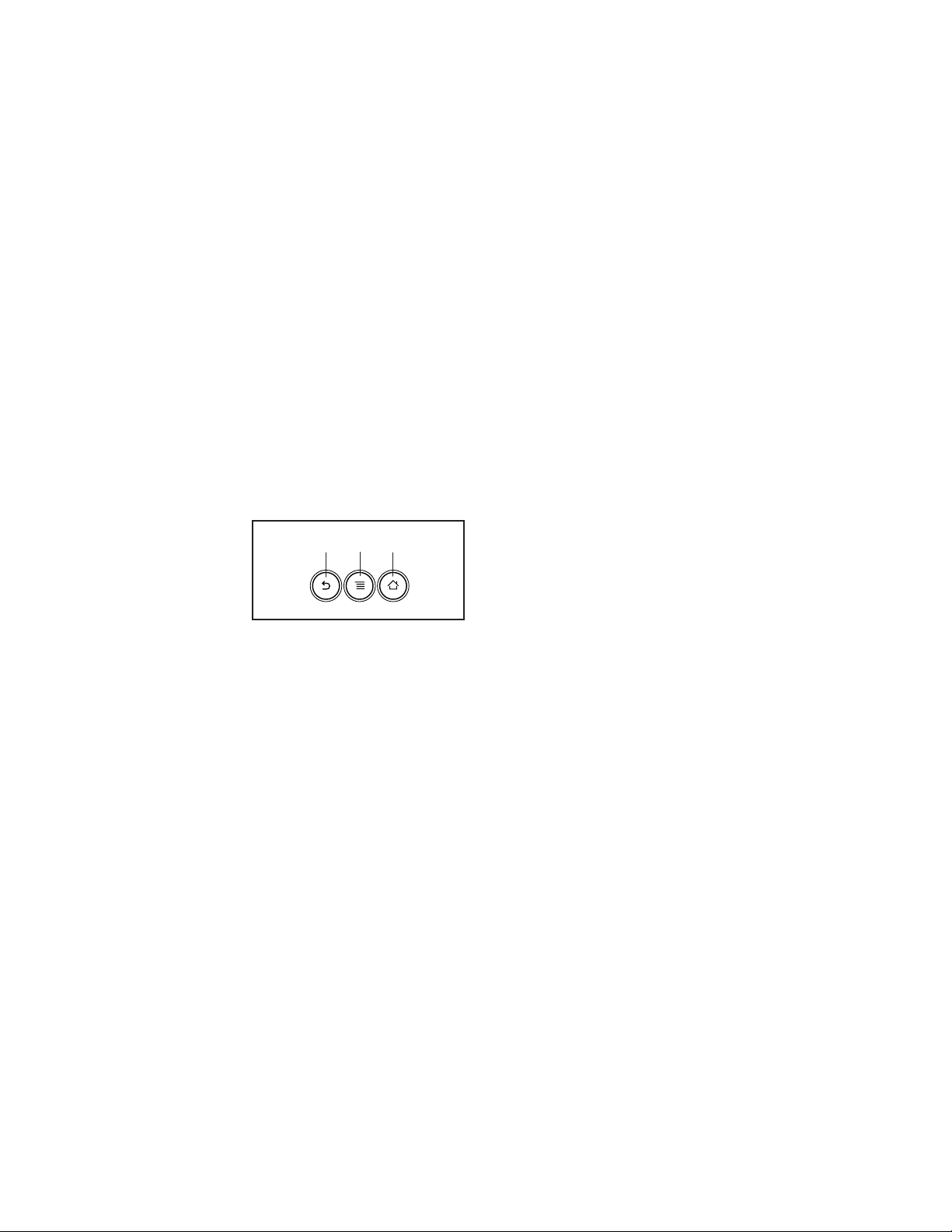
23
HOW TO USE THE TOUCH SCREEN
The console features a tablet with a full-color touch
screen. The following information will help you become
familiar with the tablet’s advanced technology:
• The console functions similarly to other tablets. You
can slide or flick your finger against the screen to
move certain images on the screen, such as the
displays in a workout. However, you cannot zoom in
and out by sliding your fingers on the screen.
• To type information into a text box, first touch the text
box to view the keyboard. To use numbers or other
characters on the keyboard, touch the ?123 button.
To view more characters, touch the Alt button. Touch
the Alt button again to return to the number key-
board. To return to the letter keyboard, touch the
ABC button. To use a capital character, touch the
button with an upward-facing arrow. To use multiple
capital characters, touch the arrow button again. To
return to the lowercase keyboard, touch the arrow
button a third time. To clear the last character, touch
the button with a backward-facing arrow and an X.
• Use these but-
tons on the
console to navi-
gate the tablet.
Press the home
(A) button to
return to the main
menu. Press the settings (B) button to access the
settings menu (see page 29). Press the back (C)
button to return to the previous screen.
HOW TO SET UP THE CONSOLE
Before using the elliptical for the first time, set up the
console.
1. Connect to your wireless network.
Note: In order to access the internet, download iFit
workouts, and use some other features of the con-
sole, you must be connected to a wireless network.
See HOW TO USE THE WIRELESS NETWORK
MODE on page 32 to connect the console to
your wireless network.
2. Check for firmware updates.
First, see step 1 on page 29 and step 2 on page
31 and select the maintenance mode. Then,
see step 3 on page 31 and check for firmware
updates.
3. Calibrate the incline system.
See step 4 on page 31 and calibrate the incline
system.
4. Create an iFit account.
Touch the globe button at the bottom of the screen
and then touch the iFit button.
Note: For information about navigating in the inter-
net browser, see page 33.
The internet browser will open to the iFit.com home
page. Follow the prompts on the website to sign up
for your iFit membership. If you have an activation
code, select the code activation option.
The console is now ready for you to begin working out.
The following pages explain the various workouts and
other features that the console offers.
To use the manual mode, see page 24. To use
an onboard workout, see page 25. To use a
set-a-goal workout, see page 27. To use an iFit
workout, see page 28.
To use the equipment settings mode, see
page 29. To use the maintenance mode, see page
31. To use the wireless network mode, see page
32. To use the sound system, see page 33. To
use the internet browser, see page 33.
Note: If there is a sheet of plastic on the screen,
remove the plastic.
Note: The console can display speed and distance in
either miles or kilometers. To find which unit of mea-
surement is selected, see step 13 on page 30. For
simplicity, all instructions in this section refer to miles.
A
B
C
Loading ...
Loading ...
Loading ...