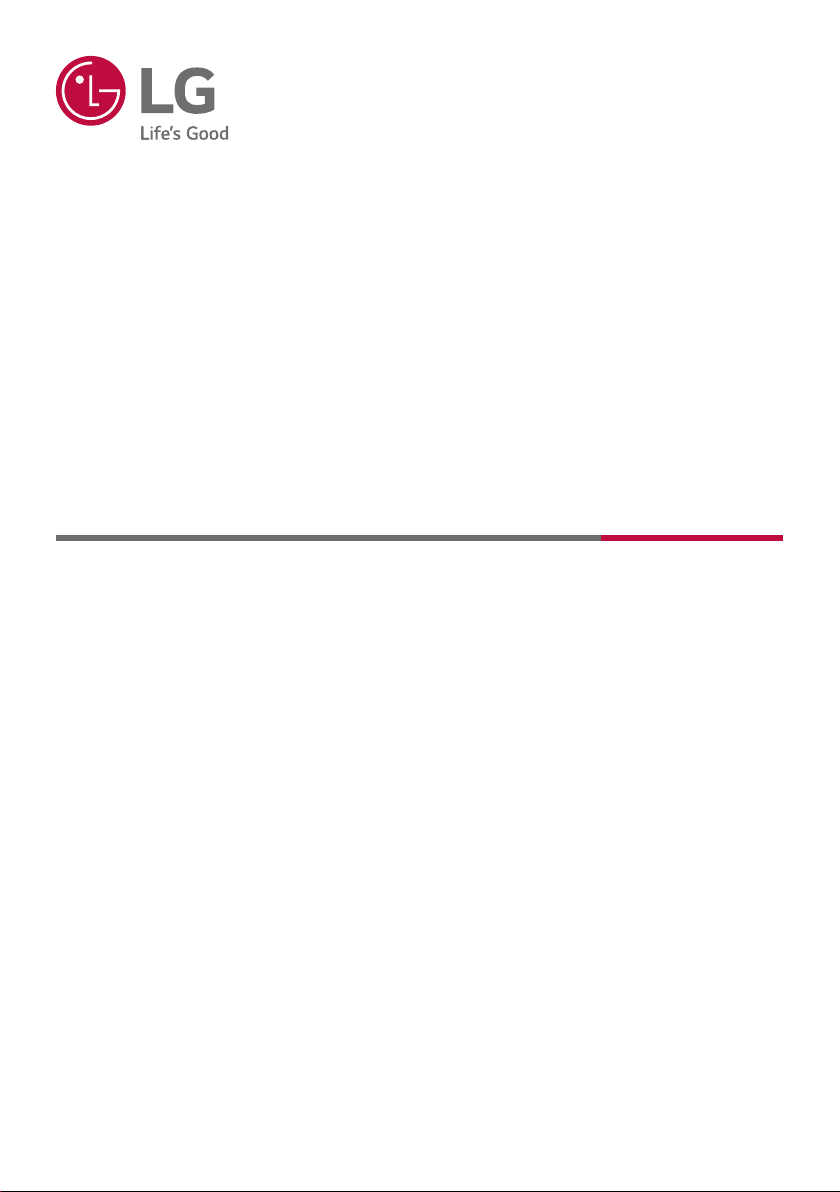
LG EASY GUIDE
NOTEBOOK
15Z90P Series
www.lg.com
Copyright © 2021 LG Electronics Inc. All rights reserved.
Loading ...
Loading ...
Loading ...

For 15Z90P-P.AAC8U1. Series: 15Z90P
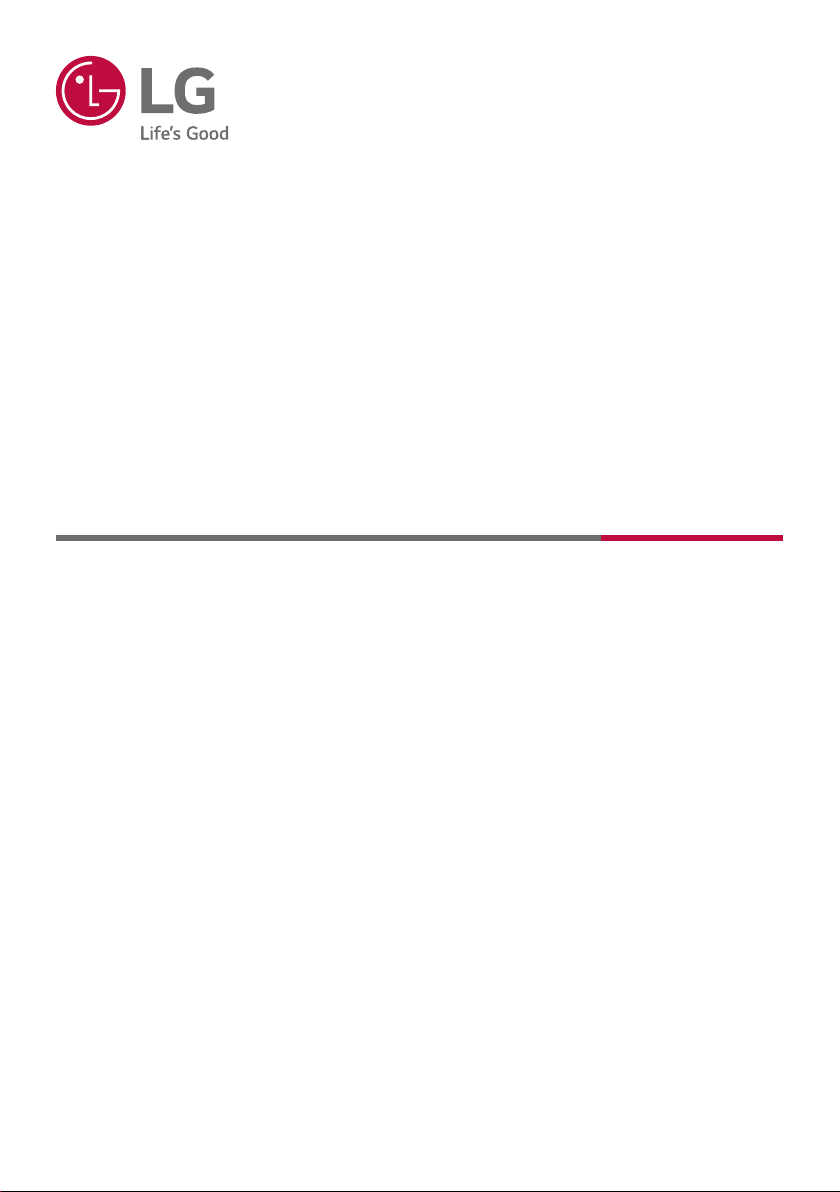
LG Electronics in United States
(800) 243-0000 Consumer (7am-midnight CST) (888) 865-3026 Commercial (8am-6pm CST)
Related Products