Loading ...
Loading ...
Loading ...
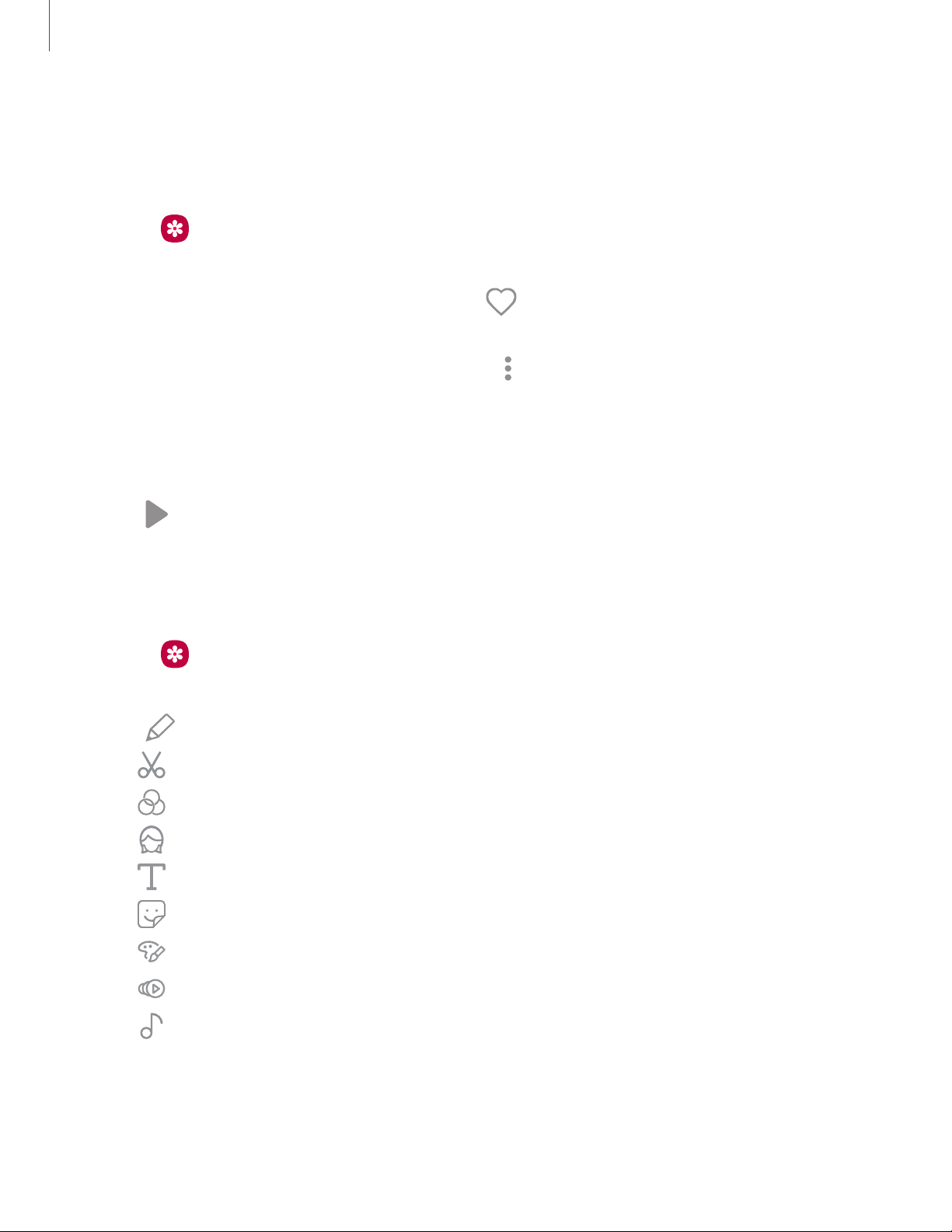
►
J'
Q
•
•
•
Camera and Gallery
5
8
Play video
View the videos stored on your device. You can save videos as favorites, and view video
details.
1.
From
Gallery, tap Pictures.
2. Tap a video to view it. Swipe left or right to view other pictures or videos.
•
To mark the video as a favorite, tap
Favorite. The video is added to
Favorites under the Albums tab.
•
To access the following features, tap
More options:
– Details: View and edit information about the video.
– Set as wallpaper: Set the video as wallpaper on the Lock screen.
– Move to Secure Folder: Add this video to your Secure Folder.
3.
Tap
Play video to play the video.
Edit video
Edit videos stored on your device.
1.
From
Gallery, tap Pictures.
2. Tap a video to view it.
3.
Tap
Edit to use the following tools:
•
Trim: Cut segments of the video.
•
Filters: Add visual effects to the video.
•
Portrait: Enhance skin tones, eyes, and other facial features.
•
Text: Add text to your videos.
•
Sticker: Overlay illustrated or animated stickers.
•
Draw: Draw on your video.
•
Speed: Adjust the play speed.
•
Audio: Adjust the volume levels and add background music to the video.
4. Tap Save, and then confirm when prompted.
Loading ...
Loading ...
Loading ...