Loading ...
Loading ...
Loading ...
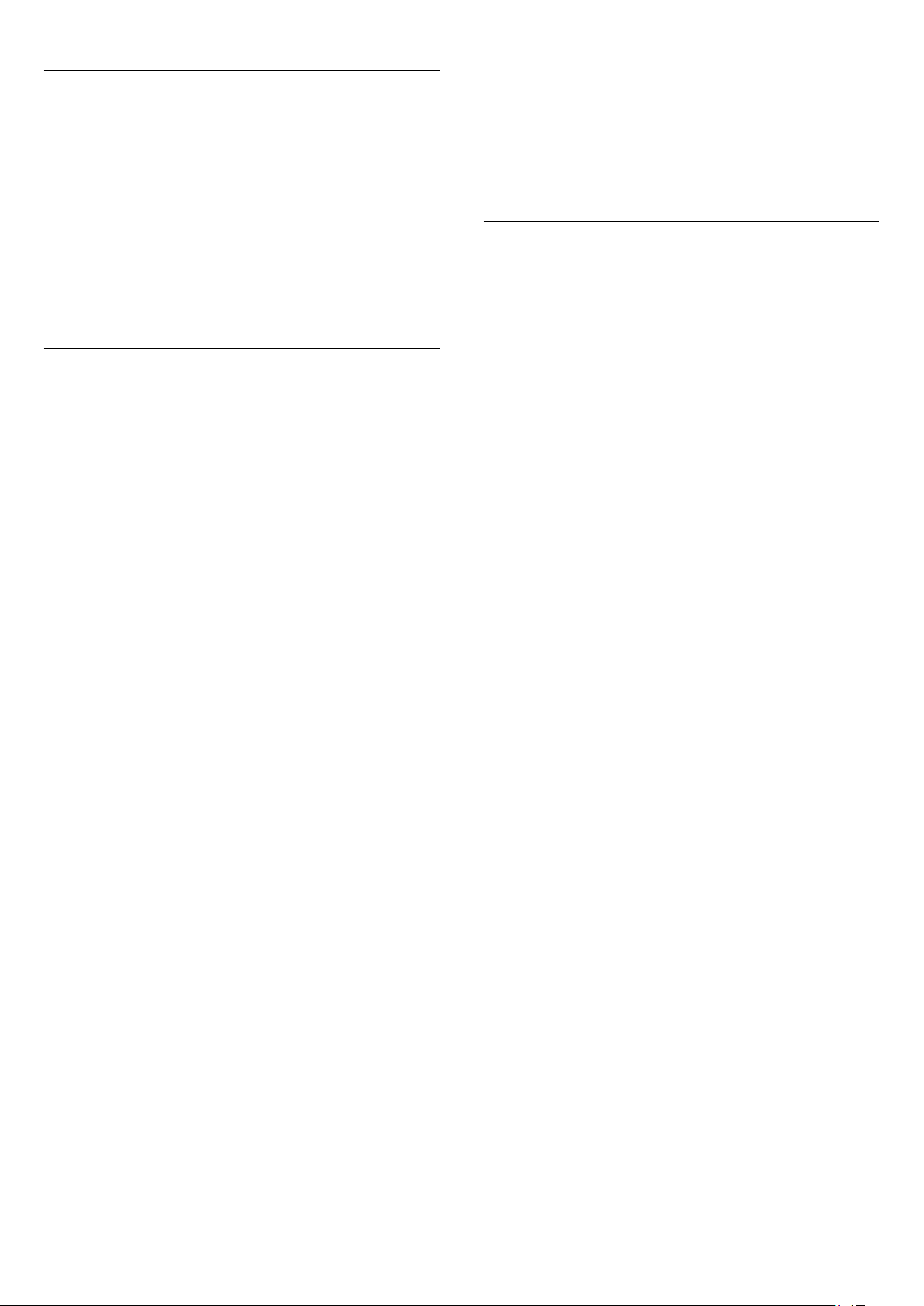
Uppercase and lowercase
• To type an uppercase character, press the
(Shift) key just
before you type the character.
• To type several uppercase characters consecutively, press and
hold the
key while typing.
• To type uppercase constantly, press the
key for 2 seconds
to switch the keyboard in uppercase mode.
• To switch out of uppercase mode, press the
key again. If
no keys are pressed for 20 seconds, the uppercase mode
switches off automatically. Also, if you press another modifier
key, like
Fn
or
Ω
, you switch out of uppercase mode.
Numbers and punctuation characters
• To type a number or punctuation character, press the
Fn
key
just before you type the number or punctuation character you
need. You can switch the Fn mode on or off as you do for the
uppercase mode.
Internet
• You can use the
Fn
key to enter
www.
or
.com
.
Accented letters and symbols
Accented characters and symbols are not directly available on
the remote control keyboard.
To type such a character, you can open the onscreen keyboard.
To open the onscreen keyboard, press
Ω
. In the onscreen
keyboard, you can navigate to the character you need. Switch
the keyboard layout with the colour keys. Press
OK
to enter a
character. The onscreen keyboard disappears when you press a
character on the remote control keyboard.
Alternatively, you can enter special characters with the remote
control SMS/text keypad on the front of the remote control.
Qwerty, Azerty and Cyrillic keyboard
The standard layout of the remote control keyboard is Qwerty.
Azerty keyboard
Depending on your region, the remote control keyboard can be
set to Azerty. The Azerty characters are shown at the top right
of the relevant keys.
To set the keyboard layout to Azerty, . . .
1
- Press
and select
Setup
and press
OK
to open the Setup
menu.
2
- Select
TV settings
>
General settings
>
Remote control
keyboard
.
3
- Select
Azerty
or
Qwerty
.
Cyrillic keyboard
Depending on your region, the remote control keyboard can be
switched to Cyrillic characters.
The Cyrillic characters are shown at the top right of the
keyboard keys.
To write Cyrillic characters . . .
1
- Press
on the remote control.
2
- Press
again to switch back to Qwerty.
6.3
IR sensor
The remote control of the TV uses RF (radio frequency) to send
its commands to the TV. With RF, you do not need to point the
remote control at the TV.
However, the TV can also receive commands from a remote
control that uses IR (infrared) to send commands. If you use
such a remote control, always make sure you point the remote
control at the infrared sensor on the front of the TV.
6.4
Pairing with TV
This remote control uses radio frequency (RF) to send its
commands to the TV. Contrary to remote controls using
infrared signals, with this remote control you can send
commands without pointing at the TV.
The TV will notify you when the battery power of the remote
control is low.
Pairing the remote control
For the remote control to communicate with the TV, both TV
and remote control should be paired with each other. Once
paired, you cannot use the remote control to control another
TV.
When you started the initial TV installation, the TV invited you
to press the
OK
key, and by doing so, the pairing was done.
When you switch off the TV, the pairing is stored. You can pair
up to 5 remote controls with this TV.
Pairing again
You can pair another remote control with this TV.
The method to pair a remote control is different for a remote
control already paired with another TV compared with a remote
control that is not paired yet.
25
Loading ...
Loading ...
Loading ...
