Loading ...
Loading ...
Loading ...
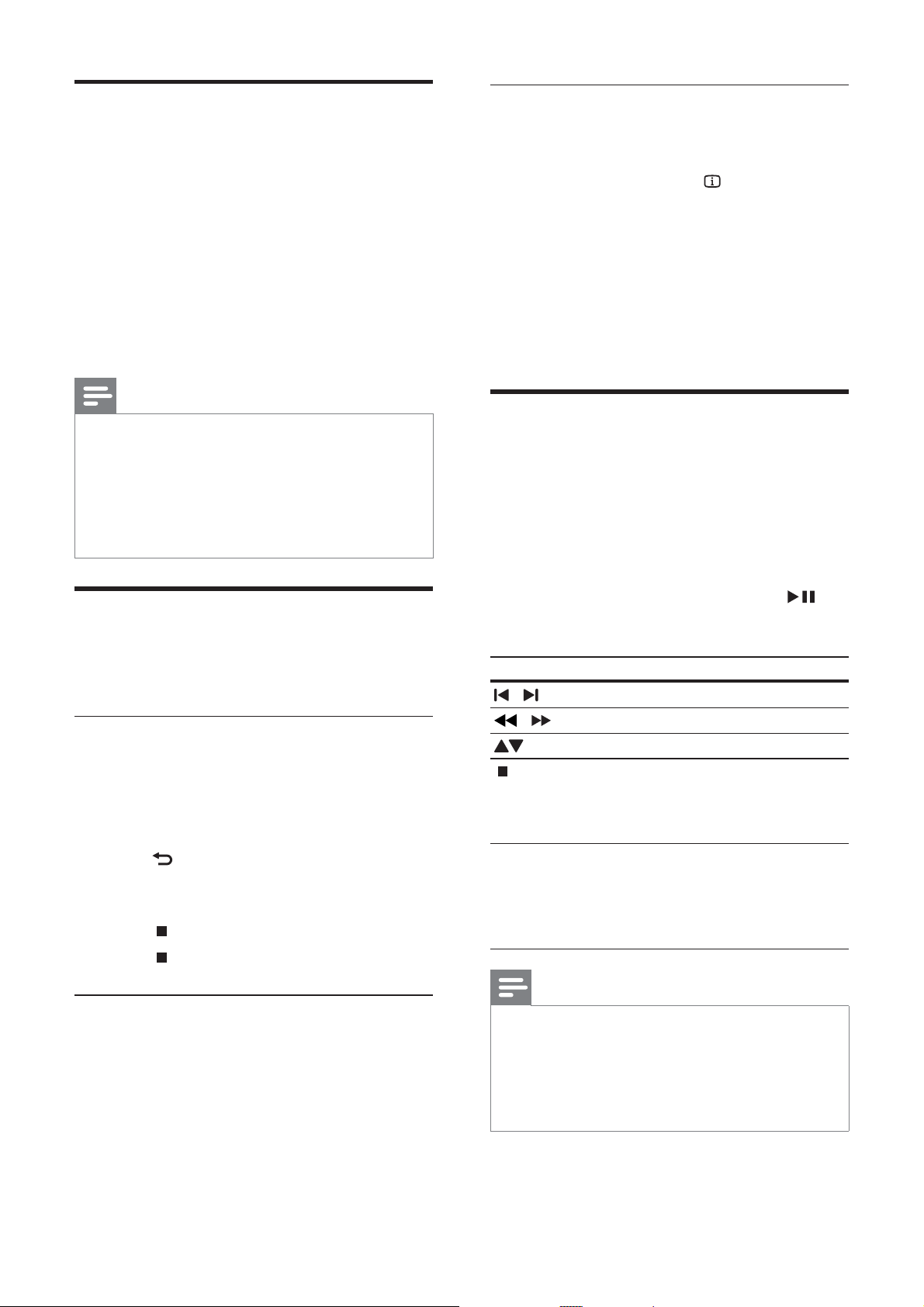
10
Quick skip play to a speci c time
Quick skip to a speci c part of a video by
entering the time of a scene.
1 During video play, press INFO .
2 Press the Navigation buttons and OK to
select:
• [TT Time] : Title time.
• [Ch Time] : Chapter time.
• [Disc Time] : Disc time.
• [Track Time] : Track time.
3 Enter the time of the scene, then press OK .
Play from radio
The home theater can store up to 40 radio
stations.
1 Check that the FM antenna is connected.
2 Press RADIO .
“ » AUTO INSTALL...PRESS PLAY ’ appears
on the display panel if you have not
installed any radio stations. Press
.
3 Press the following buttons to control play:
Button Action
/
Selects a preset radio station.
/
Searches for a radio station.
Fine tunes a radio frequency.
Press and hold to erase the
preset radio station.
Press to stop the installation of
radio stations.
PROGRAM Manual: Press once to access
program mode, and press again
to store the radio station.
Automatic: Press and hold for ve
seconds to reinstall radio stations.
Note
AM and digital radio are not supported. •
If no stereo signal is detected, or if fewer than •
ve stations are found, you are prompted to
install the radio stations again.
For the best reception, place the antenna away
•
from the TV or other sources of radiation.
Play from a USB storage device
The home theater is tted with a USB connector
that allows you to view pictures, listen to music or
watch movies stored on a USB storage device.
1 Connect the USB storage device to the
home theater.
2 Press USB .
A content browser appears. »
3 Select a le, then press OK .
4 Press the playback buttons to control play
(see ‘Play a disc’ on page 9 ) .
Note
If the USB storage device does not t into the •
connector, use a USB extension cable.
The home theater does not support digital
•
cameras that need a computer program to
display photos.
The USB storage device must be FAT or DOS-
•
formatted, and Mass Storage Class compliant.
More play features for disc or USB
Several advanced features are available for video or
picture playback from a disc or USB storage device.
Play a musical slideshow
Play music and pictures simultaneously to create
a musical slideshow. The les must be stored on
the same disc or USB storage device.
1 Select a music track, then press OK .
2 Press BACK and go to the picture folder.
3 Select a picture, then press OK to start
slideshow.
4 Press to stop slideshow.
5 Press again to stop music.
Synchronize audio with video
If the audio and video are not synchronized, you
can delay the audio to match the video.
1 Press and hold AUDIO SYNC until the audio
sync message appears on the display panel.
2 Press +/- within ve seconds to sync the
audio with your video.
EN
Loading ...
Loading ...
Loading ...
