Loading ...
Loading ...
Loading ...
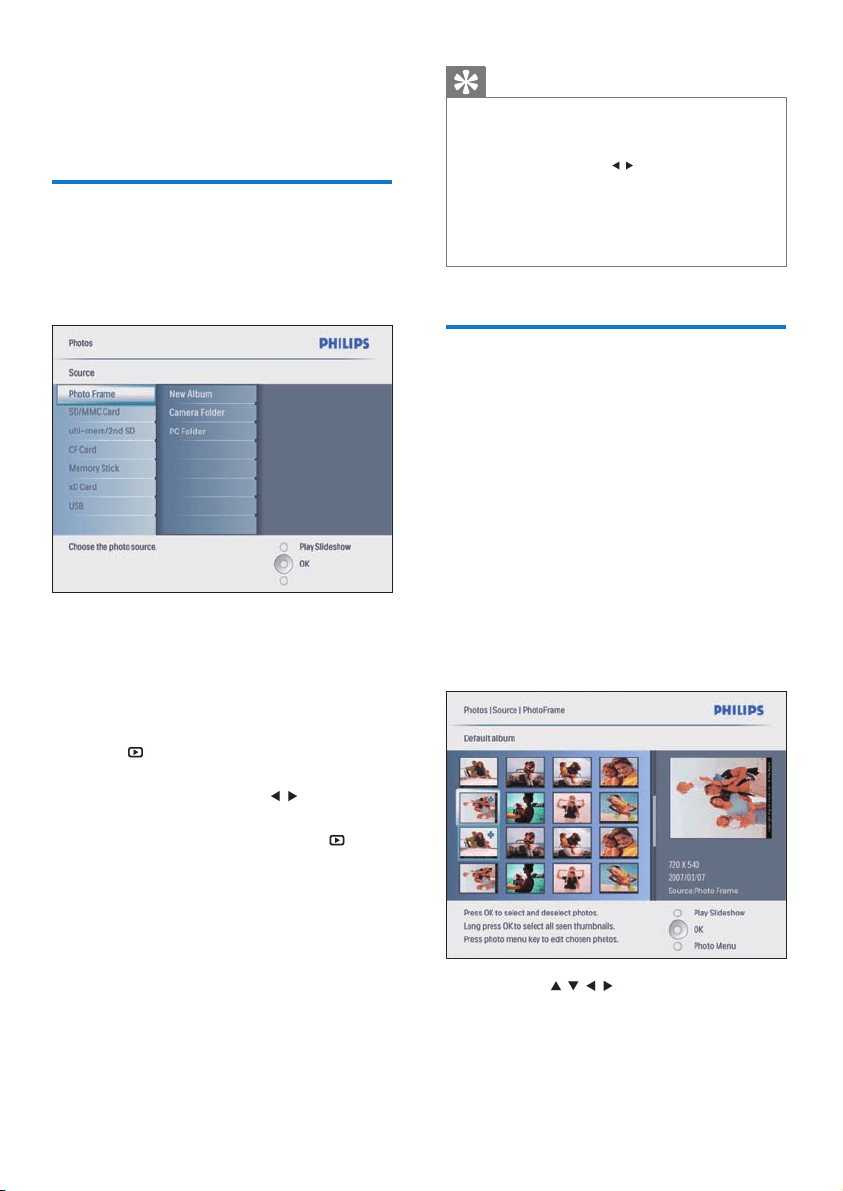
14
Tip
In Slideshow mode, the PhotoFrame displays all photos
automatically.
In Browse mode, the PhotoFrame displays the current
photo and you can press
/ to display the next/
previous photo.
In Calendar mode, the PhotoFrame displays photos
with the calendar. If you set the current time and a
reminder, the PhotoFrame also displays the current
time and reminder time.
•
•
•
Browse and edit photos in
thumbnail mode
You can browse many photos in thumbnail
mode.
1 In the main menu, select [Photos], then
press OK to confi rm.
In Slideshow or Browse mode, you
can press OK to browse photos in
thumbnail mode.
2 Select a photo source.
3 Select an album and press OK to confi rm.
Photos in the album are displayed in
thumbnail mode.
Press
/ / / to toggle between
photos.
4 Press OK to select or deselect a photo.
A larger version of the selected photo
is displayed on the right of the screen.
•
»
»
»
4 Use your Digital
PhotoFrame
Display photos
1 In the main menu, select [Photos], then
press OK to confi rm.
Available photo sources are displayed.
2 Select a photo source and press OK to
confi rm.
3 Select an album and press OK to confi rm.
Photos in the album are displayed in
thumbnail mode.
4 Press to display the photos in Slideshow
mode.
In Slideshow mode, press
/ to display
the next/previous photo.
In Slideshow mode, you can press
to
toggle between Slideshow, Browse, and
Calendar mode.
»
»
•
•
EN
Loading ...
Loading ...
Loading ...