Loading ...
Loading ...
Loading ...
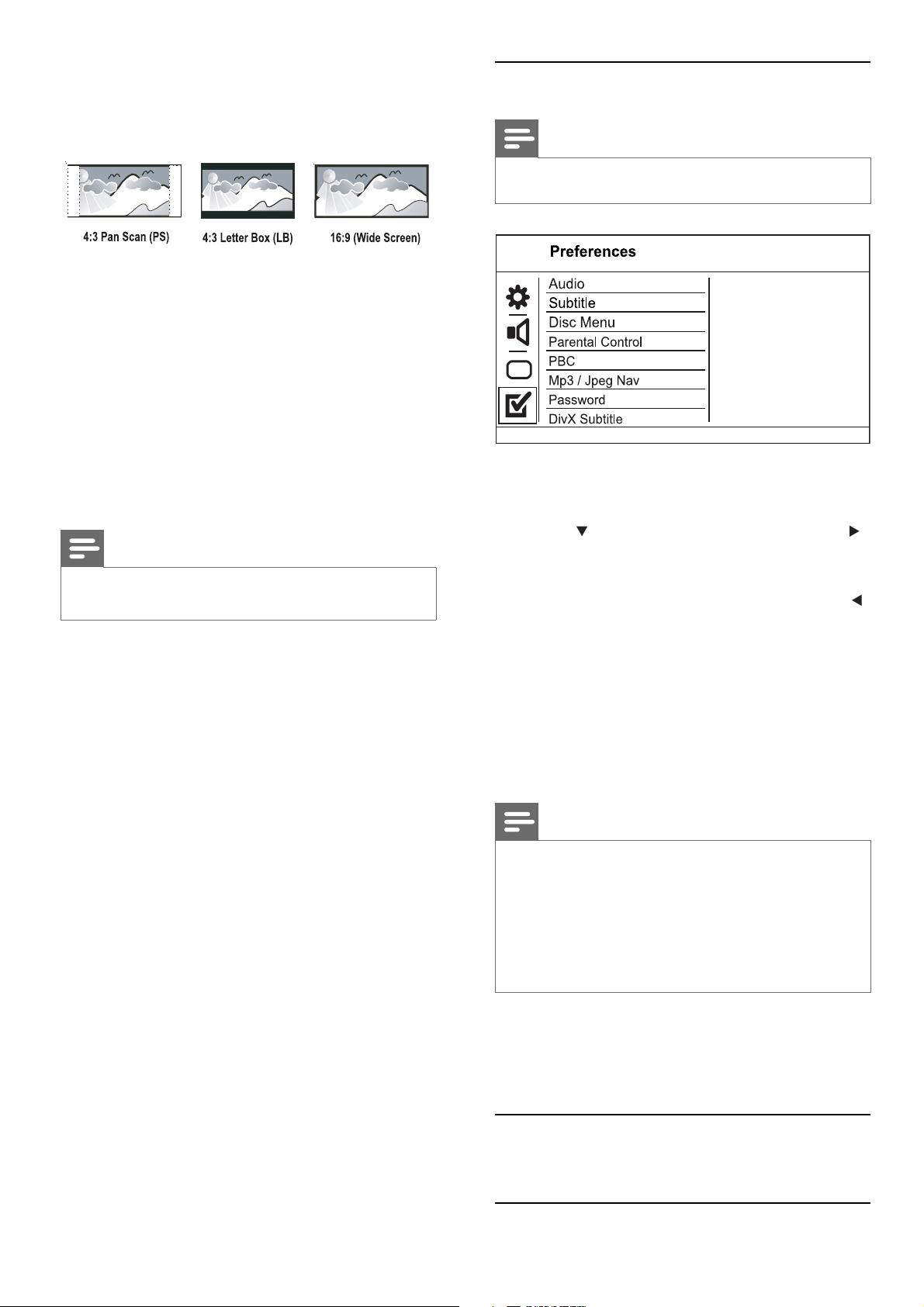
16
Preferences
Note
Stop disc play before you can access to • [Preferences].
1 Press SETUP.
» [General Setup] menu is displayed.
2 Press to select [Preferences], then press .
3 Select an option, then press OK.
4 Select a setting, then press OK.
To return to the previous menu, press •
.
To exit the menu, press • SETUP.
[Audio]
Select an audio language for disc play.
[Subtitle]
Select a subtitle language for disc play.
[Disc Menu]
Select a disc menu language.
Note
If the language you have set is not available on the disc, •
the disc uses its own default language.
For some DVDs, the subtitle/audio language can only
•
change from the disc menu.
To select the languages that are not listed in the menu,
•
select [Others]. Then check the Language Code list at
the back of this user manual and enter the respective
language code.
[Parental control]
Restrict access to discs that are unsuitable for
children. These types of discs must be recorded
with ratings.
1. Press OK.
2. Select a rating level, then press OK.
3. Press the numeric buttons to enter the
password.
• [NTSC] - For NTSC-system TV.
[TV Display]
Select a display format:
• [4:3 Pan Scan] - For 4:3 screen TV: full-height
display with the trimmed sides.
• [4:3 Letter Box] - For 4:3 screen TV: wide-
screen display with black bars on the top and
bottom of the screen.
• [16:9] - For wide-screen TV: display ratio 16:9.
[Progressive]
If a progressive scan TV is connected to this
product, turn on the progressive scan mode.
• [On] - Turn on progressive scan.
• [Off] - Turn off progressive scan mode.
Note
For more detailed description, see “Get started” > •
“Turn on progressive scan”.
[Picture Setting]
Select a predefi ned set of picture color settings or
customize the personal setting.
• [Standard] - Original color setting.
• [Bright] - Vibrant color setting.
• [Soft] - Warm color setting.
• [Personal] - Customize the color setting. Set
the level of brightness, contrast, tint and color
saturation, then press OK.
[Component Video]
Select the video output that matches the video
connection between this product and the TV.
• [Interlaced] - Component video ( Y Pb Pr)
connection.
• [RGB] - Scart ( TV OUT) connection.
EN
Loading ...
Loading ...
Loading ...