Loading ...
Loading ...
Loading ...
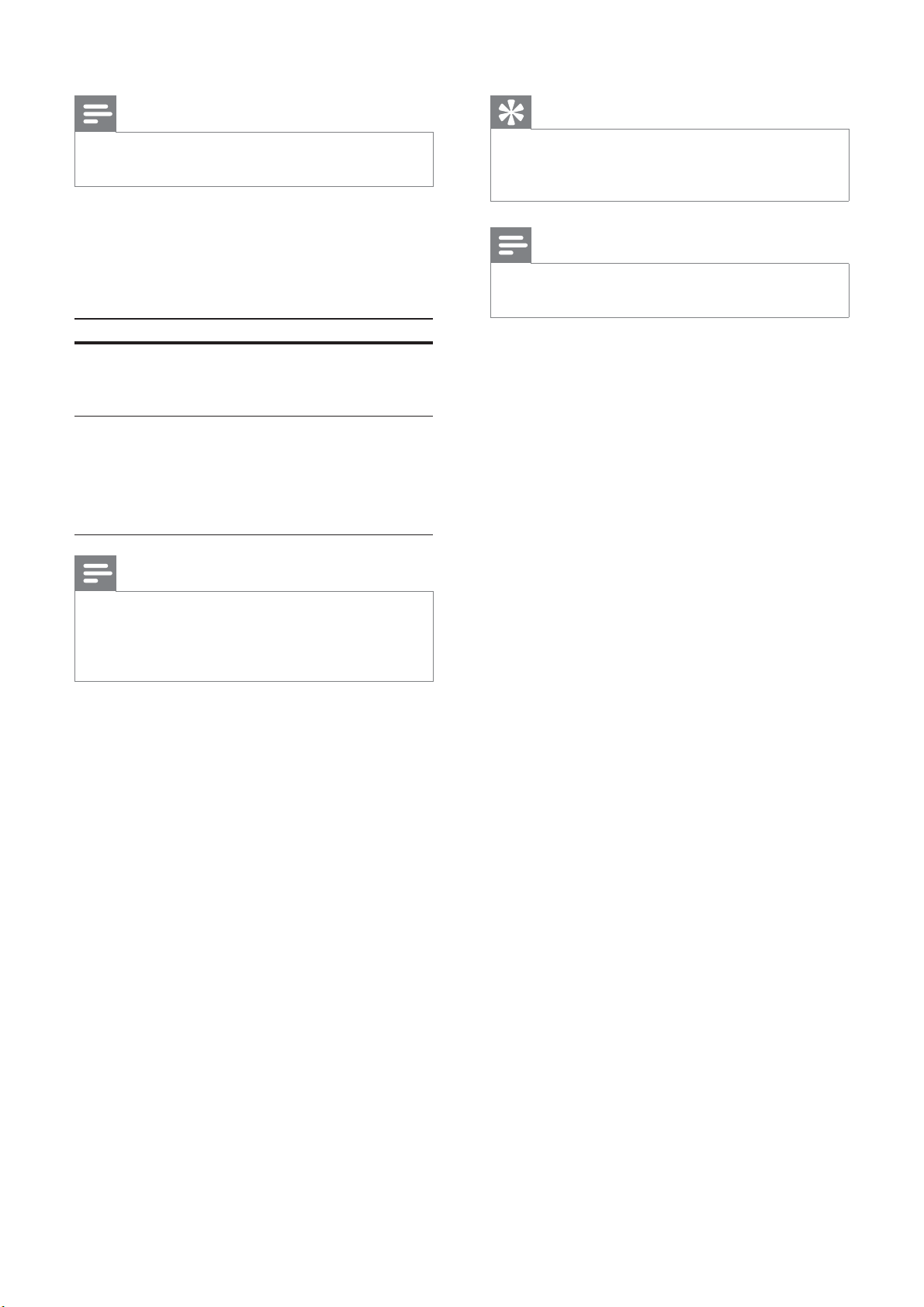
36
Tip
There is more detailed description available •
(see ‘Get started’ > ‘Turn on Progressive
Scan’).
Note
This setting is only available if you have set the •
[Component Video] setting to [YUV] .
[Component Video]
Selects the video output format that matches
the video connection between this Home
Theater System and the TV.
• [YUV] – Component video connection.
• [RGB] – Scart connection.
Note
This setting is only available if you have set the •
[TV Display] setting to [16:9 Wide Screen] .
• [HDMI Video] – Selects the HDMI video
output resolution that is compatible with
your TV display capability.
Option Description
[Auto] Detects and selects the best
supported video resolution
automatically.
[480i] , [480p] ,
[576i] , [576p] ,
[720p] ,
[1080i] ,
[1080p]
Selects a video resolution
that is best supported by the
TV. See the TV manual for
details.
Note
If the setting is not compatible with your TV, a •
blank screen appears. Wait for 15 seconds for
auto recover or press HDMI repeatedly until
the picture appears.
[Closed Caption]
Turns off or on display captions.
• [On] – Shows the sound effects in
subtitles. Applicable only to discs with
Closed Caption information included and
the TV supports this feature.
• [Off] – Disables closed caption.
[Progressive]
If the TV supports progressive scan output,
you can turn on the progressive scan mode to
enhance the picture quality. Video connection
through Component Video is required.
• [On] – Turns on progressive scan mode.
• [Off] – Disables progressive scan mode.
EN
Loading ...
Loading ...
Loading ...