Loading ...
Loading ...
Loading ...
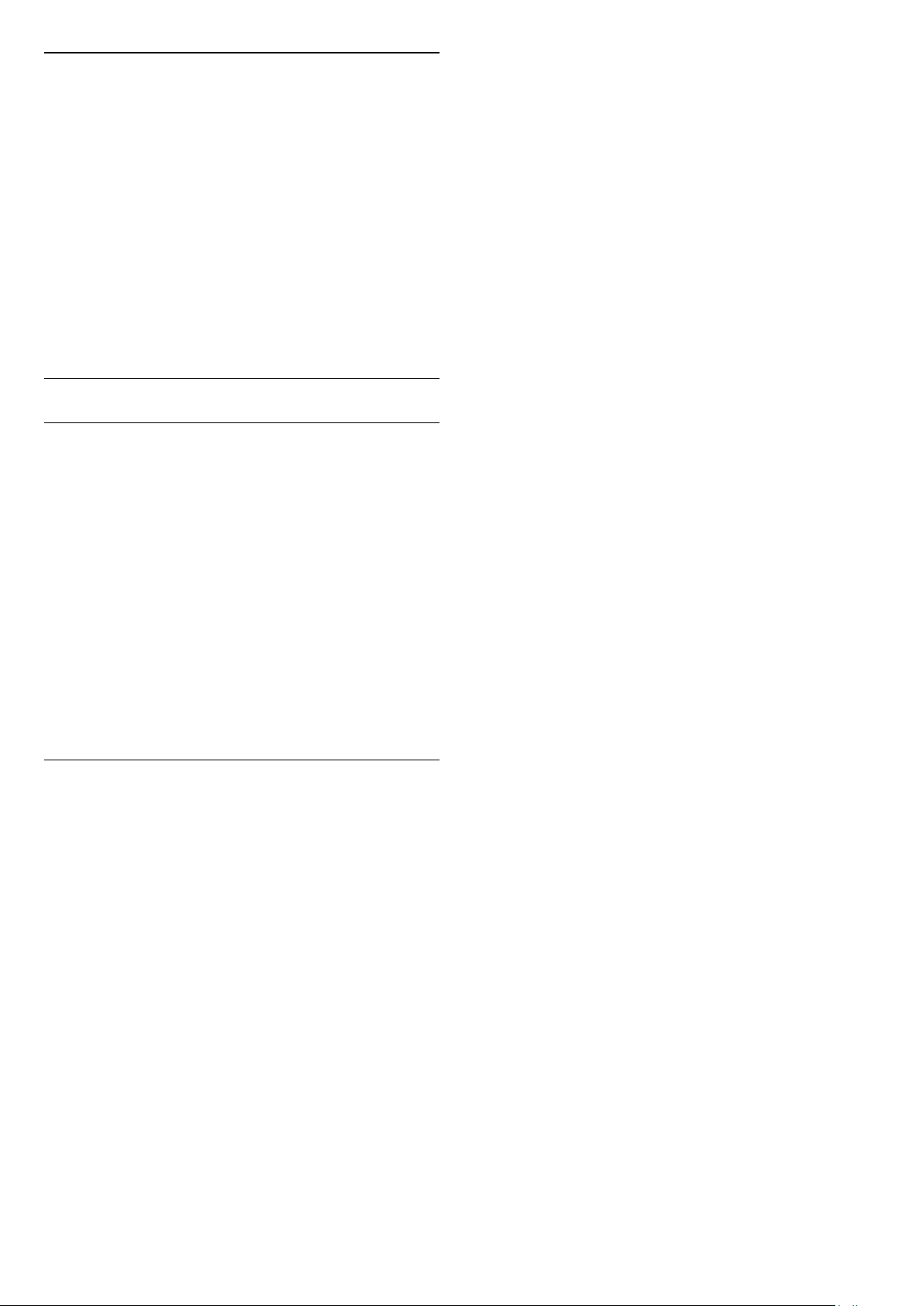
Dynamic speed
With Dynamic, you can set the speed at which
Ambilight responds to the images on screen. Adjust
the speed between Relaxed or Dynamic. The
Ambilight mode must be set to Dynamic before you
can adjust Dynamic speed.
To adjust the speed . . .
1. Press
and select Setup and press OK.
2. Select TV settings > Ambilight > Dynamic.
3. Press
(right) and adjust the value with
(up)
or
(down).
4. Press
, repeatedly if necessary, to close the
menu.
Advanced Ambilight settings
Wall colour
With Wall colour, you can neutralise the influence of a
coloured wall on the Ambilight colours. Select the
colour of the wall behind the TV and the TV will
modify the Ambilight colours to appear as they are
intended.
To select the colour of the wall . . .
1 - Press
and select Setup and press OK.
2 - Select TV settings > Ambilight > Advanced > Wall
colour.
3 - Select the colour sample that matches the colour
of the wall behind the TV and press OK.
4 - Press
, repeatedly if necessary, to close the
menu.
TV switch off
With TV switch off, you can set Ambilight to switch off
immediately or slowly fade out when you switch off
the TV. The slow fade out gives you some time to
switch on the lights in your living room.
To select the TV switch off . . .
1 - Press
and select Setup and press OK.
2 - Select TV settings > Ambilight > Advanced > TV
switch off.
3 - Select Fade out to off or Immediate switch off.
4 - Press
, repeatedly if necessary, to close the
menu.
37
Loading ...
Loading ...
Loading ...