Loading ...
Loading ...
Loading ...
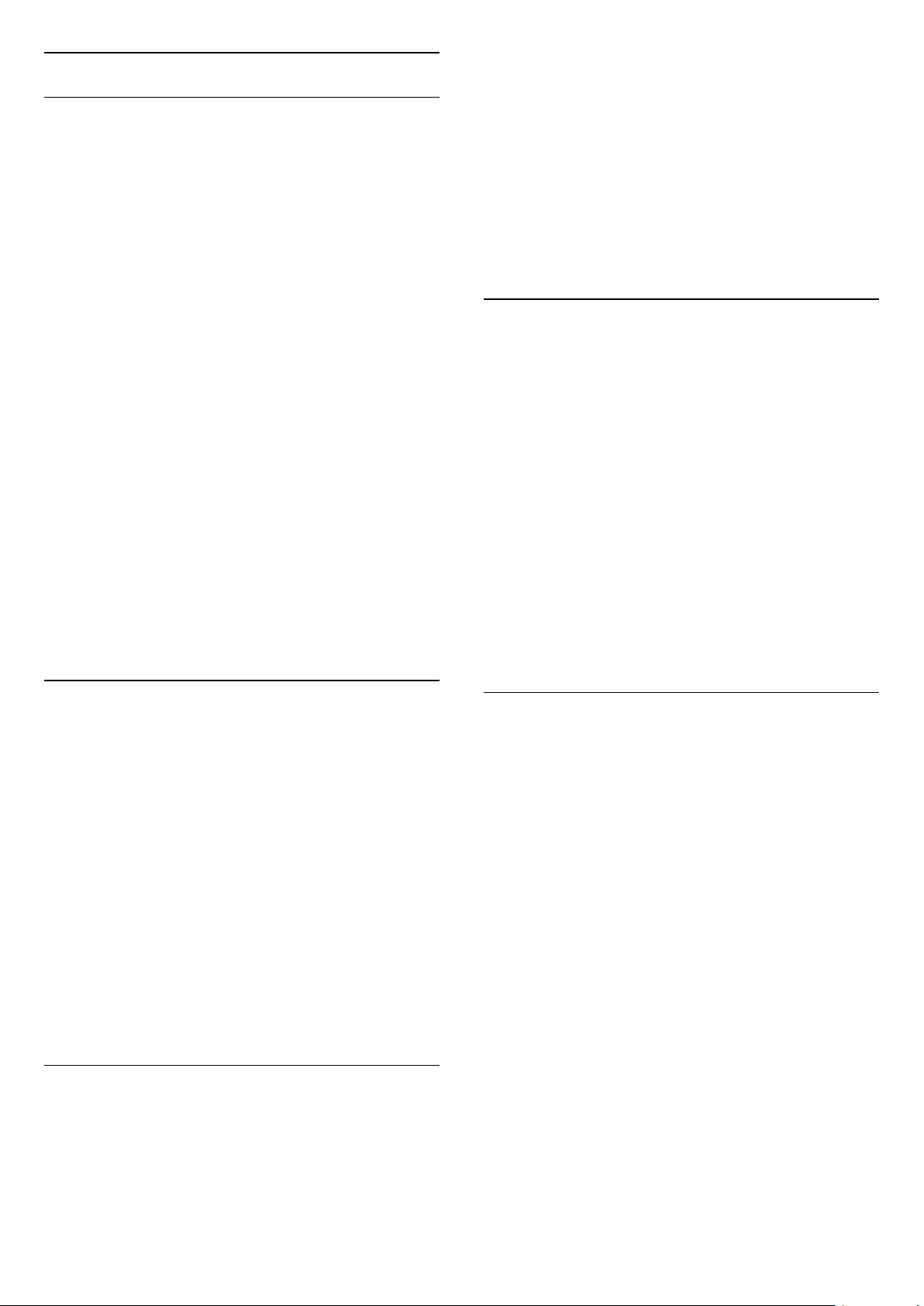
Audio Out settings
Audio Out delay
With a Home Theatre System (HTS) connected to the
TV, the picture on TV and the sound from the HTS
should be synchronised.
Automatic audio to video sync
With recent Philips Home Theatre Systems, the audio
to video sync is automatically synchronised and
always correct.
Audio sync delay
For some Home Theatre Systems you might need to
adjust the audio sync delay to synchronise the audio
to video. On the HTS, increase the delay value until
there is a match between picture and sound. A delay
value of 180ms may be required. Read the user
manual of the HTS. With a delay value set up on the
HTS, you need to switch off Audio Out delay on the
TV.
To switch off the Audio Out delay . . .
1. Press
and select Setup and press OK.
2. Select TV settings > Sound > Advanced > Audio out
delay.
3. Select Off and press OK.
4. Press
, repeatedly if necessary, to close the
menu.
Audio Out offset
If you cannot set a delay on the Home Theatre
System, you can set the TV to sync the sound. You
can set an offset that compensates the time
necessary for the Home Theatre System to process
the sound of the TV picture. You can set the value in
steps of 1ms. Maximum setting is 12ms. The Audio out
delay setting should be switched on.
To synchronise the sound on the TV . . .
1. Press
and select Setup and press OK.
2. Select TV
settings > Sound > Advanced > Audio out offset.
3. Use the slider bar to set the sound offset and
press OK.
4. Press
, repeatedly if necessary, to close the
menu.
Audio Out format
If you have a Home Theatre System (HTS)
with multichannel sound processing capabilities like
Dolby Digital, DTS® or similar, set the Audio out
format to Multichannel. With Multichannel, the TV can
send the compressed multichannel sound signal from
a TV channel or connected player to the Home
Theatre System. If you have a Home Theatre System
without multichannel sound processing, select Stereo.
To set the Audio Out format . . .
1. Press
and select Setup and press OK.
2. Select TV
settings > Sound > Advanced > Audio out format.
3. Select Multichannel or Stereo.
4. Press
, repeatedly if necessary, to close the
menu.
Audio Out levelling
Use the Audio Out leveling setting to level the volume
(loudness) of the TV and the Home Theatre System
when you switch over from one to another. Volume
differences can be caused by differences in sound
processing.
To level the difference in volume . . .
1. Press
and select Setup and press OK.
2. Select TV
settings > Sound > Advanced > Audio out
leveling.
3. If the volume difference is large, select More. If the
volume difference is small, select Less.
Press
, repeatedly if necessary, to close the menu.
Audio Out leveling affects both the Audio Out -
Optical and HDMI ARC sound signals.
Problems with HTS sound
Sound with loud noise
If you watch a video from a plugged in USB flash drive
or connected computer, the sound from your Home
Theatre System might be distorted.
1. Press
and select Setup and press OK.
2. Select TV
settings > Sound > Advanced > Audio out format.
No sound
If you cannot hear the sound from the TV on your
Home Theatre System, check the following . . .
- Check if you connected the HDMI cable to a HDMI
ARC connection on the Home Theatre System. All
HDMI connections on the TV are HDMI ARC
connections.
- Check if the HDMI ARC setting on the TV is
switched On.
Go to
> Setup > TV
settings > Sound > Advanced > HDMI 1 -ARC.
10
Loading ...
Loading ...
Loading ...