Loading ...
Loading ...
Loading ...
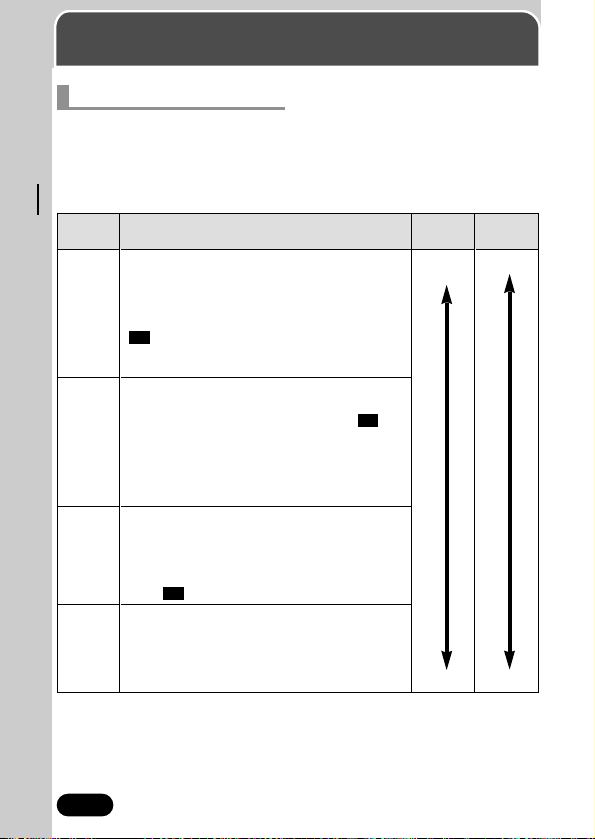
102
Chapter 6
Adjusting image quality and exposure
Record mode
Selecting record modes
Choose the best record mode for your purposes (printing, editing on a
computer, web-site editing, etc.). To see how large SmartMedia memory
capacity is under various conditions (such as different resolutions,
compressions, or file formats), refer to the table on page 103. The numbers in
the table are approximate.
Record
mode
TIFF
SHQ
HQ
SQ1
SQ2
File size
Larger
Smaller
Description
The highest-quality mode. Images are saved as
uncompressed data, which is the best for
printing or image-processing on a computer.
This mode has different resolutions to choose
from, depending on how it is used. Selecting
3:2 lets you print the entire image without
losing its borders— almost the same image size
used by photo labs.
A high quality mode using the JPEG format.
Because the compression rate is very low, high
quality images can be stored. Selecting
3:2
lets you print the entire image without losing its
borders— almost the same image size used by
photo labs. The Enlarge Size function is useful
when printing on large-format paper such as A3
(11" x 14"/28 cm x 36 cm).
A high quality mode using the JPEG format, with
medium compression. Because the
compression rate is higher than SHQ, file sizes
are smaller, so more images can be saved to a
card. Like SHQ, resolution can be increased by
using 3:2 or the Enlarge Size function.
The most compressed modes. For each one,
you can also choose HIGH (to reduce noise) or
NORMAL (to save more images). Select the
best settings for your purpose (printing, Internet
pages, etc.).
Quality
More
clear
Normal
Loading ...
Loading ...
Loading ...