Loading ...
Loading ...
Loading ...
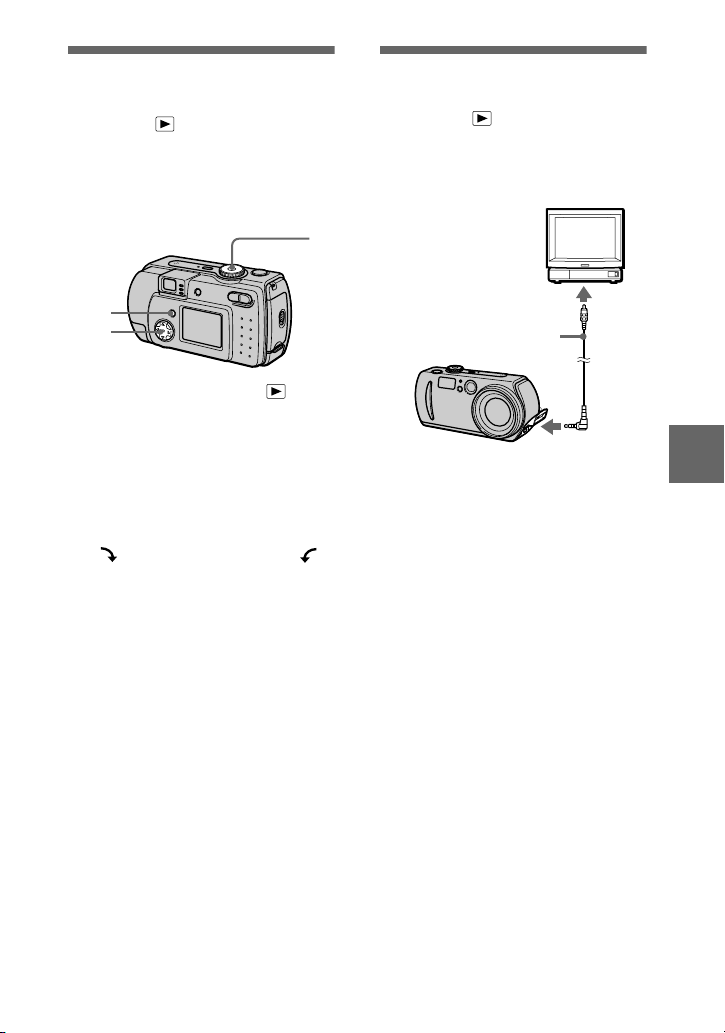
B
BB
B
Various playback
61
Rotating a still image
(ROTATE)
Mode dial:
You can rotate the image recorded in
portrait orientation and display it in
landscape orientation.
1
Set the mode dial to , and
display the image to rotate.
2
Press MENU.
The menu appears.
3
Select [ROTATE] with
b
/
B
,
then press
z
.
4
Rotate the image clockwise
or counterclockwise ,
select [OK] with
v
/
V
,
then
press
z
.
To cancel rotation
Select [CANCEL] with
v
/
V
in step
4
,
then press
z
.
Notes
•
You cannot rotate protected or
uncompressed images, or images recorded
in TEXT mode.
•
You may not be able to rotate images
recorded with other equipment.
•
Also, when viewing images on a computer,
the image rotation information may not be
reflected depending on the application
software.
1
2
3,4
Viewing images on a
TV screen
Mode dial:
Before connecting your camera, be
sure to turn off the TV.
1
Connect the VIDEO
connecting cable to the
VIDEO OUT jack of your
camera and to the video
input jacks of the TV.
2
Turn on the TV and start
playback on your camera.
The playback image appears on
the TV screen.
Notes
•
You cannot use a TV that has an antenna
(aerial) connector only.
•
When viewing a still image on the TV, the
black band may appear around the image.
Set the TV/VIDEO
switch to “VIDEO”.
VIDEO connecting cable
(supplied)
to VIDEO OUT
jack
Loading ...
Loading ...
Loading ...