Loading ...
Loading ...
Loading ...
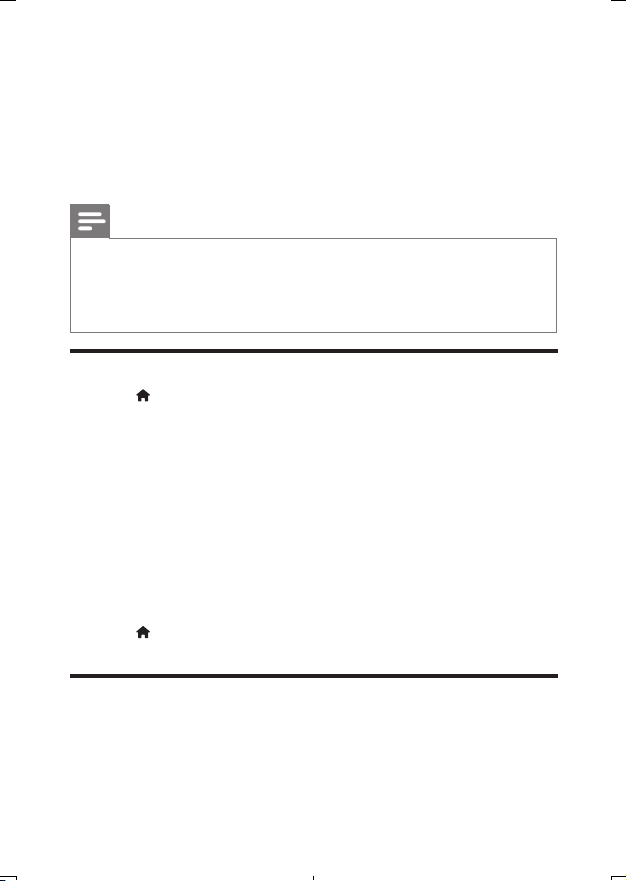
14 EN
•
[Auto subtitle shift]: Enable or disable subtitle shift. If enabled, the subtitle position
is changed automatically to t the TV screen (this feature works with some Philips
TVs only).
•
[Change password]: Set or change a password to play a restricted disc. Input “0000”
if you do not have a password or if you have forgotten your password.
•
[Auto standby]: Enable or disable auto standby. If enabled, the player switches to
standby after 30 minutes of inactivity (for example, in pause or stop mode).
•
[VCD PBC]: Display or skip the content menu for VCD and SVCD.
Note
•
If your preferred language is not available for disc language, audio or subtitle, you can select
[Others] from the menu options and input 4-digit language code which can be found at the
back of this user manual.
•
If you select a language which is not available on a disc, this player uses the default language of
the disc.
Advanced options (clear memory...)
1
Press .
2
Select [Setup] > [Advanced] to access the advanced setup options.
•
[Software update]: Select to update software from USB storage device.
•
[Version information]: Display the software version of this player.
•
[Restore default settings]: Reset this player to the default settings made at the
factory, except for password and parental control level.
•
[Clear memory]: Remove some Blu-ray disc data (such as BonusView) that
are automatically copied on the connected USB device. A “BUDA” folder is
automatically created to store some necessary data from Blu-ray disc.
3 Update software
Before you update the software of this player, check the current software version:
•
Press , and then select [Setup] > [Advanced] > [Version information], and
press OK.
Update software via USB
1
Check the latest software version on www.philips.com/support.
•
Search for your model and click on “Software and drivers”.
BDP1200_F7_UM_V1.0.indb 14 1/26/2014 5:42:03 PM
Loading ...
Loading ...
Loading ...