Loading ...
Loading ...
Loading ...
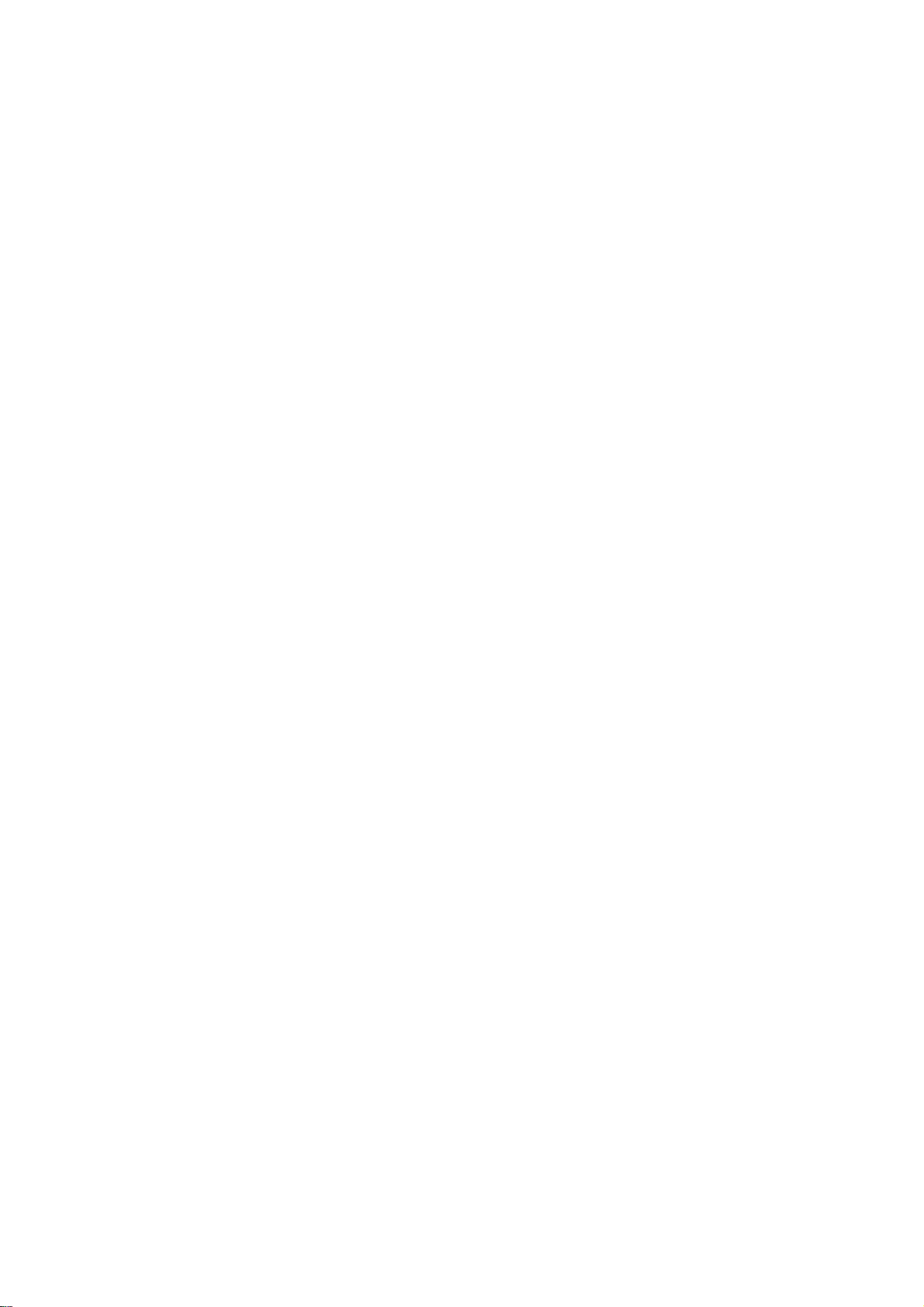
30
DVD
Operation
(Continued)
General
Features
(Continued)
Still
Picture
and
Frame-by-Frame
Playback
1
Press
PAUSE/STEP
(X)
while
in
playback
mode.
The
DVD+Hi-Fi
VCR
will
go
into
PAUSE
mode.
2
With
a
DVD,
you
can
advance
the
picture
frame
by
frame
by
pressing
PAUSE/STEP
(X)
repeatedly
on
the
remote
control.
3
To
return
to
playback,
press
PLAY
(
B).
Search
1
Press
and
hold
BACKWARD
(.)
or
FORWARD
(>)
for
about
two
seconds
while
in
playback
mode.
The
DVD+Hi-Fi
VCR
will
now
go
into
SEARCH
mode.
2
Press
and
hold
BACKWARD
(.)
or
FORWARD
(>)
repeatedly
to
select
the
required
speed:
mX2,
mX4,
mX16,
mX100
(backward)
or
MX2,
MX4,
MX16,
MX100
(forward).
3
To
return
to
playback,
press
PLAY
(
B).
Repeat
DVD
Video
Discs
-
Repeat
Chapter/Title/Off
1
To
repeat
the
currently
playing
chapter,
press
REPEAT.
The
Repeat
Chapter
icon
appears
on
the
TV
screen.
2
To
repeat
the
title
currently
playing,
press
REPEAT
a
second
time.
The
Repeat
Title
icon
appears
on
the
TV
screen.
3
To
exit
Repeat
mode,
press
REPEAT
a
third
time.
The
Repeat
Off
icon
appears
on
the
TV
screen.
Repeat
A-B
To
repeat
a
sequence
in
a
title:
1
Press
REPEAT
A-B
at
your
chosen
start
point.
A*
appears
briefly
on
the
TV
screen.
2 Press
REPEAT
A-B
again
at
your
chosen
end
point.
A
B
appears
briefly
on
the
TV
screen,
and
the
repeat
sequence
begins.
3
To
cancel
the
sequence,
press
REPEAT
A-B.
Time
Search
The
Time
Search
function
allows
you
to
start
playing
at
any
chosen
time
on
the
disc.
1
Press
DISPLAY
during
playback.
The
on-screen
dis-
play
appears
on
the
screen.
The
Time
Search
box
shows
the
elapsed
playing
time
of
the
current
disc.
2
Within
10
seconds,
use
v/V
to
select
the
Time
Search
icon
in
the
on-screen
display.
The
"-:--:--"
display
appears
in
the
Time
Search
box.
3
Within
10
seconds,
use
the
numbered
buttons
to
enter
the
required
start
time.
Enter
hours,
minutes
and
seconds
from
left
to
right
in
the
box.
If
you
enter
the
wrong
numbers,
press
CLEAR
to
remove
the
numbers
you
entered.
Then
enter
the
correct
numbers.
4
Within
10
seconds,
press
MEMORY/ENTER.
Playback
starts
from
the
selected
time
on
the
disc.
If
you
enter
an
invalid
time,
playback
will
continue
from
the
current
point.
3D
Surround
This
unit
can
produce
a
3D
Surround
effect,
which
simulates
multi-channel
audio
playback
from
two
conventional
stereo
speakers,
instead
of
the
five
or
more
speakers
normally
required
to
listen
to
multi-
channel
audio
from
a
home
theater
system.
1
Press
DISPLAY
during
playback.
2
Use
v/V
to
select
the
sound
icon.
The
sound
option
will
be
highlighted.
3
Use
b/B
to to
select
"3D
SUR".
To
turn
off
the
3D
Surround
effect,
select
"BYPASS".
Zoom
The
Zoom
function
allows
you
to
enlarge
the
video
image
and
to
move
through
the
enlarged
image.
1
Press
ZOOM
during
playback
or
still
playback
to
acti-
vate
the
Zoom
function.
If
you
press
ZOOM
repeatedly,
the
magnification
level
increases
up
to
six
steps.
2
Use
b/B/v/V
buttons
to
move
through
the
zoomed
picture.
3 Press
CLEAR
to
resume
normal
playback
or
return
to
the
paused
image.
otes
The
Zoom
function
may
not
work
for
some
DVDs.
The
Zoom
function
may
not
work
on
multi-angle
scenes.
DVD
3D
SUR
BYPASS
DVD
-:--:--
0:20:09
DVD
OFF
AB
A*
DVD
OFF
TITLE
CHAPT
DVD
DVD
DVD
Loading ...
Loading ...
Loading ...