Loading ...
Loading ...
Loading ...
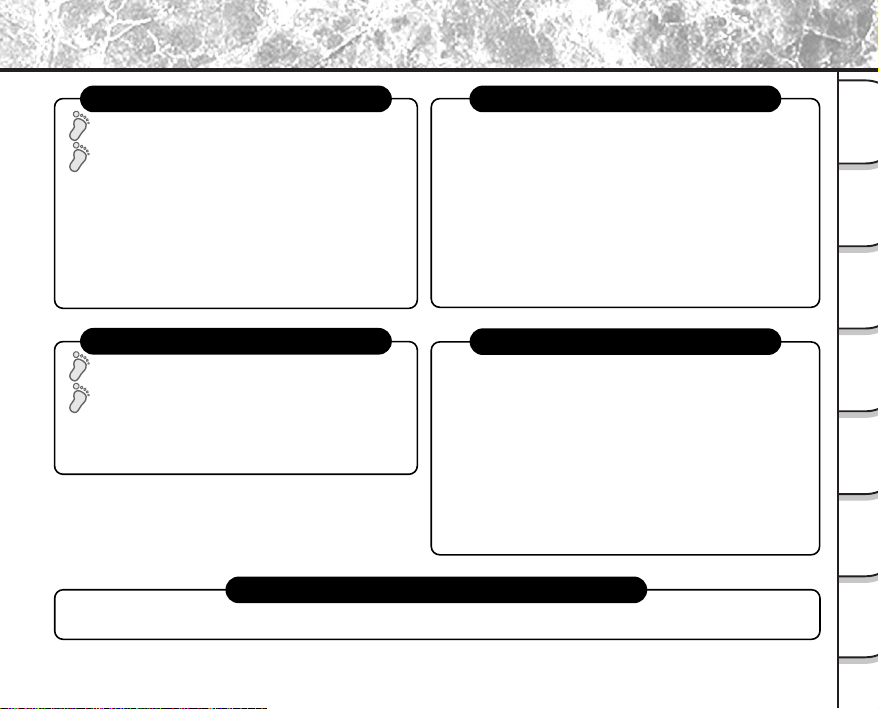
- 5 -
Getting
Ready
Taking
Photographs
Playing
Back Images
Other
Applications
Additional
Information
Erasing
Images
Handy
Functions
The Function Map (continued)
Loading images on a personal computer
Loading Images on a Personal Computer (P. 121), separate “Software Manual”
STEP1 – Let’s play back some images. (P. 80)
STEP2 –
Selecting the various ways to play back images.
STEP1 – Erasing Images (P. 87)
STEP2 – Other ways to erase images
Playing back your photographed images
Erasing images
Setting the basic camera settings
You can also do this
• Setting the Date and Time (P. 111)
• Formatting SmartMedia™ (P. 91)
• Adjusting the LCD Monitor Brightness (P. 115)
• Switching LCD Monitor Display (P. 117)
• Turning the LCD Monitor Display OFF (P. 117)
• Turning the Beep OFF (P. 111)
• Switching the Folder (P. 92)
•
Setting the Color of Images (Color/Black and White/Sepia) (P. 77)
• Changing the Power OFF Time (P. 110)
•
Changing the LCD Monitor Display Language (P. 112)
• Protecting Images (P. 106)
• Changing the size of Images (P. 94)
• Compressing Images (P. 96)
• Copying Images to another SmartMedia™ (P. 98)
• Print Information (P. 102)
• Displaying Detailed Information of Images (P. 116)
• Switching LCD Monitor Display (P. 117)
•
Taking and Playing Back Photographs on a TV (P. 119)
–The PDR-M81 also has lots of other features.–
• Playing Back Movies (P. 81)
• Enlarging Photographed Images (P. 84)
• Auto Playback (P. 85)
• Simple Movie Playback (P. 86)
• Displaying a List of Images (P. 83)
•
Displaying Detailed Information of Images (P. 116)
• Erasing All Images in a Folder (P. 89)
• Erasing All Image Folders (P. 89)
• Formatting SmartMedia™ (P. 91)
Loading ...
Loading ...
Loading ...