Loading ...
Loading ...
Loading ...
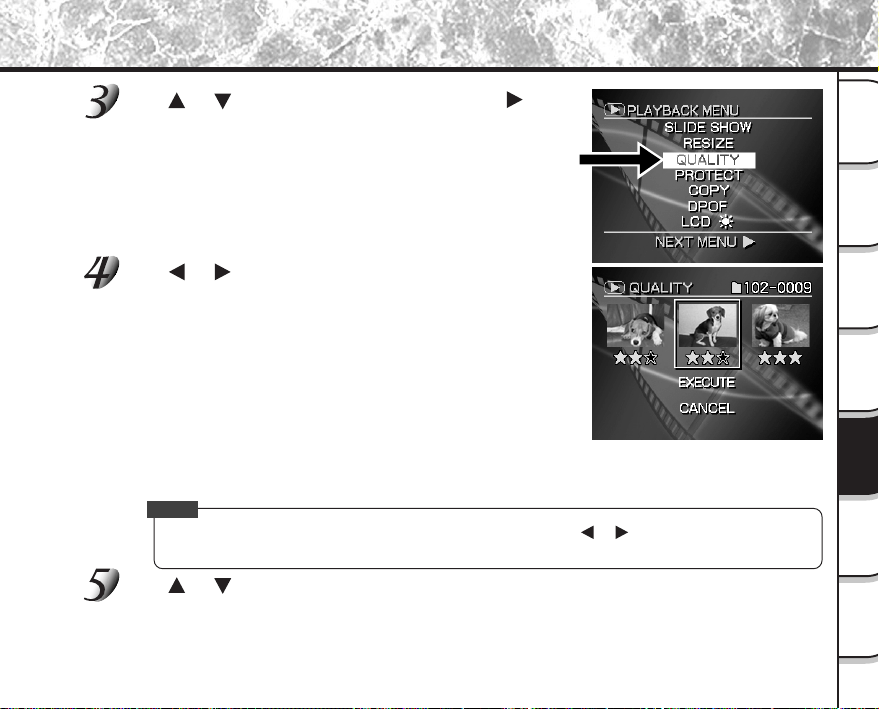
- 97 -
Getting
Ready
Taking
Photographs
Playing
Back Images
Other
Applications
Additional
Information
Erasing
Images
Handy
Functions
Use or to select [QUALITY], and press .
The SET-UP menu is displayed.
If there are no images that can be compressed, or if a movie
folder is selected, a message appears on screen and the
screen returns to the PLAYBACK MENU.
Use or to select the image, and press ENTER to
set the compression ratio.
The current compression ratio (quality) is displayed under the
image.
Each press of ENTER changes the number of stars as follows:
★★ [NORMAL]
★ [BASIC]
☞
Details of compression ratio
➲
Page 44
If you want to compress two or more images, repeat the procedure
for the necessary number of images.
When the Zoom switch is pressed toward “T” during image selection, the image is displayed to fit the entire
screen. To redisplay the original image, move the Zoom switch towards the “W”. (Zoom switch
➲
Page 21)
Memo
• It is possible to play back any images in any folders by pressing or during playback.
☞
About Folders
➲
Page 92
Use or to select [EXECUTE], and press ENTER.
The screen indicating that the image is being compressed appears.
To quit compression, select [CANCEL] and press ENTER..
When compression ends, the screen returns to the PLAYBACK MENU.
To quit the PLAYBACK MENU, press the MENU button.
Compressing Images (Quality) (continued)
Loading ...
Loading ...
Loading ...