Loading ...
Loading ...
Loading ...
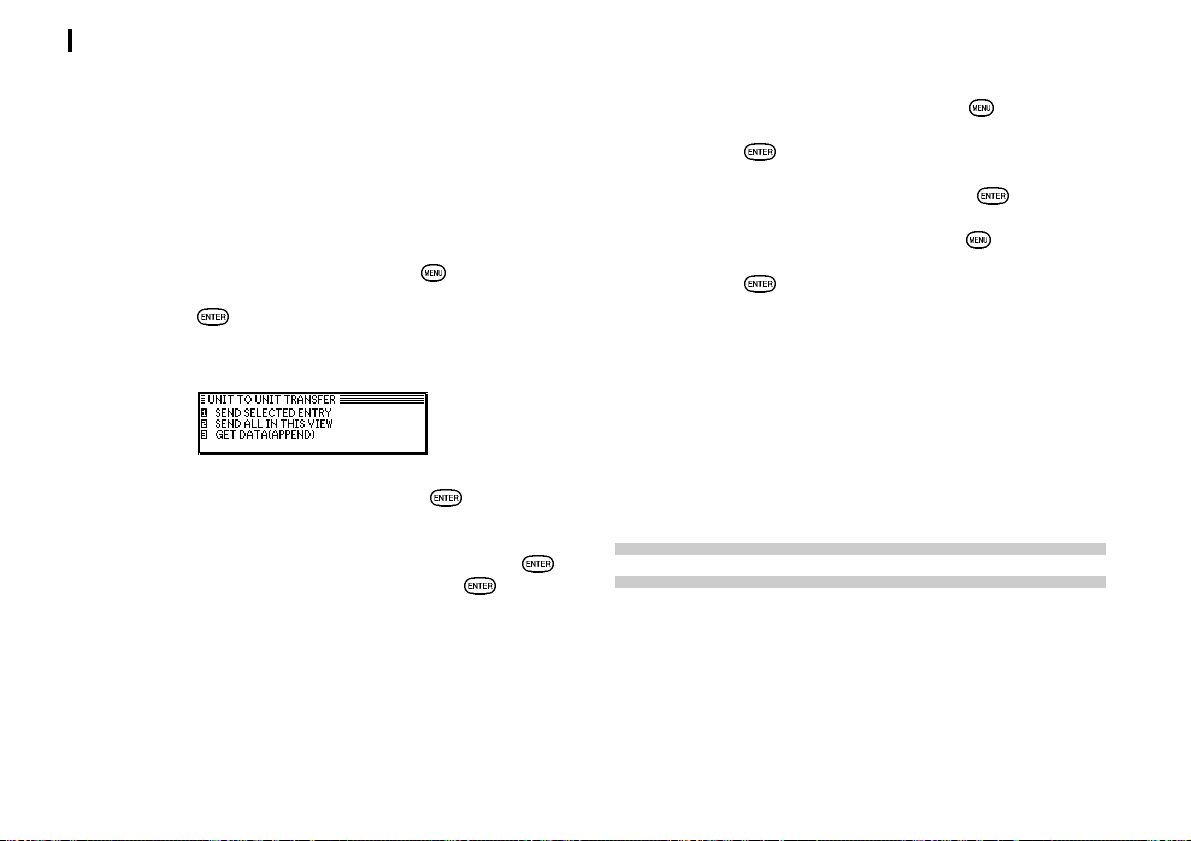
Data Transfer
5252
5252
52
Transfer single entries
Single entries can be transferred in TEL, SCHEDULE and
MEMO.
1. Turn on both Organizers.
2. On the sending Organizer, select the entry you want to
send.
3. On the receiving Organizer, press
to open the
application menu and select UNIT TO UNIT TRANSFER
then press .
A submenu opens.
4. Select GET DATA (APPEND) then press .
5. On the sending Organizer, open the application menu
and select UNIT TO UNIT TRANSFER then press
.
Select SEND SELECTED ENTRY then press
.
The selected entry is transferred and appended to data in the
appropriate application.
Transferring all entries in an application.
All entries in Schedule, Memo and Tel can be transferred.
1. Turn on both Organizers.
2. Open the same application on each Organizer.
3. On the receiving Organizer, press
to open the
application menu and select UNIT TO UNIT TRANSFER
then press .
4. Select GET DATA (APPEND) then press .
5. On the sending Organizer, press
to open the
application menu and select UNIT TO UNIT TRANSFER
then press .
A submenu opens.
6. Select SEND ALL IN THIS VIEW.
All entries in the application are transferred.
(SEND ALL IN THIS VIEW does not appear in the Schedule
application.)
Exchanging Information with a Personal
Computer
Using included Organizer Link software (Day-Timer Organizer
SHARP Edition) and cable (Docking Module), you can
exchange data with a personal computer. This makes it
possible, for example, to use the unit when outside your home
or office, then later transfer the data you have entered on the
Organizer to your desktop computer.
Loading ...
Loading ...
Loading ...