Loading ...
Loading ...
Loading ...
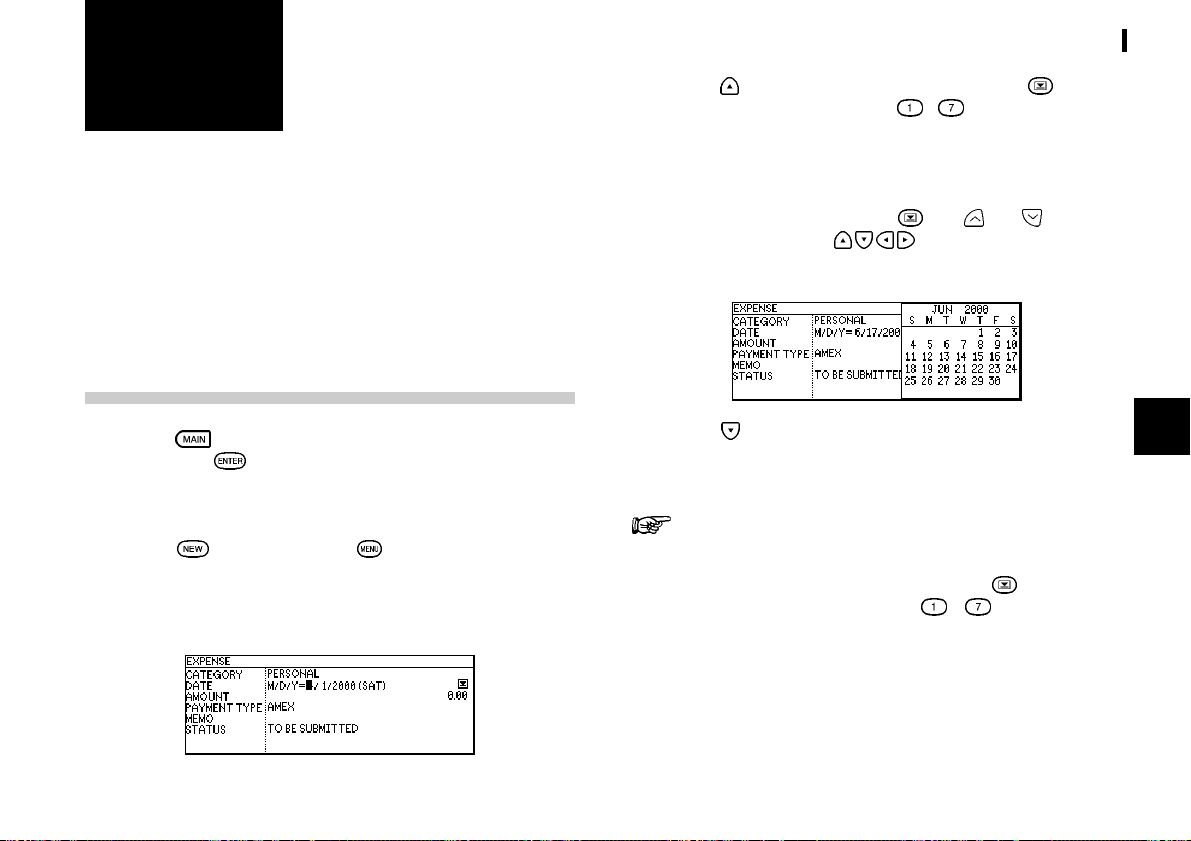
43
Expense
7
CHAPTER CHAPTER
CHAPTER CHAPTER
CHAPTER 7
Expense
The Expense function is an easy way to track expenseThe Expense function is an easy way to track expense
The Expense function is an easy way to track expenseThe Expense function is an easy way to track expense
The Expense function is an easy way to track expense
information for the traveling business person. Each recordinformation for the traveling business person. Each record
information for the traveling business person. Each recordinformation for the traveling business person. Each record
information for the traveling business person. Each record
can contain the category, date, amount, payment typecan contain the category, date, amount, payment type
can contain the category, date, amount, payment typecan contain the category, date, amount, payment type
can contain the category, date, amount, payment type
(AMEX, Visa, MasterCard, Diners Club, check, cash or two(AMEX, Visa, MasterCard, Diners Club, check, cash or two
(AMEX, Visa, MasterCard, Diners Club, check, cash or two(AMEX, Visa, MasterCard, Diners Club, check, cash or two
(AMEX, Visa, MasterCard, Diners Club, check, cash or two
other types of your choice), status and a description of theother types of your choice), status and a description of the
other types of your choice), status and a description of theother types of your choice), status and a description of the
other types of your choice), status and a description of the
expenses. In addition, the EXPENSE REPORT option allowsexpenses. In addition, the EXPENSE REPORT option allows
expenses. In addition, the EXPENSE REPORT option allowsexpenses. In addition, the EXPENSE REPORT option allows
expenses. In addition, the EXPENSE REPORT option allows
you to see the total expenses for a single day or for a certainyou to see the total expenses for a single day or for a certain
you to see the total expenses for a single day or for a certainyou to see the total expenses for a single day or for a certain
you to see the total expenses for a single day or for a certain
period.period.
period.period.
period.
Entering Expense Record
1. Press to enter the Main Menu and select Expense,
then press
.
The Expense application opens in Index mode.
2. Press
directly or press and select NEW in the
application menu.
A blank form opens in Edit mode.
3. Press to move to the Category field. Press to select
the desired category. Press
- to choose item.
Select PERSONAL
4. Enter the date in the order of month, day, year. Type in
the date 06172000, or press
, use and to display
June 2000, then use
and to move to 17th of the
month.
5. Press to move to the Amount field.
6. Type in the amount
100100
100100
100.
The expense amount can be up to 10 digits including
up to two decimal places.
7. Move to the Payment Type field. Press
to select the
desired payment type. Press
- to selected the
desired item.
Select Visa.
8. Move to the Memo field and use the keyboard to input
the description of the expense.
For example: Type in
Car rental at ABCar rental at AB
Car rental at ABCar rental at AB
Car rental at AB
C RENTC RENT
C RENTC RENT
C RENT
AL SERVICEAL SERVICE
AL SERVICEAL SERVICE
AL SERVICE
Loading ...
Loading ...
Loading ...