Loading ...
Loading ...
Loading ...
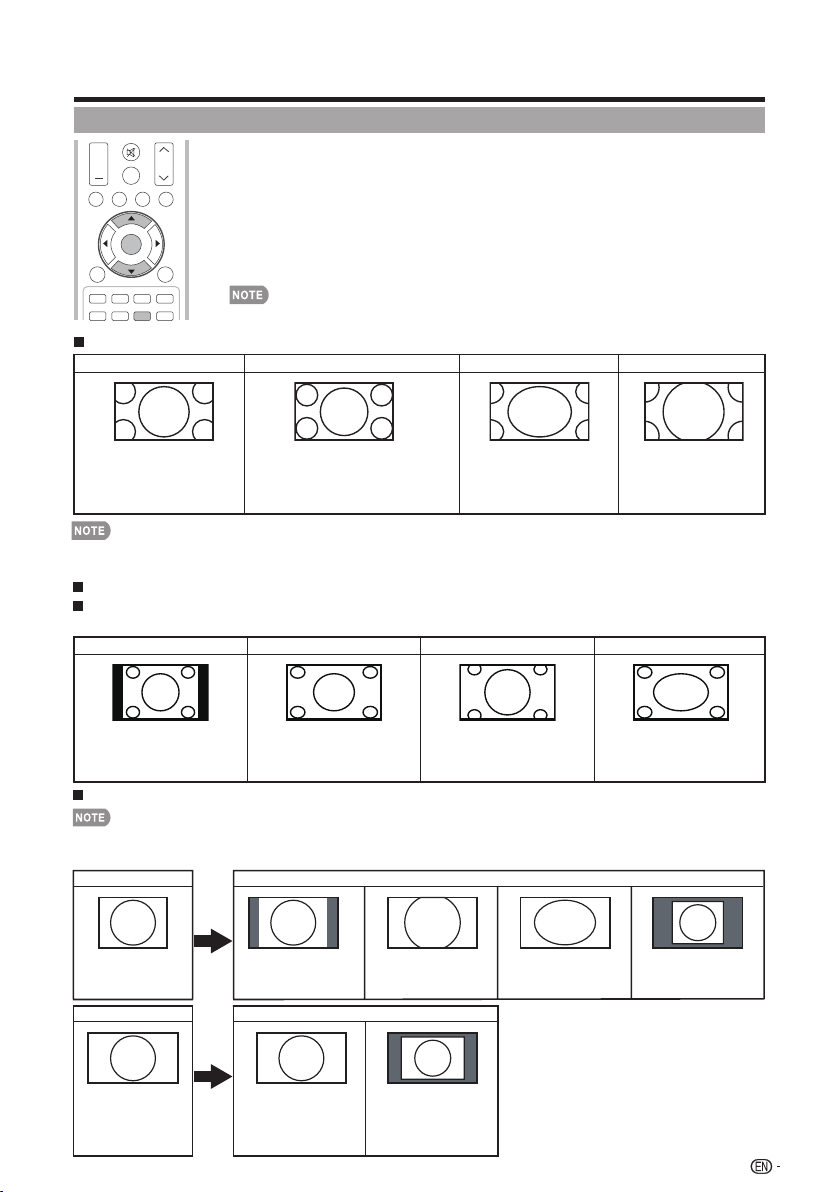
VIEW MODE
Direct Button Operation
23
SURROUND
TV USB
PC
ME N U
FAV O RI T E CH
S L E E P CC VIEW MODEAV MODE
VOL CH
+
NRUTERTIXE
A B C D
ENTER
You can select the screen size.
1
Press VIEW MODE.
•
The View Mode menu displays.
•
The menu lists the View Mode options selectable for the type of video signal currently
being received.
2
Press VIEW MODE or
a
/
b
while the View Mode menu is displayed to select a
desired item on the menu.
• You can sequentially select a View Mode that has its own aspect ratio.
•
You can have the same settings by choosing "View Mode" on the menu items. (See page 29.)
For PC input mode
Connect the PC before making adjustments.
• Selectable screen size may vary with input signal type.
Example: Screen size images
•
Input signalNormal Cinema
4:3
Keeps the original aspect
ratio in a full screen display.
For viewing widescreen
programs. The top and
bottom of the image is
cropped.
An image fully fills the screen.
Detects the resolution of the
signal and displays an image
with the same number of
pixels on the screen.
Input signal
16:9 An image fully fills the
screen.
Detects the resolution of the
signal and displays an image
with the same number of
pixels on the screen.
Full Screen Dot by Dot
Dot by Dot
Normal
For 4:3 programs
For USB-Video
Example: Screen size images
hctertSmooZ)hcterts tramS( hctertS.SNormal
Suitable for viewing conventional 4:3
programs in their normal format.
Suitable for stretching 4:3 programs
to fi ll the screen.
Suitable for viewing wide-screen
2.35:1 anamorphic DVDs in full
screen.
This mode is useful for 1.78:1 DVDs.
When viewing 1.85:1 DVDs, stretch
mode will still show very thin black
bands at the top and bottom of the
screen.
For HD programs
Stretch Dot by Dot (Full Screen) S.Stretch (Smart stretch) Zoom
Suitable for viewing wide-screen
1.78:1 aspect ratio program, stretch
mode will still show very thin black
bands at the top and bottom of the
screen.
Dot by Dot (1080i/p only): Detects the
resolution of the signal and displays an image
with the same number of pixels on the screen.
Full Screen (720p only): You can select
"Full Screen" only when receiving a 720p signal.
Suitable for stretching 4:3
programs to fi ll the screen.
Suitable for viewing wide-screen
2.35:1 aspect-ratio programs in
full screen.
When using Dot by Dot or Full Screen, it is possible to see noise or bars around different outer portions of the screen. Please
change view mode to correct this.
Loading ...
Loading ...
Loading ...