Loading ...
Loading ...
Loading ...
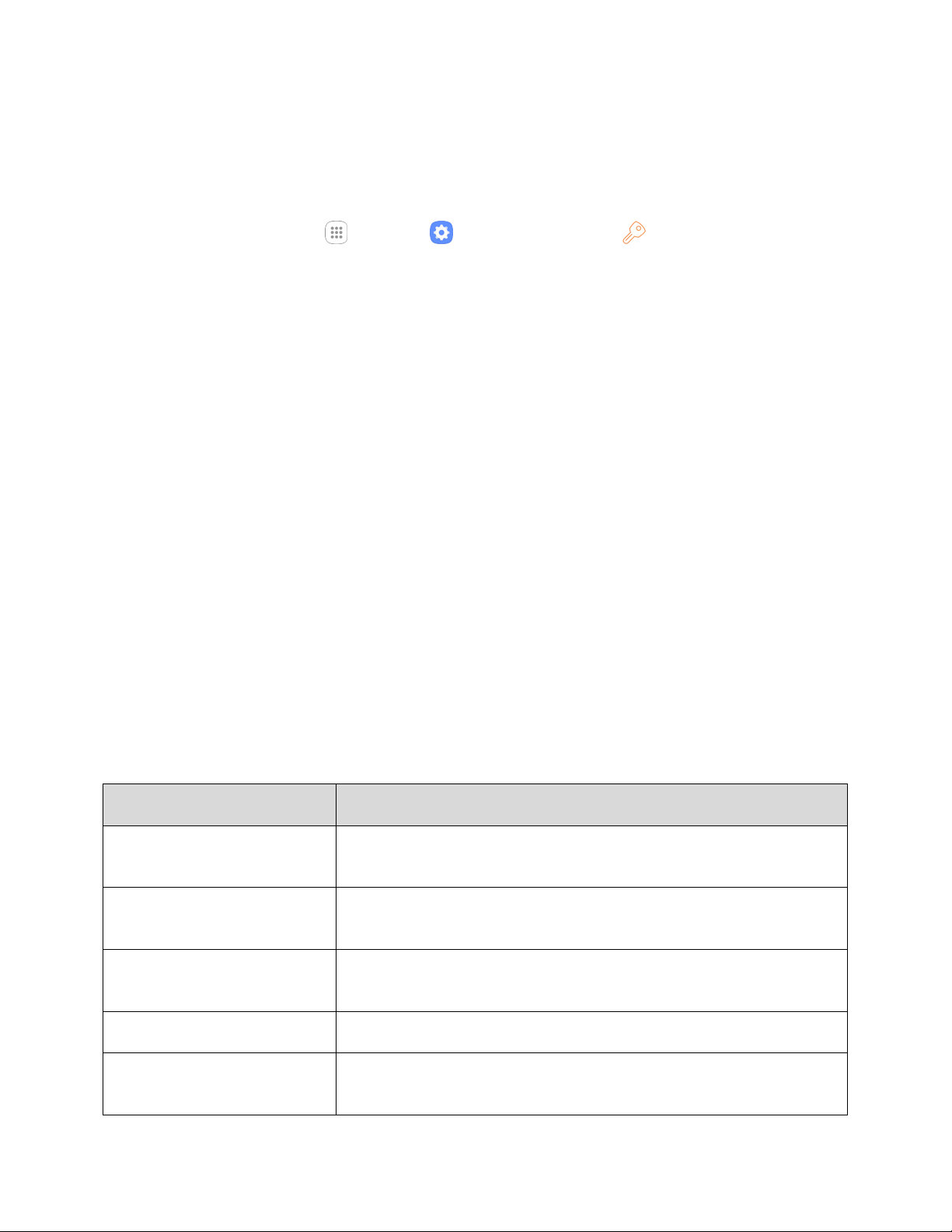
Settings 267
3. Tap an account type and then follow the prompts to add the required account information.
The account is added to the accounts list.
Manage Existing Accounts
1. From home, tap Apps > Settings > Cloud and accounts > Accounts.
2. Tap the account type to see the existing accounts.
The account settings menu appears.
3. View and configure your account settings as desired.
The account options are updated.
Backup and Restore
Your phone’s Backup and restore menu lets you back up your phone’s data and settings to Google
servers before resetting your phone to the original factory settings. The Factory data reset erases all data
from the phone’s application storage, including:
● Your Samsung account
● Your Google Account
● All other email and social networking accounts
● System and application data and settings
● Downloaded applications
Backup and Restore Overview
The following options are available in the Backup and restore menu:
Backup and Restore Option
Description
Backup settings
Enable backup for application data, Wi-Fi passwords, and other
settings to your Samsung account.
Restore
When reinstalling an application, backed up settings and data will be
restored from your Samsung account.
Back up my data
Enable backup for application data, Wi-Fi passwords, and other
settings to your Google Account.
Backup account
Select the Google Account used to back up data.
Automatic restore
When reinstalling an application, backed up settings and data will be
restored from your Google Account.
Loading ...
Loading ...
Loading ...