Loading ...
Loading ...
Loading ...
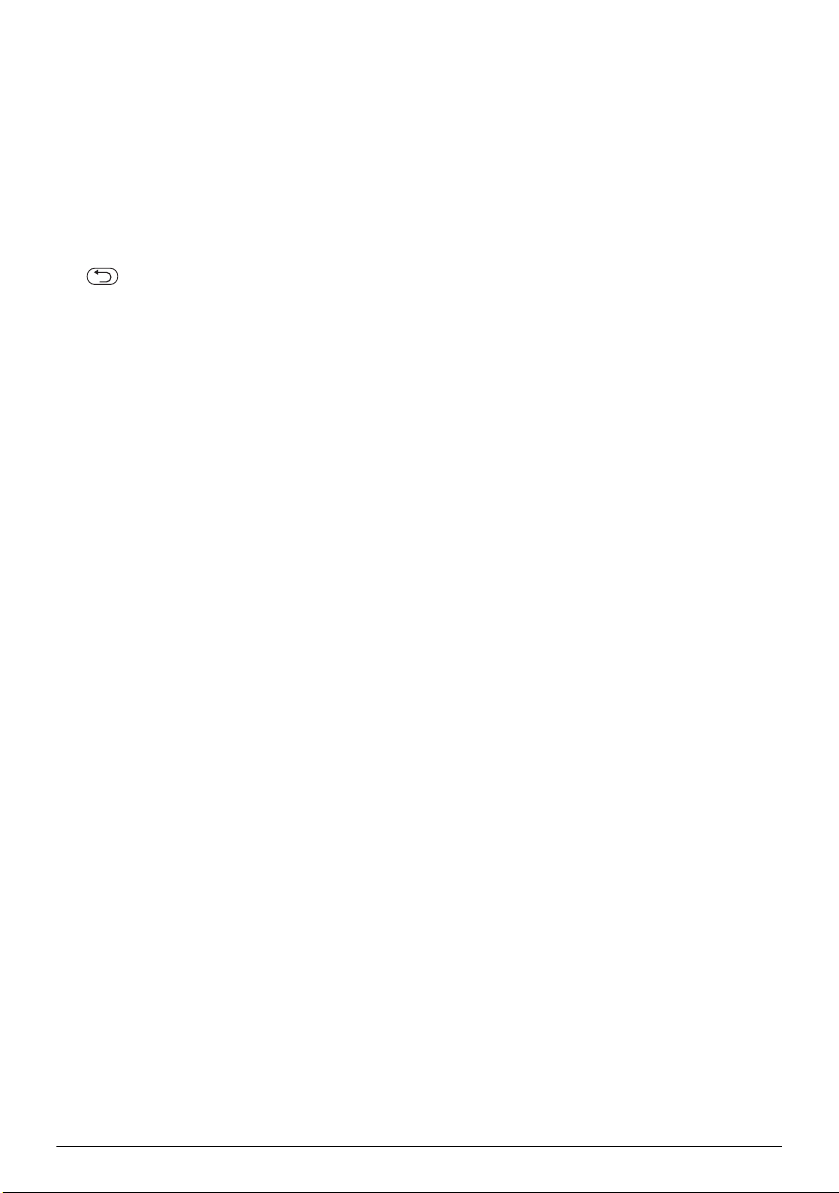
10 Philips · PPX 4150
6Settings
1 Switch the device on using the on/off switch on the
side.
2 After the initial screen, press à.
3 Use / to select from the following settings.
4 Confirm with à.
5 Select or modify the settings using à, //À/
Á,
6 Confirm with à.
The key takes you one step back in the menu.
Overview of the Menu
Functions
Image settings
Fit Screen – Convert videos and images to 4:3 or
16:9 resolution
Projection mode
Front – Normal projection; the device is located
in front of the projection surface/screen
Rear – Rear projection; the device is located
behind the projection surface; the image is
reflected horizontally.
Rear ceiling – The device is located behind the
projection surface, hanging from the ceiling in an
upside-down position; the image is rotated
through 180 degrees and reflected horizontally.
Ceiling – The device is hanging from the ceiling in
an upside-down position; the image is rotated
through 180 degrees.
Smart Settings – Select predefined settings for
brightness / contrast / colour saturation. If you mod
-
ify these settings, the setting is switched to Stand-
ard.
Brightness – Adjust brightness
Contrast – Adjust contrast
Saturation - Adjust saturation
Sound Settings:
Volume – Adjust the volume
Bass – Set the playback of the low frequencies
Treble – Set the playback of the high frequencies
Key beep – Turn key tones on and off
Power Save
Brightness mode
Optimal: the brightness according to your set-
tings.
ECO mode: this function reduces the light out-
put in order to increase the operating time for
the built-in battery. When operating from the
power supply, the energy saving mode is always
deactivated in order to ensure the best-possible
image display.
Language – Select the desired language for the menu.
Maintenance
Reset settings – Reset settings to factory defaults.
Information – Device name / Model / Firmware ver-
sion
PPX4150_UM_EN_253617510.book Page 10 Vendredi, 6. février 2015 2:49 14
Loading ...
Loading ...
Loading ...