Loading ...
Loading ...
Loading ...
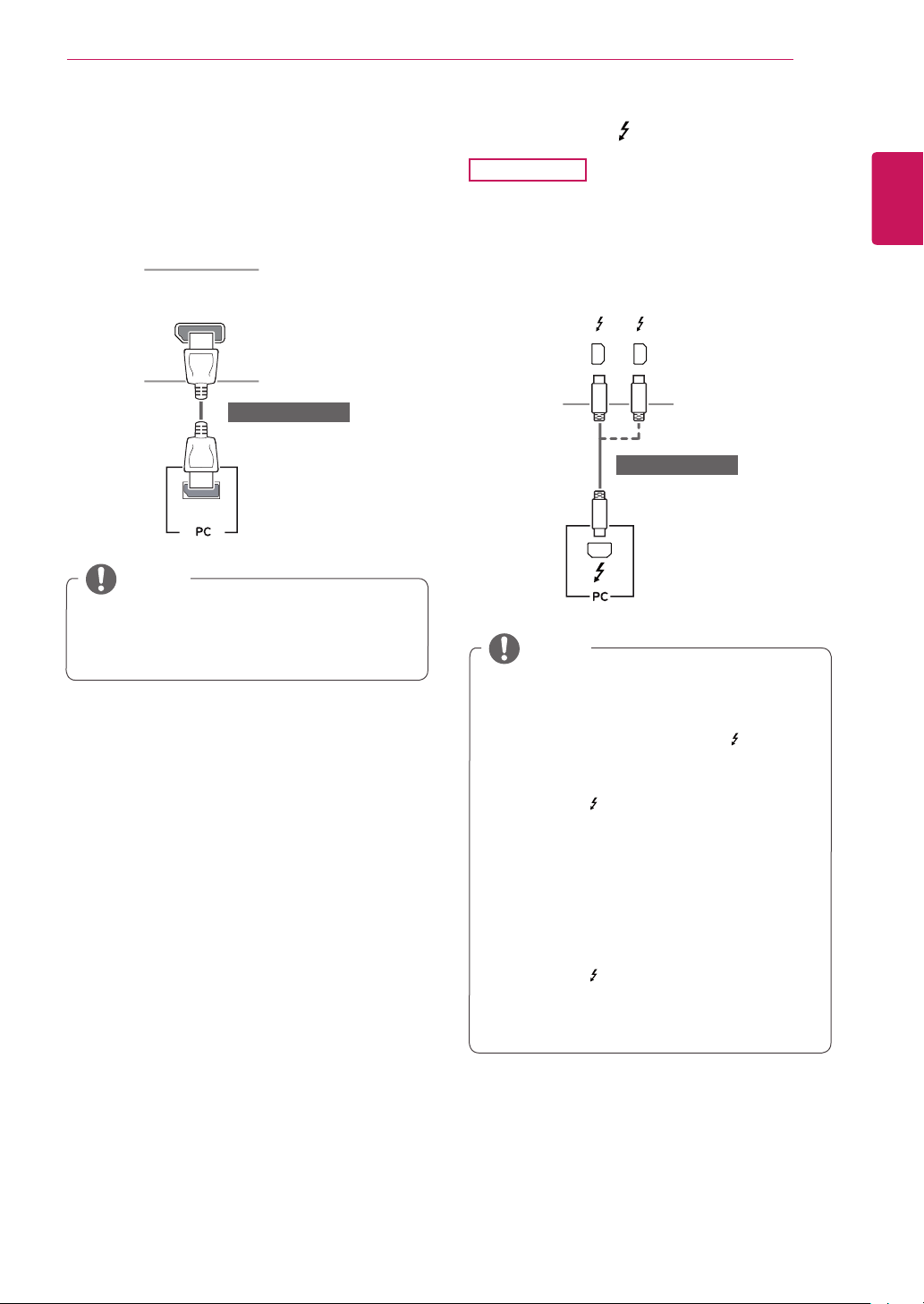
ENGLISH
15
USING THE MONITOR
DisplayPort Connection
Transmits digital video and audio signals from your
PC to the monitor. Connect the monitor to your PC
using the display port cable as shown in the illus-
tration below.
HDMI IN 1
HDMI IN 2
DP-IN
HDMI IN 1
HDMI IN 2
DP OUT
USB UP
USB IN 2
5 V 1.1 A
USB IN 1
5 V 1.1 A
US
B
UP
USB IN 2
5 V 1.1 A
USB IN 1
5 V 1.1 A
H/P
(sold separately)
NOTE
y
There may be no video or audio output de-
pending upon the DP (DisplayPort) version of
the PC.
Thunderbolt ( ) Connection
29UC97
You can connect your high-resolution display or
high-performance data device to the monitor via a
Thunderbolt port. Connect your external device to
the monitor using the Thunderbolt cable as illus-
trated below.
HDMI IN 1
HDMI IN 2
DP-IN
HDMI IN 1
HDMI IN 2
DP OUT
USB UP
USB IN 2
5 V 1.1 A
USB IN 1
5 V 1.1 A
US
B
UP
USB IN 2
5 V 1.1 A
USB IN 1
5 V 1.1 A
H/P
(sold separately)
y
The maximum data transmission rate of each
port is 20 Gb/s.
y
Make sure to use a Thunderbolt (
) certified
cable. Otherwise, this may cause the device to
malfunction.
y
Thunderbolt (
) is supported in such environ-
ments as Windows 7, Windows 8.1, and Mac
product.
y
Mac products may not support the recom-
mended resolution or the some features. For
more information, refer to the support informa-
tion card which is provided separately.
y
The ability to set up dual monitors using the
Thunderbolt (
) and daisy-chaining technology
depends on the performance of your graphics
card.
NOTE
Loading ...
Loading ...
Loading ...