Loading ...
Loading ...
Loading ...
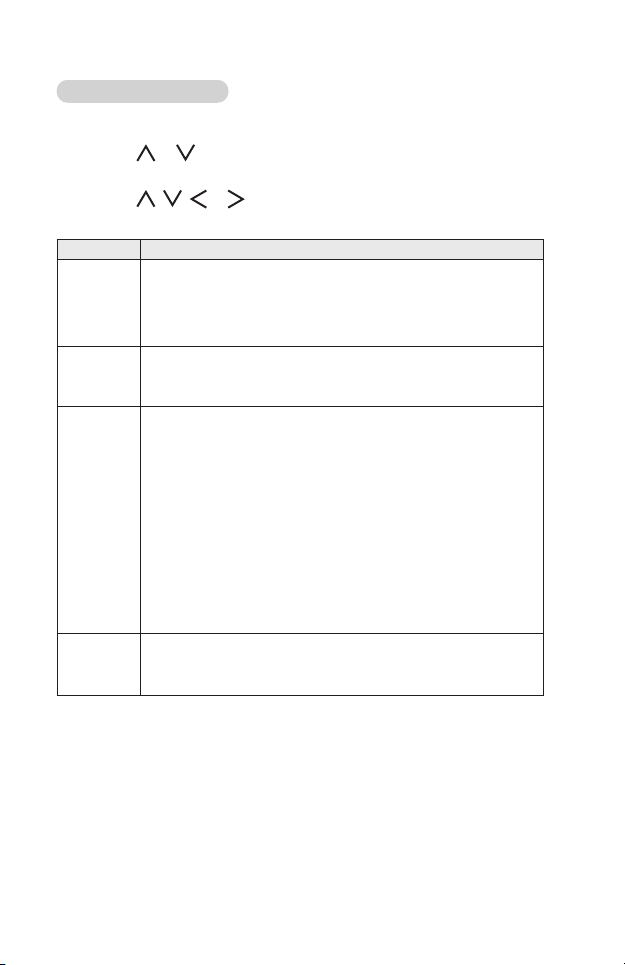
63
OptionsforMovieList
1 Press the Q.MENU button.
2 Use the or button to move to a desired option and press the OK
button.
3 Use the , , or button to set up each item.
SetVideoPlay.
Setting Description
Picture
Size
Selects the size of a playback screen.
• Full: Files are played in full screen mode according to the
aspect ratio of video.
• Original: Displays the video in the original size.
Audio
Language
Allows you to select the language you want for the le with
multiple audio tracks. This option is not available if the le
has only one audio track.
Subtitle
Language
The subtitle can be turned on or off.
• Language: One of any of the available languages can be
selected.
• CodePage: A character set used for a subtitle can be
selected.
By default, the subtitle is displayed in a language
configured in OPTION1 → Language.
– Sync: If a subtitle is not synchronized with its video, you
can adjust its speed at 0.5 seconds unit.
– Position: Moves the location of a subtitle.
– Size: Changes the subtitle font size.
Repeat Turns the repeat function On or Off.
When it is set to off, the next le can be played sequentially if
the le name is similar.
SetVideo.
You can change video settings.
(Refer to PICTURE Settings on page 85.)
SetAudio.
You can change audio settings.
(Refer to AUDIO Settings on page 92.)
BLUETOOTH
You can change Bluetooth settings.
(Refer to Setting Up Bluetooth on the Projector on page 49.)
Loading ...
Loading ...
Loading ...