Loading ...
Loading ...
Loading ...
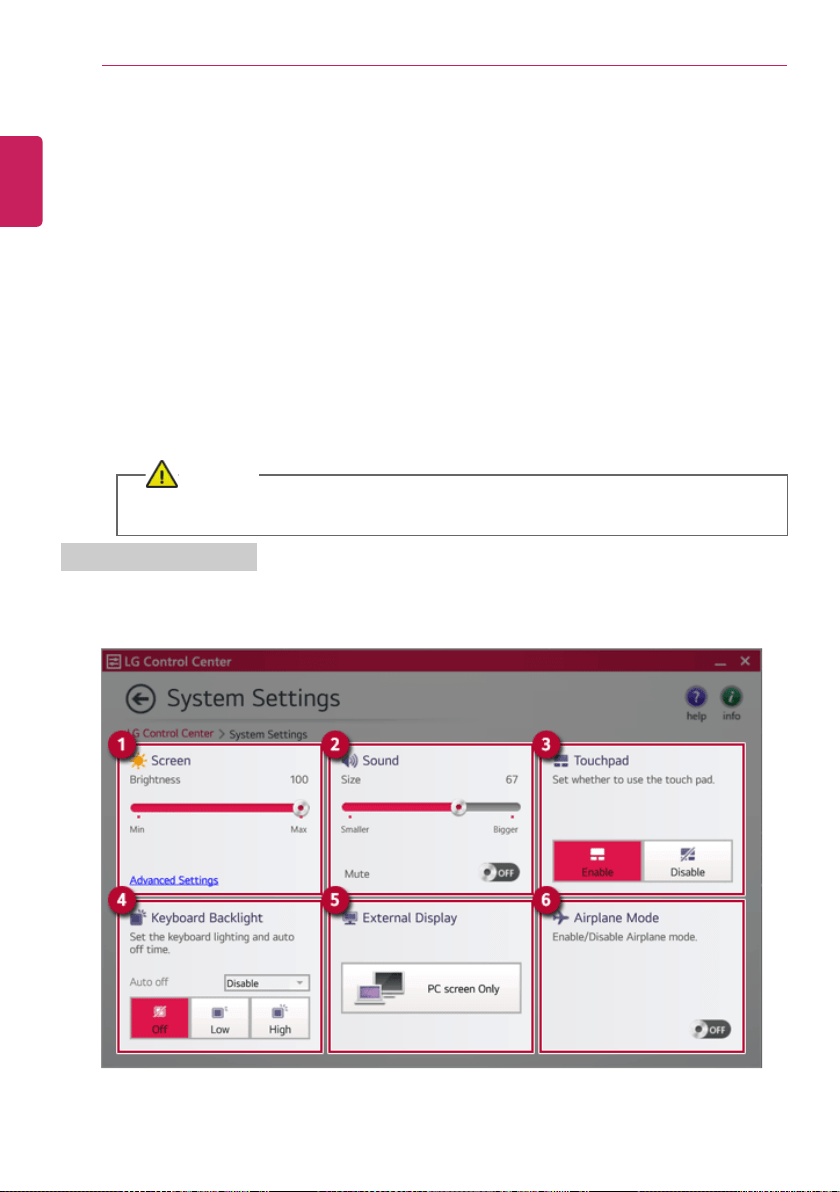
148
Using Software
3 System Settings: Sets the device settings such as the screen brightness, sound, and external
display.
4 Power Management: Sets the USB-C™ charging function, battery status and battery life
extension function.
5 Windows Security: Sets User Account Control settings and Firewall settings.
6 Color Temperature: The screen color can be set to cold (with a bluish tint) or warm (with a
reddish tint).
7 Cooling Mode: You can set the cooling mode to any of the Silent, Optimal, and Performance
modes according to the computer usage environment.
• Silent: This mode minimizes the use of the fan when used in a quiet environment. CPU
performance may reduce, and it changes to Optimal Mode on reboot.
• Optimal: This mode optimizes Performance, heating, and noise of the system.
• Performance: This mode is suitable for CPU-intensive works. The mode may cause heating or
fan noise and may shorten the battery usage time. It changes to Optimal Mode upon reboot.
CAUTION
When using for a long term, use Optimal Mode.
System Settings Screen
You can use this screen to configure various devices in your PC.
ENGLISH
Loading ...
Loading ...
Loading ...