Loading ...
Loading ...
Loading ...
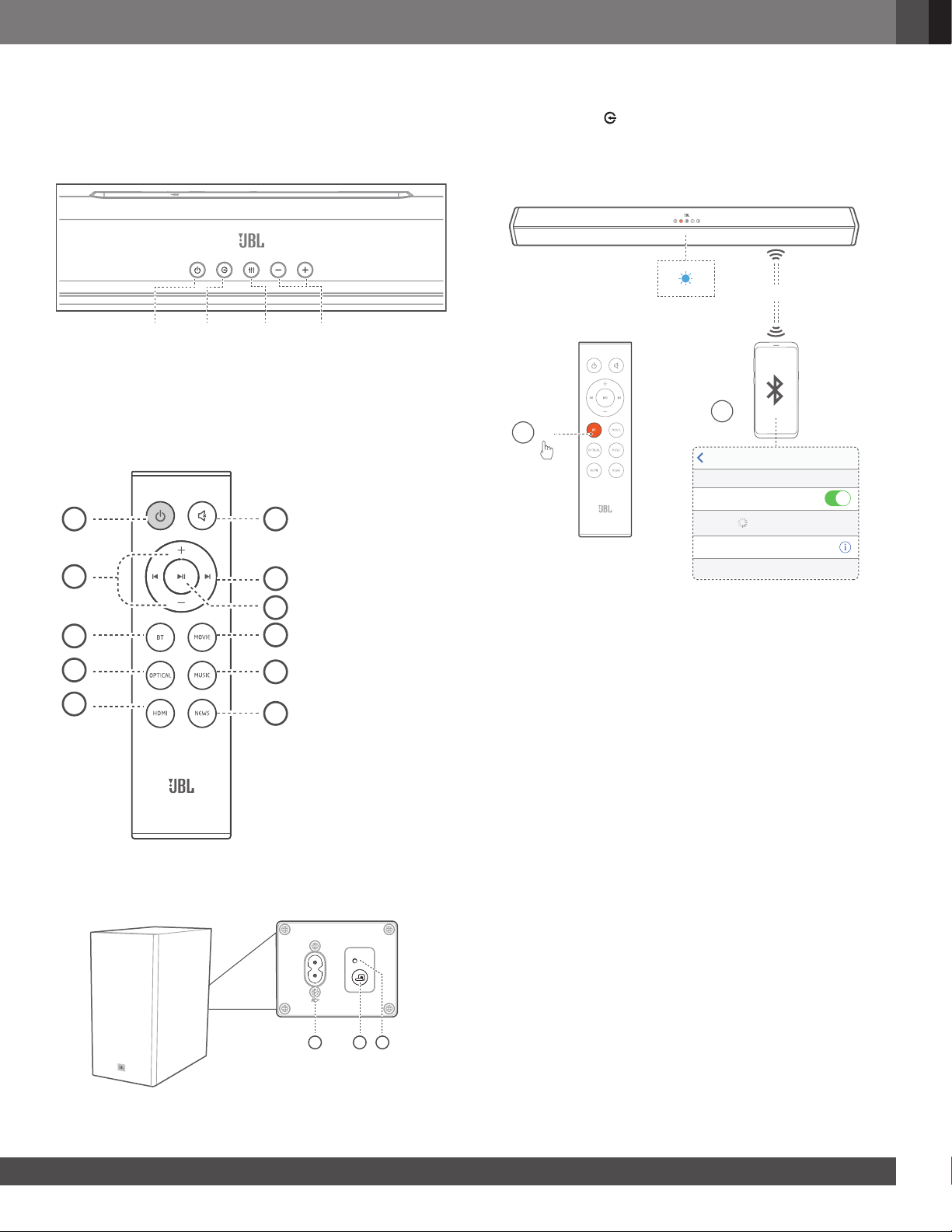
www.jbl.com
English
7
6. USE YOUR SOUNDBAR SYSTEM
1. To Control
a. Top panel
* Switch between BT/OPTICAL/HDMI ARC mode.
** Switch between MUSIC/MOVIE/NEWS sound mode.
*** Source LED: • Red-Standby / • Blue-Bluetooth /
• Orange-OPTICAL / • White-HDMI ARC
b. Remote Control
1
2
3
4
5
6
7
8
9
10
11
C. Wireless Subwoofer
2. To use Bluetooth
2a. Press the button repeatedly on the unit or
press the BT button on the remote control to start
Bluetooth pairing
2b. Select “JBL CINEMA SB160” to connect
USB
5V 500mA (For service only)
EN
For service only
DA
For service only
DE
For service only
FI
For service only
FR
For service only
IT
For service only
NL
For service only
NO
For service only
PL
For service only
PT
For service only
RU
For service only
SV
For service only
JP
For service only
KO
For service only
CN
For service only
TW
For service only
ID
For service only
AR
For service only
Settings Bluetooth
Bluetooth
DEVICES
JBL CINEMA SB160
Now Discoverable
Connected
2
< 8 m / 27 ft
BT
1
BT
Remark: Press and hold Bluetooth (BT) button on your remote
control for 3 seconds if you want to pair another mobile device.
NOTES
- If asked for a PIN code when connecting a Bluetooth device,
enter <0000>.
- In Bluetooth connection mode, the Bluetooth connection will
be lost if the distance between the Soundbar and the Bluetooth
device exceeds 27 ft/ 8m.
- The Soundbar automatically turns off after 10 minutes in the
Ready state.
- Electronic devices may cause radio interference. Devices
that generate electromagnetic waves must be kept away
from the Soundbar main unit - e.g., microwaves, wireless
LAN devices, etc.
2c. Listen to Music from Bluetooth Device
- If the connected Bluetooth device supports Advanced Audio
Distribution Profile (A2DP), you can listen to the music stored
on the device through the player.
- If the device also supports Audio Video Remote Control
Profile (AVRCP), you can use the player’s remote control to
play music stored on the device.
1. Pair your device with the player.
2. Play music via your device (if it supports A2DP).
3. Use supplied remote control to control play (if it supports AVRCP).
- To pause/resume play, press the II button on the remote
control.
- To skip to a track, press the I/I buttons on the remote
control.
Power Volume -/+EQ**Source*
1) Power
2) Volume +/-
3) Bluetooth mode
4) Optical mode
5) HDMI ARC mode
6) Mute
7) Previous Track /
Next Track
8) Play / Pause
9) Movie EQ
10) Music EQ
11) News EQ
1) AC~ Socket
2) PAIR button
3) Subwoofer indicator
1 2 3
Loading ...
Loading ...
Loading ...