Loading ...
Loading ...
Loading ...
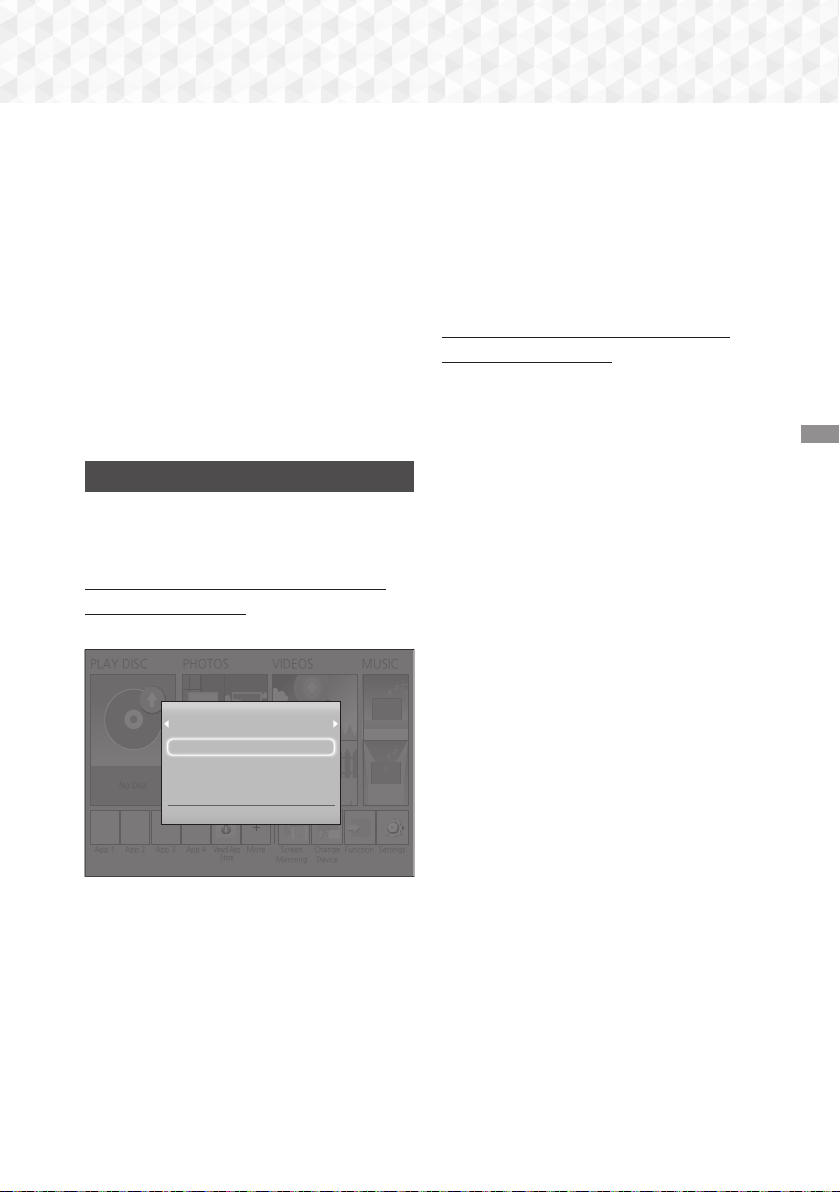
27 - English
Playing Content
3.
A screen appears listing the contents of the
disc. Depending on how the contents are
arranged, you will see either folders, individual
files, or both.
4.
If necessary, use the ▲▼◀▶ buttons to select
a folder, and then press the
v
button.
5.
Use the ▲▼◀▶ buttons to select a file to view
or play, and then press the
v
button.
6.
Press the RETURN button one or more times to
exit a current screen, exit a folder, or to return
to the Home screen.
Press the EXIT button to return directly to the
Home Screen.
7.
Go to pages 28~32 for instructions that
explain how to control playback of videos,
music, and pictures on a disc.
Playing Files on a USB Device
There are two methods you can use to play or view
multimedia files located on a USB device through
your product.
Method 1 : If you connect a USB device while
the product is turned on
1.
The "New device connected." pop-up appears.
PLAY DISC
App 1 App 2 App 3 App 4
Screen
Mirroring
Change
Device
Function
No Disc
Settings
PHOTOS VIDEOS MUSIC
Vewd App
Store
More
New device connected.
STORAGE DEVICE
Photos
Videos
Music
> Move " Enter ' Return
✎
If the pop-up does not appear, go to Method
2.
2.
Use the ▲▼ buttons to select Photos, Videos,
or Music and then press the
v
button.
Depending on how the contents are arranged,
you will see either folders, individual files, or
both.
3.
If necessary, use the ▲▼◀▶ buttons to select
a folder, and then press the
v
button.
4.
Select a file to view or play, and then press the
v
button.
5.
Press the RETURN button to exit a folder or the
EXIT button to return to the Home screen.
6.
Go to pages 28~32 for instructions that
explain how to control playback of videos,
music, and pictures on a USB device.
Method 2 : If the product is turned on after
you connect a USB device
1.
Turn the product on.
2.
Press Change Device and select a USB device.
3.
Use the ◀▶ buttons to select PHOTOS,
VIDEOS, or MUSIC on the Home screen, and
then press the
v
button.
4.
If necessary, use the ▲▼◀▶ buttons to select
a folder, and then press the
v
button.
5.
Select a file to view or play, and then press the
v
button.
6.
Press the RETURN button to exit a folder or the
EXIT button to return to the Home screen.
7.
Go to pages 28~32 for instructions that
explain how to control playback of videos,
music, and pictures on a USB device.
✎
If you insert a disc while playing a USB device
or phone, the device mode changes to "Disc"
automatically.
✎
If your cellular phone is DLNA compatible,
you can play content on the phone without
connecting a USB cable. (See page 35)
Loading ...
Loading ...
Loading ...