Loading ...
Loading ...
Loading ...
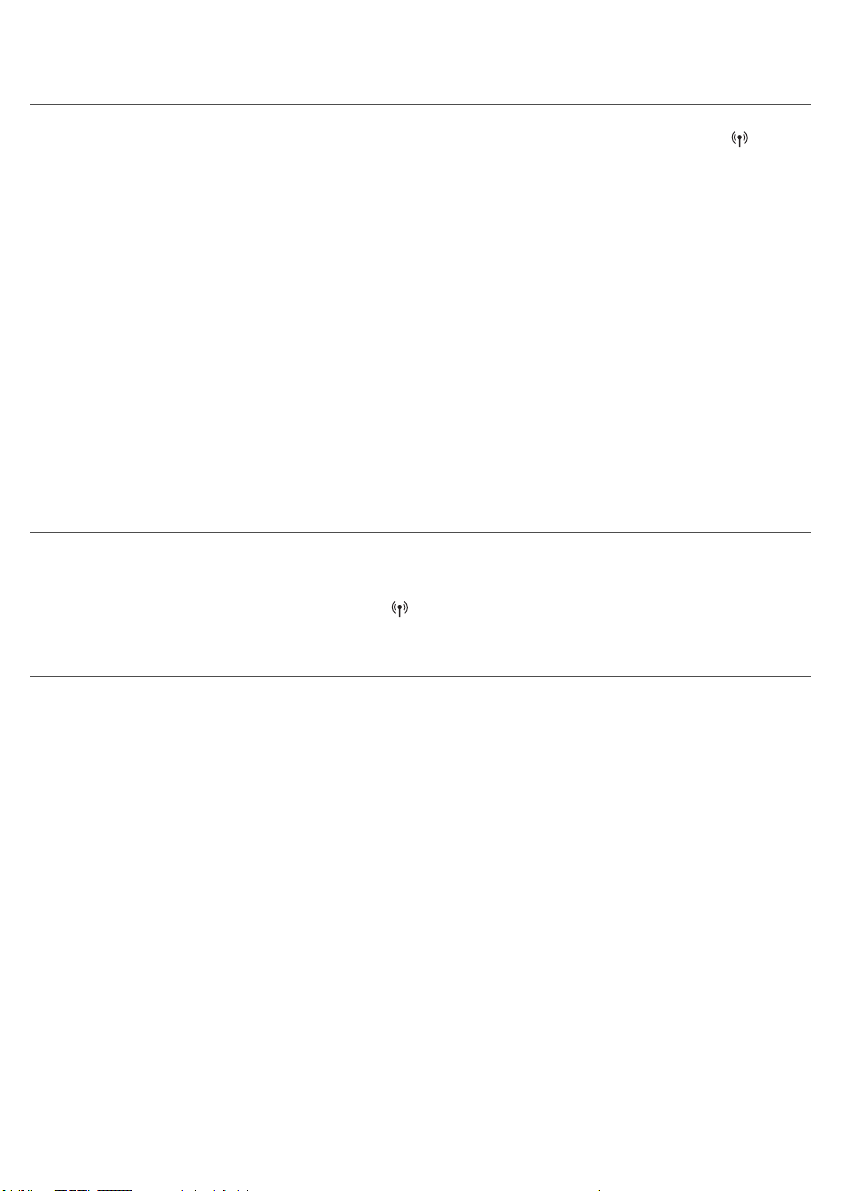
Problem Solution
I cannot connect my
Wake-Up Light to my
home-Wi-Fi network,
what should I do?
If you cannot connect your Wake-Up Light to your home Wi-Fi
network and still see the flashing icon for access point mode
, it
could be one of following issues:
1. Wrong password. Make sure that you entered the correct Wi-Fi
network password and try again.
2. Is your router suitable for connection with your Wake-up Light?
Your router must have a 2.4 GHz band to communicate with the
appliance. For the first time setup make sure your smartphone and
the appliance are both connected to the same 2,4 GHz Wi-Fi network,
otherwise you will not be able to connect the appliance and your
smartphone. The appliance cannot connect to a 5 Ghz network.
Temporarily switch off the 5 Ghz network to connect the appliance to
2.4 Ghz network. Afterwards you can switch on the 5 Ghz network
again.
3. Check the signal strength of the Wi-Fi. If the signal is weak, the
appliance cannot connect properly. Move the appliance closer to the
router to make sure that a good Wi-Fi signal is available.
4. If the previous steps are not the issue, call 1-866-832-4361 for
assistance.
Connecting my
connected Sleep &
Wake-Up Light to a
Wi-Fi guest network
does not work.
Within a Wi-Fi guest network, different devices (e.g. your smartphone
and connected Sleep & Wake-Up Light) are often not allowed to
communicate with each other. You will see the flashing icon for
access point mode
on the display of the appliance.
If you want to change this setting within your own Wi-Fi guest
network, enable universal Plug and Play (uPnP) on your router.
22
English
Loading ...
Loading ...
Loading ...
