Loading ...
Loading ...
Loading ...
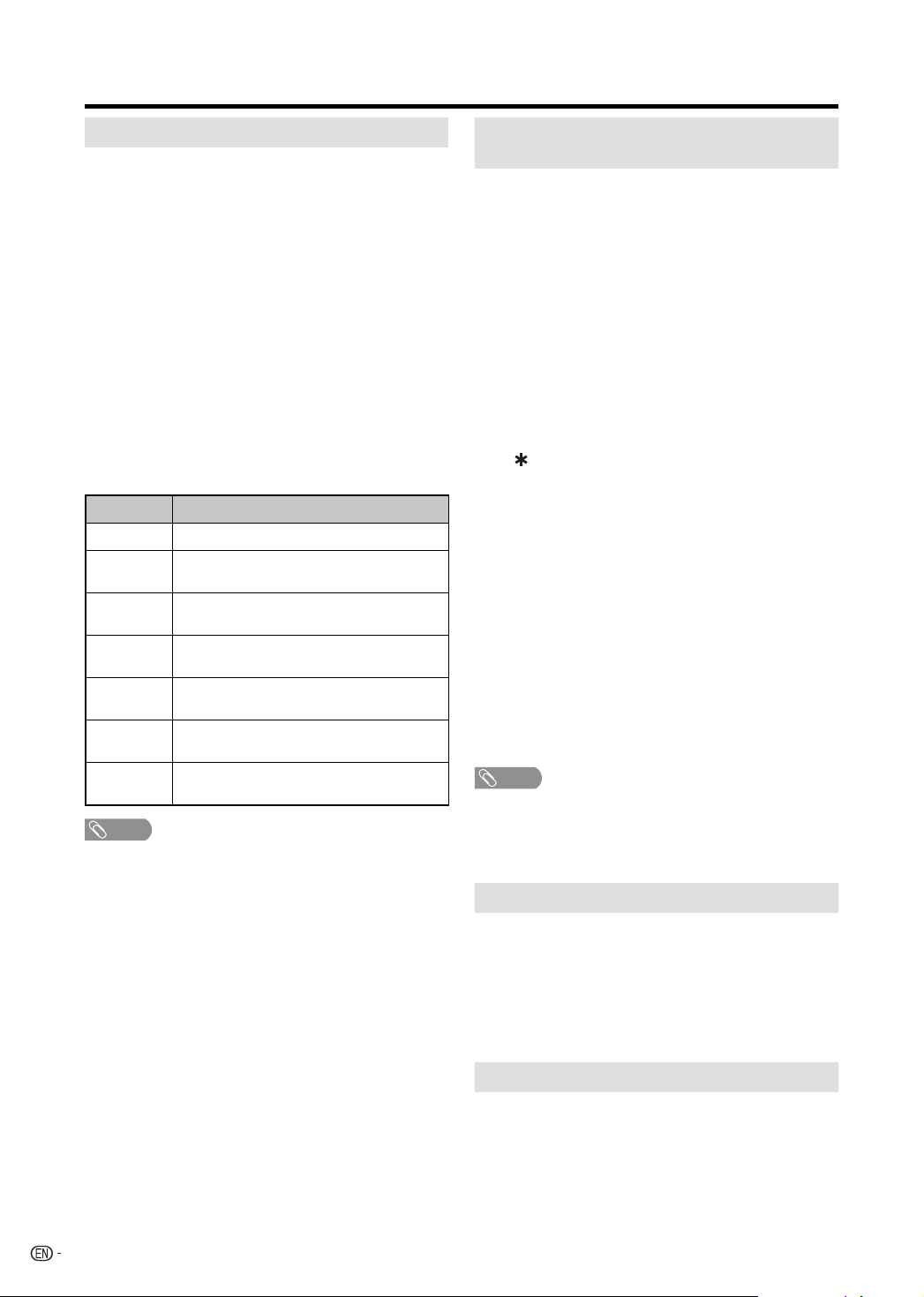
20
Caption setup
This function allows you to adjust the closed caption
screen appearance to suit your preference.
1
Press TV MENU and the MENU screen displays.
2
Press ▲/▼ to select “Setup”, then press ▶ or
ENTER.
3
Press ▲/▼ to select “Closed Caption”, then press
▶ or ENTER.
The Closed Caption menu displays.
4
Press ▲/▼ to select “Digital CC Preset”, then press
◀/▶ to select “Custom”.
5
Press ▲/▼ to select “CC Advanced”, then press ▶
or ENTER.
6
Press ▲/▼ to select the desired item, then press
◀/▶ to change the setting.
7
Press EXIT to return to the normal screen.
Selectable parameters available in each
adjustment item.
Item Selectable parameter
Text Size: Auto, Small, Standard, Large
Text Type: Auto, Style1, Style2, Style3, Style4, Style5,
Style6, Style7
Text Edge: Auto, None, Raised, Depressed, Uniform,
Left Shadow, Right Shadow
Text Color: Auto, Black, White, Red, Green, Blue,
Yellow, Magenta, Cyan
Text
Opacity:
Auto, Solid, Transparent, Translucent,
Flashing
Background
Color:
Auto, Black, White, Red, Green, Blue,
Yellow, Magenta, Cyan
Background
Opacity:
Auto, Solid, Transparent, Translucent,
Flashing
NOTE
• This feature is designed to customize Digital Captions
only.
• The “Auto” value depends on the broadcasting station.
Watching TV
Password setting for parental
control
Allows you to use a password to protect certain
settings from being accidentally changed.
IMPORTANT:
Three conditions must be met to enable the V-Chip
① Password is registered.
② V-Chip settings have been made.
③ “V-Chip” is set to “On”.
Setting a password
1
Press TV MENU and the MENU screen displays.
2
Press ▲/▼ to select “Lock”, then press ▶ or
ENTER.
3
Select and enter a password (4 digits) using the
number buttons (0–9), then press ENTER.
• “
” appears instead of the number.
4
Enter the same password again to confirm, then
press ENTER, the password is now registered and
the Lock menu will appear on the screen.
Changing the password
Allows you to change your current password.
1
Repeat steps 1 to 3 in Setting a password.
2
Press ▲/▼ to select “Change Password”, then
press ▶ or ENTER.
3
Enter a new password using 0–9, then press
ENTER.
4
Enter the same password again to confirm, then
press ENTER.
5
The screen returns to Lock menu. Your new
password has been set.
NOTE
• As a precautionary measure, make a note of your
password and keep it in a familiar place.
• The “V-Chip Set (DTV)” will only be selectable when
a new rating system can be downloaded via digital
broadcasting in the U.S.
How to enter the Lock menu
1
Press TV MENU and the MENU screen displays.
2
Press ▲/▼ to select “Lock”, then press ▶ or
ENTER.
3
Input the 4-digit password by using 0–9, then press
ENTER.
The Lock menu displays.
To clear the all V-Chip settings
1
In the Lock menu, press ▲/▼ to select “V-Chip
Clear”, then press ▶ or ENTER.
2
Input the 4-digit password by using 0–9, then press
ENTER. All your settings return to the factory
settings.
52J0131C.indb 2052J0131C.indb 20 6/24/09 5:35:15 PM6/24/09 5:35:15 PM
Loading ...
Loading ...
Loading ...