Loading ...
Loading ...
Loading ...
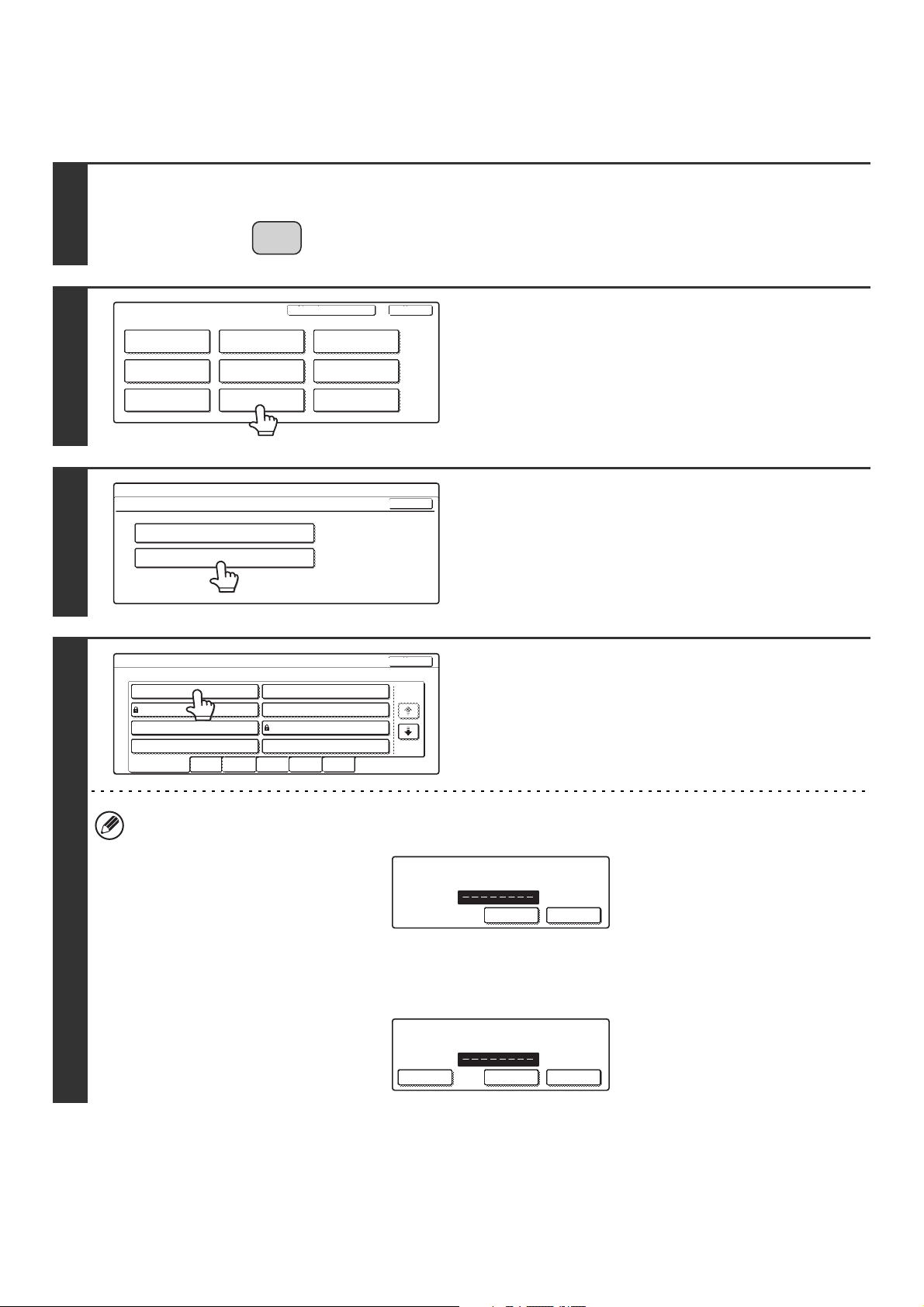
55
Modify/Delete Custom Folder
Follow the steps below to edit or delete a custom folder.
1
Press the [SYSTEM SETTINGS] key.
2
Touch the [Document Filing Control]
key.
3
Touch the [Modify/Delete Custom
Folder] key.
4
Touch the folder that you wish to edit or
delete.
• If a password has been set for the folder, the following password entry screen will appear. Enter the correct
password with the numeric keys and touch the [OK] key.
• If "Delete Folder" is enabled in "Administrator Authority Setting" (page 114) in the system settings (administrator),
the following screen will appear. When the [Admin] key is touched, a folder can be deleted with the administrator
password. (Cannot be edited.)
SYSTEM
SETTINGS
System Settings
Admin Password
Default Settings
Total Count
Address Control
Exit
List Print
(User)
Fax Data
Receive/Forward
USB-Device Check
Paper Tray
Settings
Printer Condition
Settings
Document Filing
Control
System Settings
Document Filing Control
Custom Folder Registration
Modify/Delete Custom Folder
OK
1/2
Custom Folder / Modify/Delete
Select custom folder to Modify/delete.
User 1 User 2
User 3 User 4
User 5 User 6
User 7
All Folders ABCD EFGHI JKLMN OPQRST UVWXYZ
User 8
Exit
Enter password via the 10-key pad.
Cancel OK
Enter password via the 10-key pad.
Cancel
Admin
OK
Loading ...
Loading ...
Loading ...